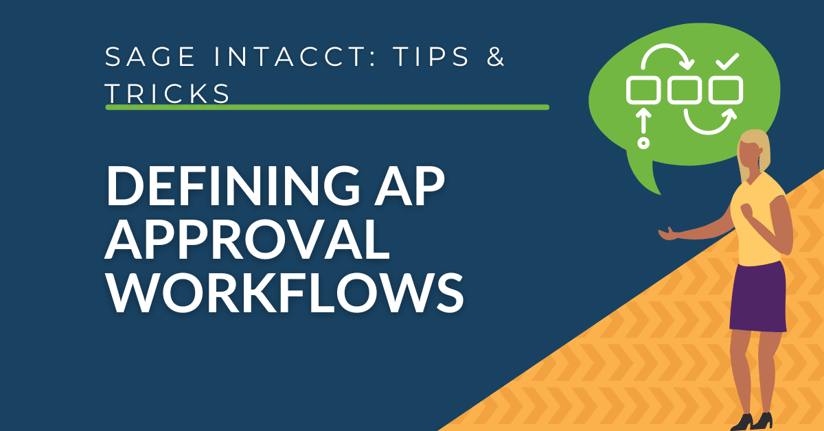In the realm of modern financial management, establishing a robust Accounts Payable (AP) approval workflow is paramount. Sage Intacct, a leading financial management solution, empowers businesses to define meticulous AP approval workflows, ensuring efficient control and compliance in the payment process.
Why Should I Define an AP Approval Workflow?
Defining an AP approval workflow in Intacct streamlines the approval process for invoices, bills, and other financial transactions. This not only enhances accuracy but also mitigates the risk of unauthorized payments. By customizing workflow stages, setting up sequential or parallel approvals, and designating specific approvers, organizations can tailor the approval process to their unique needs. This level of customization ensures that financial transactions undergo the appropriate scrutiny, promoting transparency and accountability within the organization.
Embracing Sage Intacct's AP approval workflows translates to a more streamlined and controlled financial ecosystem. As businesses strive for efficiency and compliance, defining a tailored AP approval workflow in Sage Intacct emerges as a strategic move toward achieving these objectives.
How to Create New Approval Workflows
- Go to Accounts Payable > Setup > Configuration.
.png?width=422&height=350&name=Applications%20-%20Accounts%20Payable%20-%20Setup%20-%20Configuration%20(1).png)
- Navigate to the Payment Approval Settings section.
.png?width=800&height=456&name=Enable%20AP%20Payment%20Approval%20Settings%20(2).png)
If you want payments to be approved before being issued, you will need to assign a minimum dollar amount and the number of approvers for each level. The amounts can graduate each level and can require more than one approver.
.png?width=800&height=251&name=Determine%20Value%20Approval%20Levels%20-%20Minimum%20Amount%20and%20Number%20of%20Approvers%20(3).png)
In a role-based environment, approval levels are assigned to roles (these levels can be found by editing the permissions for accounts payable under the applicable role). If roles are not turned on, these permissions can be found in the user’s subscriptions.
.png?width=800&height=290&name=Assign%20appropriate%20approval%20level%20by%20role%20(4-1).png)
- It’s important to note that amounts under the level one minimum amount are automatically approved.
- Once the levels of approvals have been assigned to the applicable role, you then assign the role to the employee who will be approving AP payments.
- Employee users are able to approve AP payments.
Want More Sage Intacct Features & Functions?
For more Sage Intacct Tips & Tricks videos, head over to our YouTube page and subscribe to stay up-to-date with the latest insights and tutorials. Our channel is dedicated to providing valuable resources for businesses looking to optimize their financial management with Sage Intacct.
 Check out these blogs to help get you started!
Check out these blogs to help get you started!
How to Use the Allocations Function
Using the 3 Types of AP Bill Approvals
Sage Intacct Budget Templates...IN ACTION!
How to Track Your Billed Time and Materials