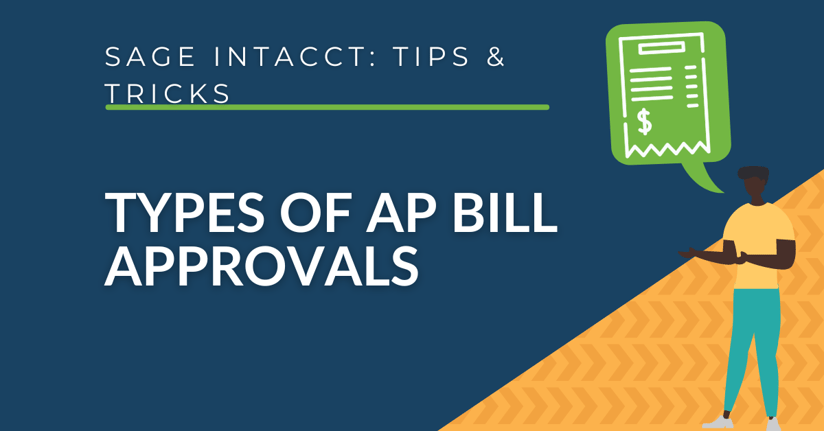By implementing a structured AP approval process, organizations not only mitigate the risk of unauthorized transactions but also establish a robust foundation for accurate financial reporting. Sage Intacct's AP bill approval feature enables businesses to streamline payment workflows, ensuring compliance with internal policies and external regulations. This level of control not only reduces errors but also provides a clear audit trail for reporting purposes.
As businesses strive for financial efficiency and transparency, integrating AP bill approvals in Sage Intacct proves to be a pivotal step toward achieving these objectives, fostering a more controlled and informed financial ecosystem.
Defining the Three Types of AP Bills in Sage Intacct
In accounts payable you’re able to choose from several approval workflows. Your options for approvals in this module include "value approval," "value approval – transaction department," or "user-based".
#1 Value Approval
The value approval option allows users to choose a minimum amount that will need to be approved and the number of minimum approvers.
.png?width=800&height=141&name=Rule%20Type%20-%20Value%20Approval%20(1).png)
.png?width=800&height=276&name=Approval%20Routing%20and%20Limits%20(2).png)
Value Approval Permissions Review
In order to use the AP bill approval functionality, the users you want to be approvers must have permission to access the accounts payable application and be given permission to approve bills.
- In a role-based environment, you would navigate to Company > Admin tab > Roles and select Subscriptions for the role. Then, select Permissions to the right of the Accounts Payable application. If roles are not turned on, these permissions can be found in the user’s subscriptions.
- Select approve bills then select the level of the approval for this role.
- Repeat this step for every role if there are multiple levels of approvals.
-1.png?width=800&height=327&name=Accounts%20Payable%20Permissions%20(3)-1.png)
#2 Value Approval, Transaction Department
A rule set contains a default value rule and a department-specific rule.
.png?width=670&height=284&name=Accounts%20Payable%20Bill%20Approval%20Policy%20(4).png)
Add a default approver first and then hit save. When you go back into this rule, you’ll have a section called department-specific rules.
.png?width=800&height=547&name=Value%20Approval%20Rule%20Set%20(5).png)
- Default value approval rules: If a department lacks its own specific rule, the default value rule will be applied. For instance, managing a substantial list of departments might not be efficient when setting up rules for each one individually. In such cases, employing a default value allows for a streamlined application across all departments, ensuring efficiency in rule management.
- Department-specific value approval rules: While a default approval rule may suffice for the majority of your departments, it's essential to recognize that some departments may require tailored rules with distinct approvers and approval amounts. Utilize department-specific approval rules for any departments that necessitate unique criteria. This approach ensures that each department's specific needs are met, allowing for flexibility and customization in the approval process.
#3 User-Based Approval
The last option for AP bill approvals is a user-based approval policy. With this option, you can choose one or multiple employees as approvers. These users must have permission to approve bills. In a role-based environment, you would add this permission to the user’s role, and in an environment without roles, you would add this permission to the user’s subscriptions.
.png?width=800&height=247&name=Accounts%20Payable%20Bill%20Approval%20Policy%20(6).png)
Want More Sage Intacct Features & Functions?
For more Sage Intacct Tips & Tricks videos, head over to our YouTube page and subscribe to stay up-to-date with the latest insights and tutorials. Our channel is dedicated to providing valuable resources for businesses looking to optimize their financial management with Sage Intacct.
 Check out these blogs to help get you started!
Check out these blogs to help get you started!
How to Use the Allocations Function
How to Change the Prepaid Amortization Rate
Sage Intacct Budget Templates...IN ACTION!
How to Setup Inter-Entity Bill Backs