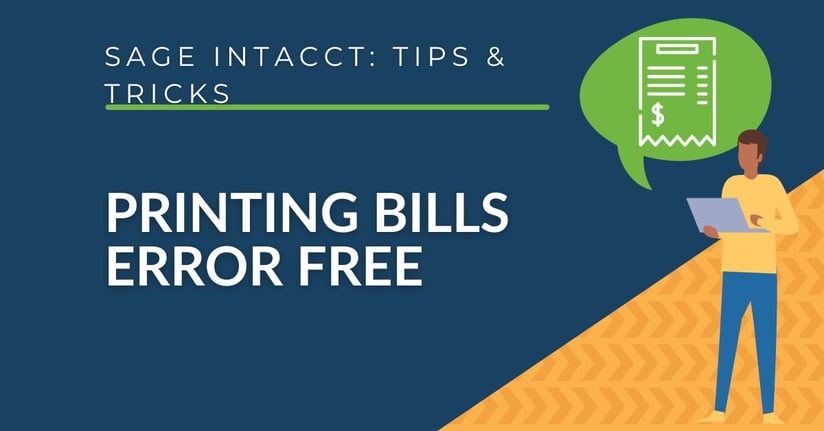If you're just starting out with Sage Intacct, you may run into some roadblocks when it comes to printing your bills and it can be frustrating when you're faced with an error message instead of the bill you're trying to print. But don't worry - with these simple steps, you can get your PDFs to open in Google Chrome and print your bills easily!
- Launch Google Chrome.
.png?width=800&height=316&name=Google%20Chrome%20Homepage%20(1).png)
- Navigate to the vertical ellipses (three dots in the top right hand corner) that allow you to customize and control Google Chrome and click on them.
-1.png?width=422&height=450&name=Chrome%20Homepage%20-%203%20dots%20(2)-1.png)
- Next, click on the "Settings" option in the drop-down menu.
.png?width=402&height=500&name=Google%20Hompage%20-%20Settings%20(3).png)
- From the Settings tab, click on "Privacy and Security".
.png?width=473&height=309&name=Chrome%20Homepage%20-%20Settings%20-%20Privacy%20and%20Security%20(4).png)
- From there, click on "Site Settings" which controls what information sites can use and show.
.png?width=600&height=308&name=Privacy%20and%20Security%20-%20Site%20Settings%20(5).png)
- Then click on "Additional Content Settings".
.png?width=600&height=245&name=Site%20Settings%20-%20Additional%20Content%20Settings%20(6).png)
- Select the "PDF Documents" option.
.png?width=700&height=235&name=Additional%20Content%20Settings%20-%20PDF%20Documents%20(7).png)
- Finally, change the default behavior from "Download PDFs" to "Open PDFs in Chrome".
.png?width=600&height=286&name=PDF%20Documents%20-%20Open%20PDFs%20in%20Chrome%20(8).png)
With these simple steps, you can now easily print your bills from your Google Chrome browser without any error message popups.
Looking for More Sage Intacct Features & Functions?
For more Sage Intacct Tips & Tricks, subscribe to our blog for updates and our YouTube page to stay up-to-date with the latest Sage Intacct insights and tutorials. Our YouTube channel is dedicated to providing valuable resources for businesses looking to optimize their financial management with Sage Intacct.
 Check out some of these blogs to get you started!
Check out some of these blogs to get you started!
[VIDEO] How to Use Sage Intacct Allocations
How to Upload your Budgets using the Pre-built Templates
[VIDEO] Tips & Tricks: How to Navigate Using Shortcuts