Many errors give a line number where the error happened. Notepad++ will show the line numbers, but the X3 editor doesn’t. This is useful for quickly opening a script and making it more readable. Eclipse is better for actually editing or debugging code, but it needs to be connected to the X3 server. This is like a quality-of-life improvement for the standard editor.
This is useful for anyone doing Sage X3 development or customizations. It improves the ability to read 4GL code and identify keywords and functions.
Eclipse is the standard editor, but sometimes, we don’t need to do the work needed to open and connect to it. Eclipse uses a badge and requires connectivity.
Steps to Set-Up 4GL Formatting in Notepad++
- Looking at code within Sage looks like this:
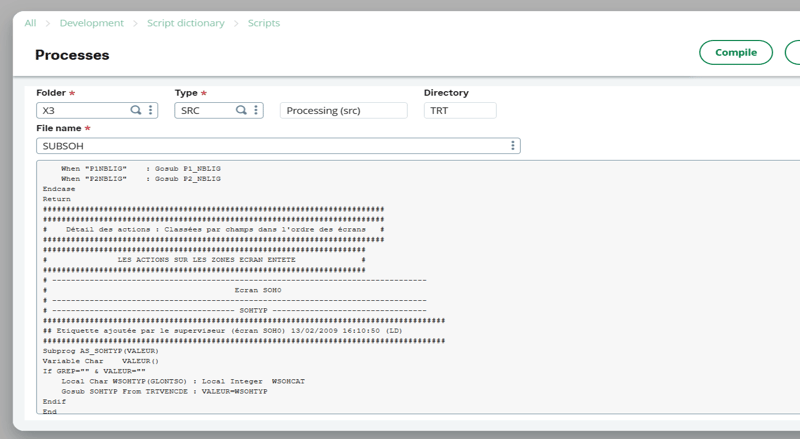
- You can paste that into Notepad++ but it will still be black and white until you add a user-defined language. At the top go to Language > User Defined Language > Open User Defined Language folder.
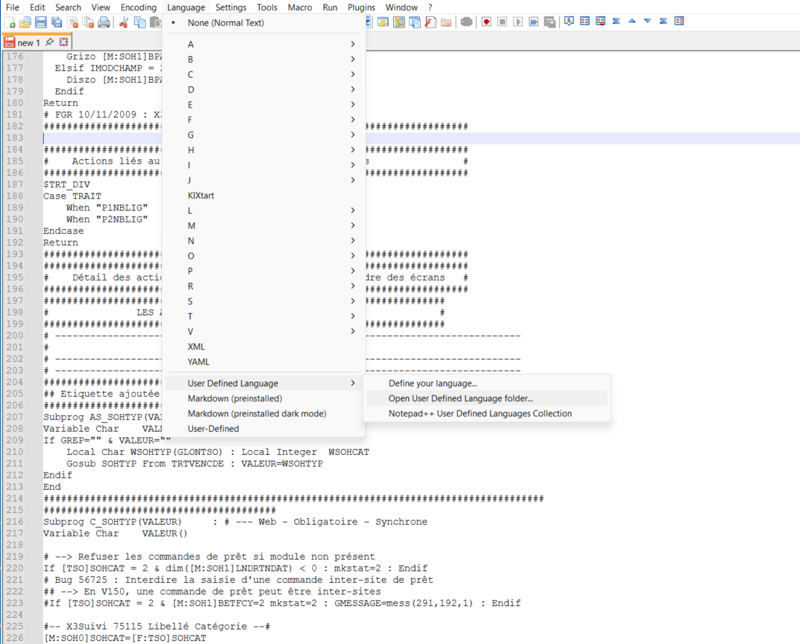
- Paste the files from GitHub into that User Defined Languages folder that opens. Access the GitHub files here.

- Restart Notepad++ and they’ll show in the list so it can be toggled on.

- This is how the dark mode looks with my usual setup.

Using the 4GL formatting, you will now be able to read files easier and identify keywords and functions.
Want More Sage X3 Features & Functions?
For videos on Sage X3, visit our YouTube page and subscribe to stay up-to-date with the latest insights and tutorials. Our channel is dedicated to providing valuable resources for businesses looking to optimize their financial management with Sage X3.
 Check out these blogs to help get you started!
Check out these blogs to help get you started!
4 Functions to Use in the Preventive Maintenance Solution
How to Match Tolerances
How to Block Postings to a Sub-Ledger During the Period-End Process
How to Change Default Stock History Days



