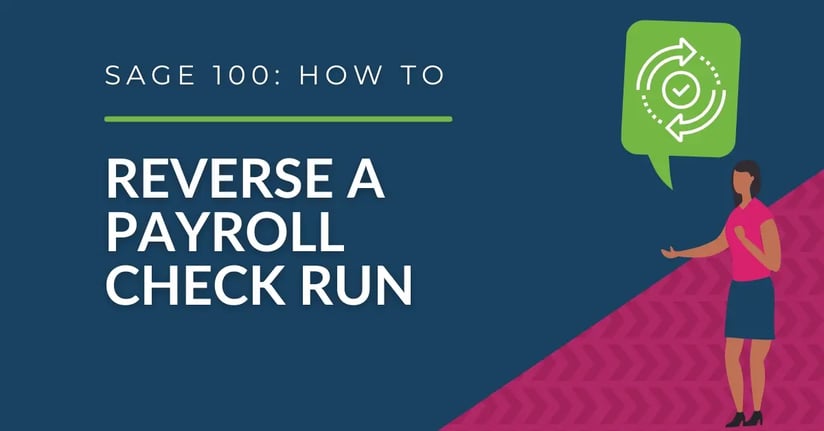Data entry errors are the primary reason for needing to reverse a payroll check or direct deposit within the payroll process. These errors include incorrect payroll calculations, application of the wrong pay rate, improper deductions, or checks being issued to the wrong employee. Reversing a payroll check or direct deposit is necessary in these cases to reverse the transaction.
10 Steps to Reverse a Payroll Check or Direct Deposit
-
Select "Payroll Main Menu" > Payroll Data Entry.
-
In the Pay Cycle window, select the pay cycle and enter the starting and ending dates and the check date. For more information, see Pay Cycle - Fields. Click "OK."
-
In Payroll Data Entry, select the employee. For more information, see Payroll Data Entry - Fields.
-
Click the "Reverse Check" button.
-
In the Reverse Check window, enter the check or direct deposit number.
-
Select the "Copy Memos" check box to copy any memos entered for the original record to the reversal record. For more information, see Reverse Check - Fields.
- Click "OK." The check information appears in the Payroll Data Entry window, but the amounts are now negative.
You can click "Taxes" to view the tax details, but you cannot edit the amounts. - Click "Accept."
- Print any applicable payroll reports.
- Print and update the Check Register and Daily Transaction Register.
The payroll check or direct deposit transaction is reversed. The original record in check history and post to the general ledger is unchanged. A new entry in the Check History file reflects the adjustment, and the reversal is posted to the general ledger using the check date entered on the Pay Cycle window.
Note: If you reversed a direct deposit transaction that has already been processed, you must also contact the bank to have the deposit removed from the employee's account.
Want More Sage 100 Features & Functions?
Make sure to subscribe to our blog to stay up-to-date on the latest insights and trends. We're dedicated to providing valuable resources for businesses looking to optimize their financial management with Sage 100.
 Check out these blogs to help get you started!
Check out these blogs to help get you started!
How to Reverse a Cash Receipt
Automate Your Accounts Receivable Workflow with Sage Connect
Leveraging Reports with Sage Business Intelligence
How to Improve Your Sales Order Entry Workflow