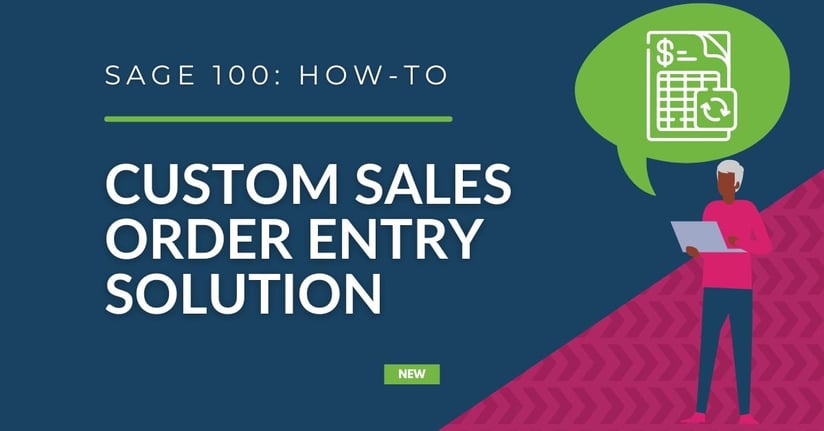Our team created a custom Sales Order Entry solution for Sage 100 that's packed with unique and advanced features. It's lightning-fast compared to the native Sage option and has an inventory integration as well as importing and exporting capabilities. Although it's a .NET application, it's easily convertible to a web-based application. For our Custom Sales Order Entry Solution we used Sage Business Object Interface (Sage BOI) to create and view orders in Sage but we've also used Sage BOI to design custom apps to integrate with other modules like Invoices, Cash Receipts, and GL.
.jpeg?width=675&height=537&name=Sales%20Order%20Manager%20(1-1).jpeg) (Left side of the Sales Order Manager)
(Left side of the Sales Order Manager).jpeg?width=675&height=287&name=Sales%20Order%20Manager%20(1-2).jpeg) (Right side of the Sales Order Manager)
(Right side of the Sales Order Manager)
Here are some benefits of using our Custom Sales Order Entry Solution instead of the standard SO module within Sage 100:
- Access to a real-time inventory lookup by week.
- Complete entries faster than Sage when entering one item at a time.
- Orders that are submitted through to Sage (one or multiple orders depending on if there are multiple Ship Dates) are able to be viewed by the Sales Order Number.
- Data can be easily exported to Excel if it needs fixed and re-imported.
- The customer lookup screen allows you to select the ship to code of the customer so you can select the customer and ship to code at the same time.
- Save any orders within the solution before submitting to Sage in case you need to come back to it.
Import Functions
Once you've either downloaded or accessed our Custom Sales Order Entry solution on the web and navigated to the Import Function, you'll have the option to: Upload Template, Copy and Paste Items, or use the Import Wizard.
.png?width=499&height=251&name=Import%20Function%20(2).png)
**When using the import function, an error message will appear if you have any incorrect or duplicate items.**
.png?width=300&height=305&name=Sales%20Order%20Upload%20Import%20Errors%20(4).png)
Import Wizard
The Sales Order Import Wizard allows you to easily import thousands of items at once, and even handles multiple ship dates with ease. Plus, it automatically generates a template so users know the correct format for importing your data. If you have multiple ship dates, you'll get multiple orders automatically created for you.
.png?width=400&height=225&name=Sales%20Order%20Import%20Wizard%20(3).png)
Export Selected Rows
To export your data, select the checkbox for the rows needed and then select 'Export Selected Rows' which exports your information into Excel.
.png?width=800&height=337&name=Export%20Selected%20Rows%20(5).png)
Multiple orders when multiple ship dates are used
.png?width=800&height=194&name=Orders%20with%20Different%20Ship%20Dates%20(6).png)
When the same item is ordered with multiple ship dates, the solution automatically splits the order into multiple sections, allowing you to select different Ship To information if needed.
.png?width=800&height=158&name=Multiple%20Orders%20with%20Different%20Shipping%20Information%20(7).png)
Questions?
If you have any questions about our Custom Sales Order Entry solution for Sage 100, feel free to reach out to us! Our team of experts is dedicated to providing exceptional customer service and support, and we value your feedback and input. Don't hesitate to contact us if you need any assistance or have any questions about our solution.