Do you need to lock down approvers and buyers and their approval amount within Sage X3? There are many steps that need to happen to properly configure PO Signature Workflow in Sage ERP X3. Below is an outline of what not to do.
Purchase signature approval is used for Purchase Orders and Purchase Requests. You have a hierarchy of users that approve POs and PRs by dollar amount.
For example user 1 can approve up to $5,000.00. User 2 can approve up to $10,000.00, etc.
So if you have a PO or PR for $7500.00, User 1 will receive an email to approve or reject the PO/PR. Since it is above $5,000 but less than $10,000 – User 2 will then receive an email to reject or approve after user 1 approves. At this point the approval emails will stop and the PO/PR will either be Signed or Rejected.
Below reviews the setup and common problems that are encountered.
Here are some of the steps that caused issues for us when they were not followed:
Configure the Signature Parameter in General Parameters for the Purchase Module (Setup General Parameters Parameter Values)
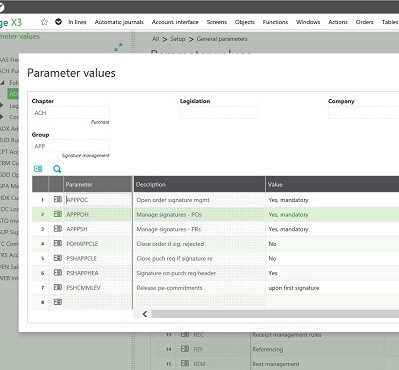
Configure the WRKRMTDIR Parameter for the SUP Module Using Your Web Server Address for X3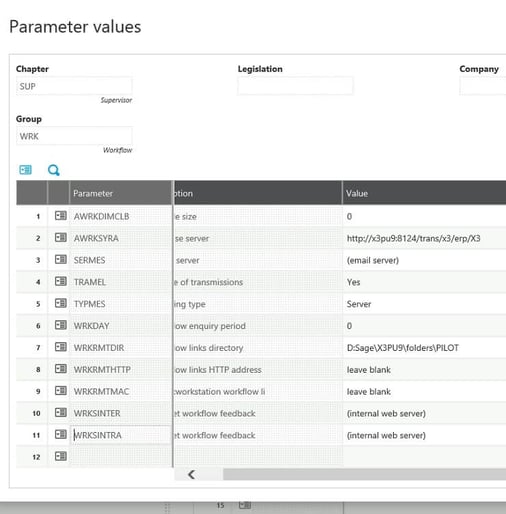 See the help from X3 below for WRKRMTDIR parameter:
See the help from X3 below for WRKRMTDIR parameter:
This parameter is used to define the directory path used for the Workflow returns. The path can include up to 250 characters.
Thanks to this parameter, a workflow recipient can answer directly by clicking in the e-mail without getting connected to X3.
In the Tracking tab of the Workflow rules setup, a link is created in the e-mail for each answer, for example VAL (Validate) or REJ (Reject).
Email example
To validate or reject, click on one of the following links:
To validate: http://serveur_x3_web:port_x3_web/AdxWfC/action.jsp?...
To reject: http://serveur_x3_web:port_x3_web/AdxWfC/action.jsp?...
Principle
The user clicks on one of the links.
The Web X3 server then generates a file corresponding to the user's answer in the WRKRMTDIR directory.
Example under Windows
WRKRMTDIR = C:\...\Nom du composant web\WebData\
Example under Unix/Linux
WRKRMTDIR = /.../Web component name/Data/
If the parameter is blank, the file is generated by default on the server, in the following directory, under Windows and Unix/Linux:
WRKRMTDIR = ..\dossiers\{foldername}\X3V70{foldername}
Example
..\dossiers\PILOT\X3V70PILOT
Be sure to leave parameters WKRMTHTTP and WRKRMTMAC blank for PU9.
POHSIG X3 Workflow Rule
X3 preconfigures a workflow rule for PO signatures, called POHSIG. This can be modified for your specific needs. Note the Assignment Rule. This is another area of the workflow engine that allows you to specify how the emails are routed. For example, you could specify that Buyer 1 can only create Purchase orders for $500 or less without requiring approval. If Buyer 1 enters a PO for $800, a workflow email is generated to the approver.
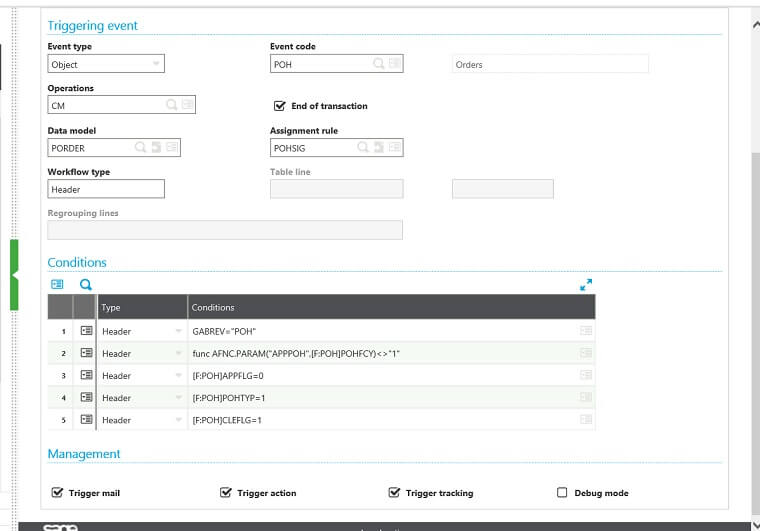
Below is the email sample that is sends via the workflow:
User having just signed : RKL1 (RKL1 Support)
Requester : RKL (RKL Support)
Amount : 9.400.00
To sign, click on : http://rkl-sage:8124/sdata/x3/erp/TEST1/$service/sign?chrono=1600000248-VAL&key=QlP7N8uvbr&language=ENG&directory=X3V7TEST1
To reject, click on :http://rkl-sage:8124/sdata/x3/erp/TEST1/$service/sign?chrono=1600000248-REJ&key=QlP7N8uvbr&language=ENG&directory=X3V7TEST1
To view the original record, click http://rkl-sage:8124/syracuse-main/html/main.html?url=/trans/x3/erp/TEST1/$sessions?f=GESPSH/1/OBJPSH/M/REQ000046
In conclusion, after the setup is complete you will have an approval hierarchy setup for your POs/PRs for budgeting and security reasons.
Don’t hesistate to contact us @ support@rklesolutions.com for any one-off problems you may have.




