In Sage X3 what is the correct procedure for changing the Serial Number Management setting for a Production from “Received/Issued” to “Not Managed” for Products that use Serial Numbers if stock currently exists for that Product? In this blog I will detail the how to steps.
- Go to Stock > Inquiries Allocations - choose Detail and/or Global Allocations depending on what you use – inquire on your site and part number to be sure there are no allocations against the part number. If there are allocations – de-allocate them.
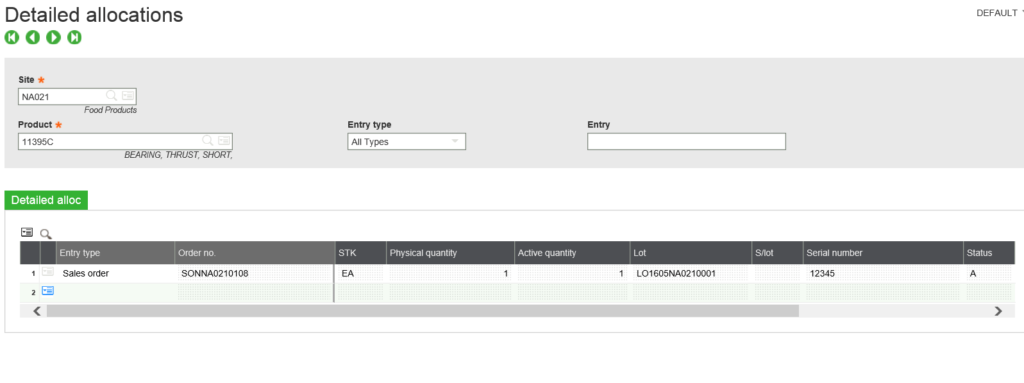
- You will need to do Miscellaneous Issues for all stock on hand. This will take all the stock out of inventory, at that point Sage X3 will allow you to change a part number to ‘Not Managed’ for Serial Numbers.
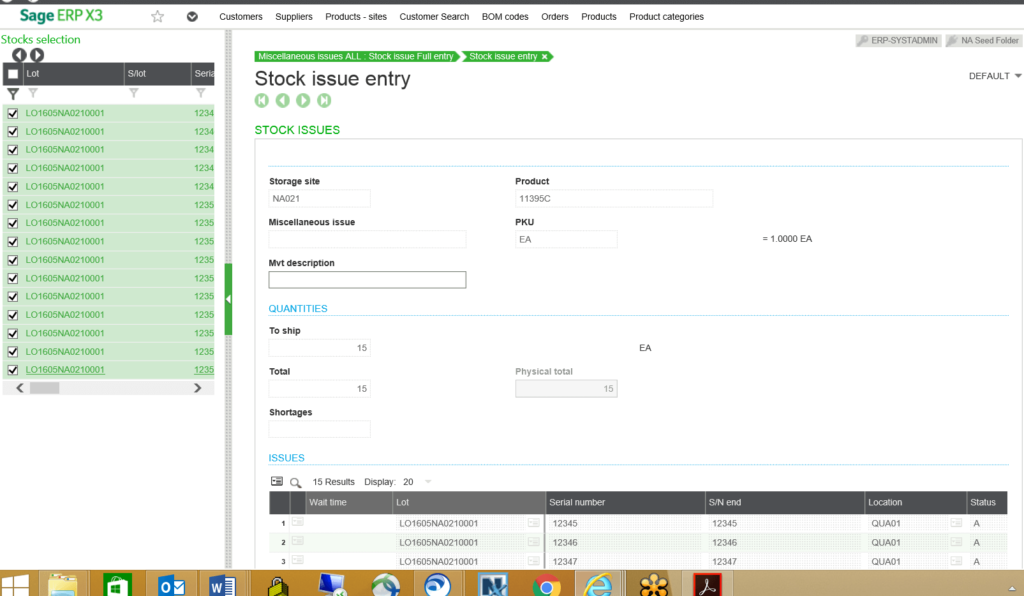
3. Check Detail Stock Inquiry to make sure that there is no stock on hand.
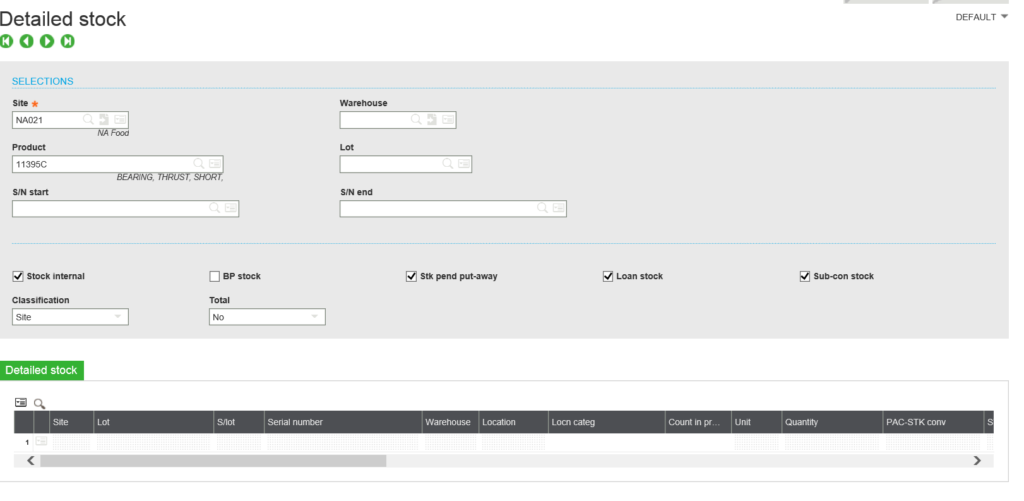
4. Go to the Product record – Management tab – Change Serial No. Management to Not managed. You may still get a message that Stock records exist – if so it is just a warning. Save and exit Product.
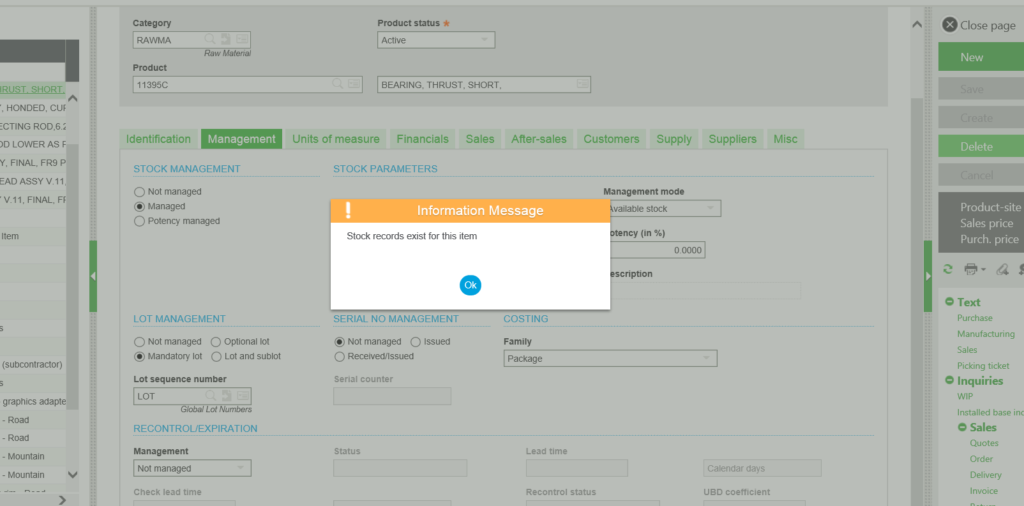
5. Go back into the Product and make sure that Serial No. Management is changed to Not managed.
6. Do a Miscellaneous Receipt to get stock back into Inventory. You want to get back all the stock that you previously did a Miscellaneous Issue on – this time the Stock will come in without Serial Numbers.
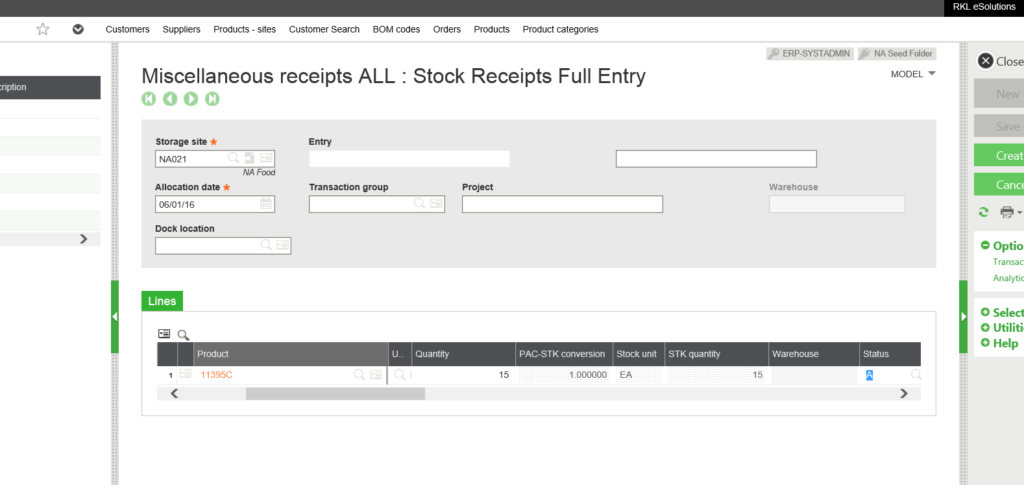
7. Go back to Detail Stock Inquiry and make sure that you have the same amount of stock that you on hand before the change.
Now you know how to easily change the Serial Number Management setting for a Production from “Received/Issued” to “Not Managed” for Products that use Serial Numbers based on existing stock. Subscribe to our blog if you are interested in more technical Sage X3 blogs.


