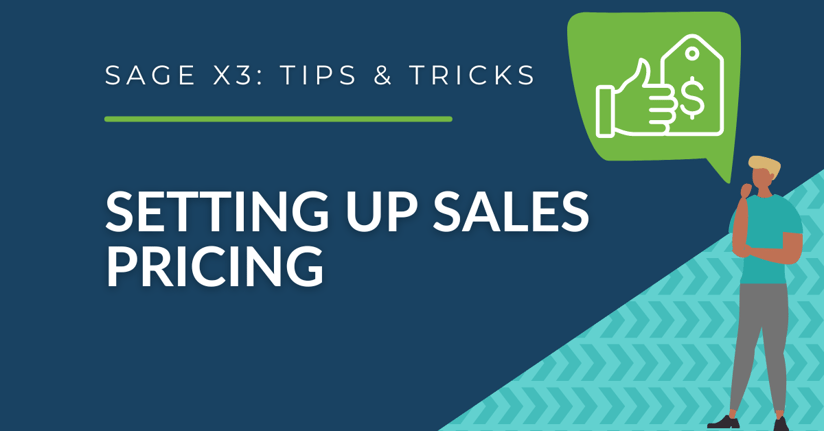Sage X3 offers several different options and ways to set up sales pricing in the system. Depending on the situation, the X3 solution offers many out-of-the-box capabilities such as – defining default prices for products, setting up product minimum and maximum order quantities, specific volume (quantity) based discounts, promotional discounts, extra charges, and more. Thankfully, Sage X3 has options in the system to meet all of these requirements for any sales team.
How to Configure Sales Pricing in Sage X3
First, X3 offers the option of adding a base price and / or order quantity requirements to a product in the system. In order to do this, navigate to the product screen in Sage X3, Common Data > Products > Products. In the Sales tab/section under Price, a user can add a base price or a minimum price to the product. The base price will default for that product in the Sales Order. The minimum price will add a check to confirm whether the price of that product in the Sales Order meets that field or is higher. Within the same tab, scroll to the Quantities section. Here, the user can set minimum and maximum quantities for a specific product if desired.
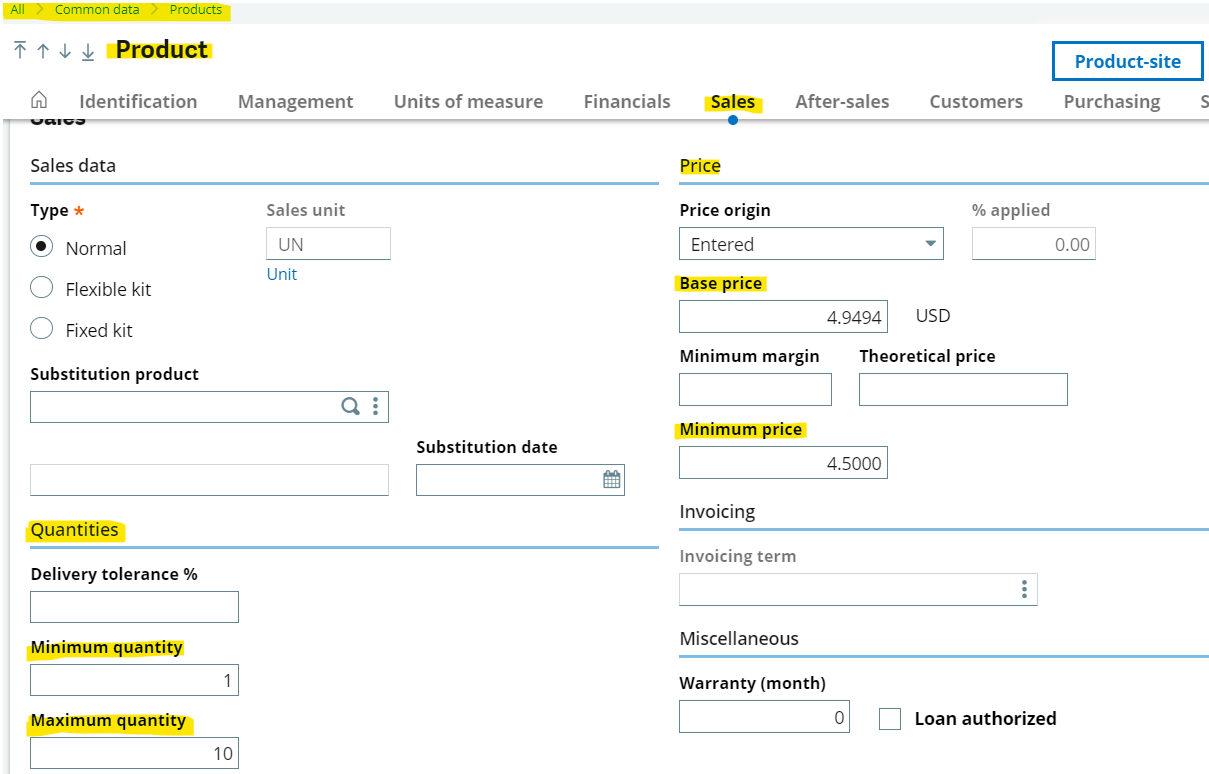
Create a test folder
It is good practice to implement the new pricing setup in a TEST or PILOT folder before approving the changes and moving them to Production. After setting up the thresholds for a product similar to the screenshot above, test the pricing updates by creating a Sales Order using the product.
In this example, it will only allow the ordered quantity to be between one / ten, and the minimum price will need to be at least $4.50. The base price will default accordingly for the product in the price field in the lines section of the screen.
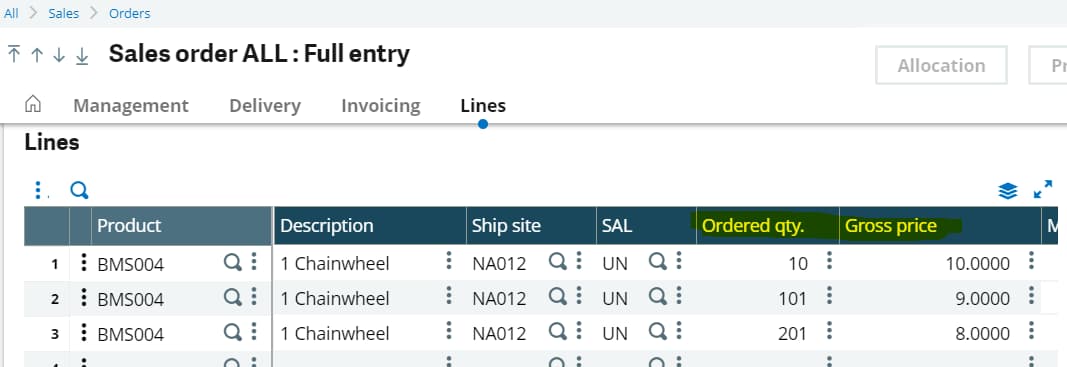
Next, perhaps one or several sellable products have different pricing based on the customer and/or quantity ordered ranges. To meet a requirement of this nature, create a custom price list in Sage X3. To do this, navigate to Setup > Sales > Price lists > Setup. Within this screen, users can create a custom sales price setup with unique criteria, discounts/charges, and more. It may make sense to first start with an out-of-the-box sales pricing setup such as T20 – Customer / Product Price. After this, rename the price list code and modify it accordingly.
For this example, T20 is the template and is renamed to T99.
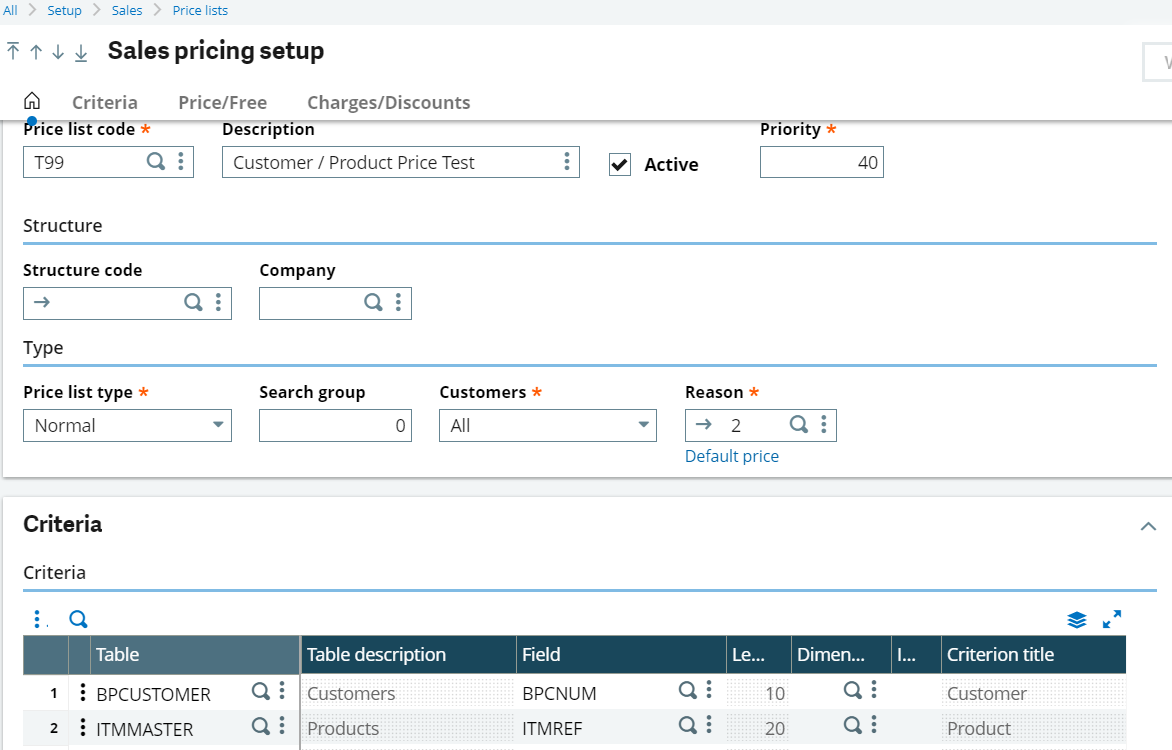
Select Create and then validate the Sales pricing setup before moving to the next step.
After this, navigate to Sales > Price Lists > Price List Entry. When clicking this function, choose the desired transaction based on the Sales pricing setup list from the screen before.
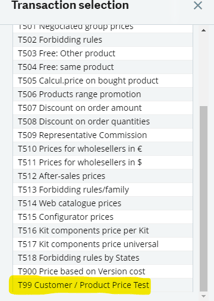
Within this function, users can create new price list entries using the settings created in the Setup screen earlier for specific customers, products, quantity ranges, and more.
In the example below, the custom price list sets default prices based on a Sales Order based on three different quantity ranges when that specific customer (NA003) and product (BMS004) is used.
In addition, note the option to set validity start and end dates. This can be useful for short-term promotional discounts. The price list entry and start / end dates also provide historical pricing data over time, while setting a base price on the product record will not.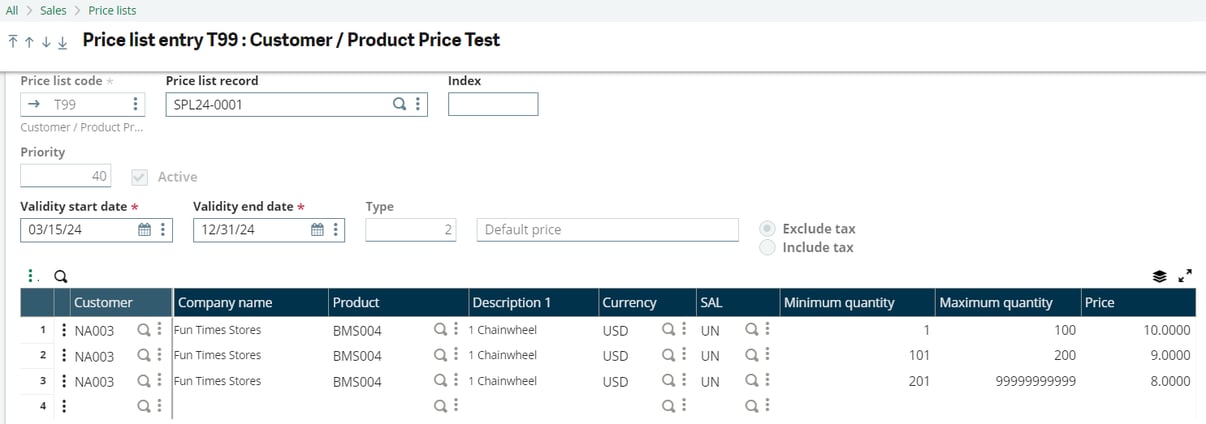
After creating the price list, test the custom pricing setup in a Sales Order. In the screenshot below, please see the Sales Order for the NA003 Customer and BMS004 product in various lines with different quantities. Notice how the gross price aligns with the price list setup earlier based on the ordered quantity.
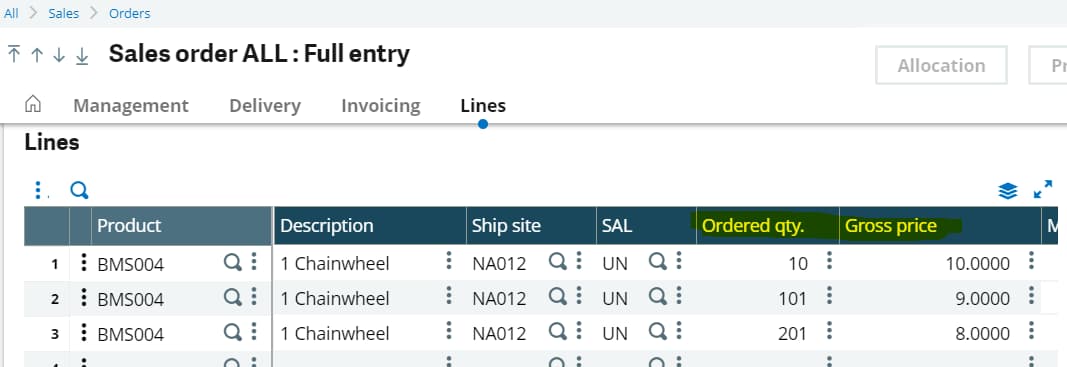
Note: if using a price list similar to the above, this will take hierarchical precedence over setting a base price on the product record completed in step one. Therefore, X3 looks at the price list records first to set the price, and if there is nothing set, then the system will use the base price on the product record.
Custom Price Structure Options
Lastly, another available pricing option is to set up sales order line item discounts and charges. This is done under Setup > Sales > Price lists > Price Structure. This function adds the ability to use Sales Order line-specific discounts and charges based on a flat amount or percentage on either the unit or the entire line.
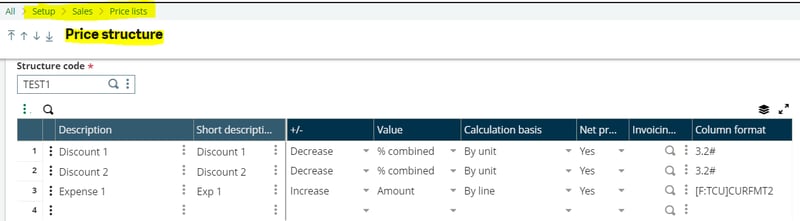
Assign the price structure at the Company level under Setup > Organizational Structure > Companies.
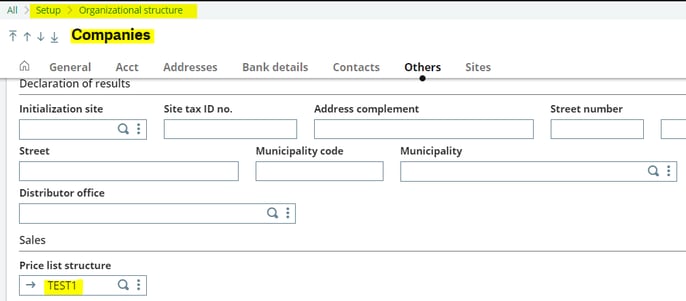
Review below how the custom discounts and charges (expenses) influence the Sales Order pricing from the previous example: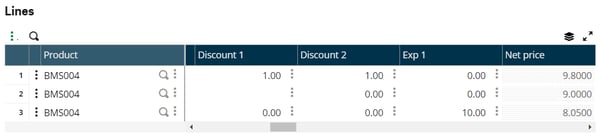
- Line 1: adds calculation basis per unit Discount 1 and Discount 2 with 1.00 each, respectively. This updates the Net Price from $10.00 to $9.80 because each discount reduces each unit price by 1%, totaling a 2% discount.
- Line 3: adds calculation basis per line Expense 1 (charge) for $10 dollars. This raises the Net Price from $8.00 to $8.05. The system calculates the total line price increase based on the $10 charge and updates the unit price accordingly. In this example, it was 201 quantity times $8 to give the total of $1608. This charge updates the Net Price of $8.05 to round to $1618.05 (201 quantity times $8.05). This results in a $10 increase for the total line amount.
In conclusion, there are many other settings and parameters to control and customize Sales Pricing in Sage X3. Please reach out to us at RKL eSolutions if you have any questions or are interested in learning more!
Want More Sage X3 Features & Functions?
For more Sage X3 videos, head over to our YouTube page and subscribe to stay up-to-date with the latest insights and tutorials. Our channel is dedicated to providing valuable resources for businesses looking to optimize their financial management with Sage X3.
 Check out these blogs to help get you started!
Check out these blogs to help get you started!
How to Assemble Default Sales Order & Delivery Type
How to Match Tolerances
How to Setup an Early Settlement Discount for Customers
How to Track Sales Representatives and Their Commissions