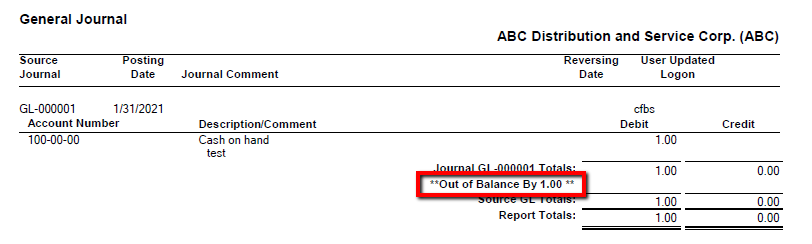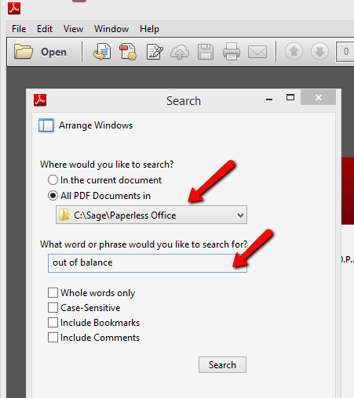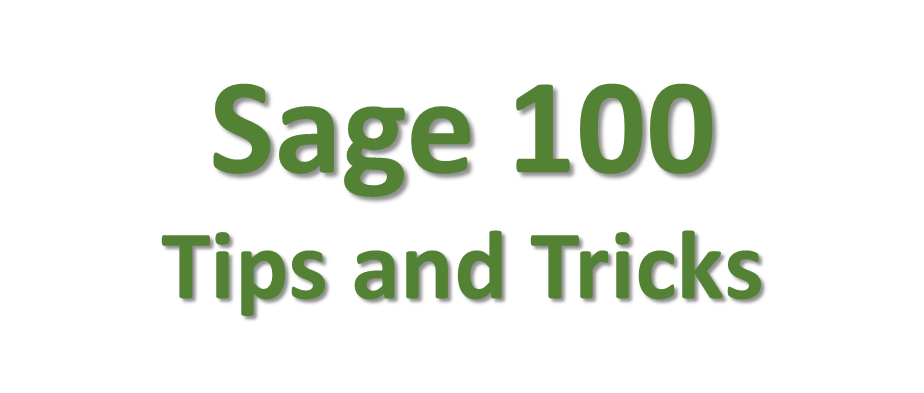
Problem: Ever need to search a list of .PDF files for a string of text?
Windows is not terribly friendly about it – you have to open one . PDF file at a time, search and continue opening files one at a time until you find what you need.
Sage 100 Practical Example
With respect to Sage 100, the software writes the words “Out of Balance” to journals/registers when a posting transaction is not in balance. End users who press through transactions quickly as a part of their everyday tasks can miss this notation found at the end of the . PDF file.
Controllers often discover the out-of-balance when processing month-end and start the arduous task of finding exactly which posting(s) to resolve.
Solution:
Open Adobe Reader and press ctrl + shift + F to open the Advanced Search feature.
- Enter the directory where the .PDF files are located. Note: You may want to copy a subset of .PDF files if you know the approximate time frame the file(s) would have been created. Fewer files to search makes the search faster.
- Enter the text string you wish to locate such as “out of balance” and pay attention to the settings for case sensitivity, etc.
- File match results are then displayed!
Want More Sage 100 Tips & Tricks?
The consultants at RKL eSolutions have been hard at work creating a series of how-to articles to help you get even more out of your investment in Sage 100. Here's a look at some of our newest tips and tricks.
How to Simplify Collection & Tracking of Vendor W9s
5 Common Questions About Sage Intelligence and Enterprise Intelligence
Sage Summit 2017 FAQs
How to Protect Your Sage System from Ransomware