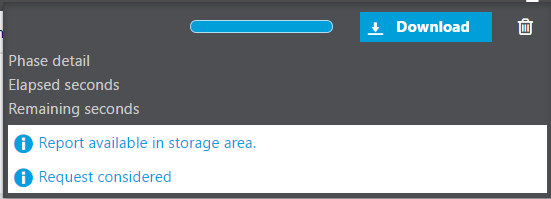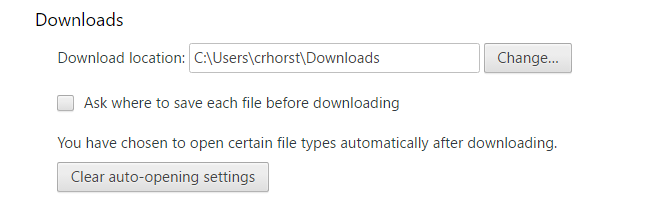Have you ever had to click multiple times just to preview or download a report? It can certainly be frustrating, especially when you're dealing with a lot of data.
Recently, I had a customer who was experiencing this exact issue with Sage X3. They had to physically click the Download button every time they wanted to generate a report preview, which was not only annoying but also time-consuming. Fortunately, with a few simple setting tweaks, we were able to eliminate these extra clicks and streamline the process. By configuring the behavior of the Chrome browser, we were able to automatically download reports from Sage X3 without any additional clicks.
Keep reading to learn how to make the most out of your browser settings!
1. In Sage X3, when previewing a report, the customer received this message box:
2. However, the preview was not automatically downloaded and the user had to click the Download button to generate the preview
3. If this occurs, there should be an icon in the address bar indicating a pop-up was blocked
 4. Click this icon and choose to always allow pop-ups from the Sage X3 website addres
4. Click this icon and choose to always allow pop-ups from the Sage X3 website addres
5. If you preview the report again, it should automatically download the report to the Download location in your settings in Chrome
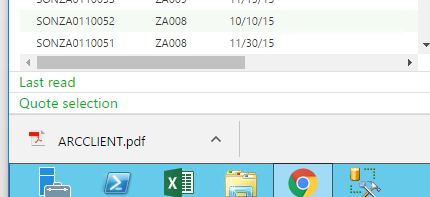 6. You can also avoid another click by right-clicking the file icon in the download bar at the bottom of the screen and choose to Always open in Adobe Reader
6. You can also avoid another click by right-clicking the file icon in the download bar at the bottom of the screen and choose to Always open in Adobe Reader
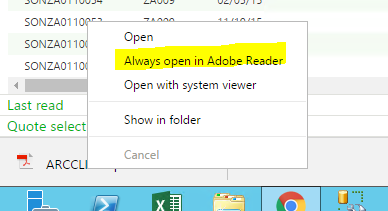 7. In the Advanced Settings of Chrome, the Auto-Opening settings can be cleared by clicking this button
7. In the Advanced Settings of Chrome, the Auto-Opening settings can be cleared by clicking this button
Now you know how to automatically download reports from Sage X3.
Have Questions or Need Help?
 Click below to get in touch with us here at RKL eSolutions if you have questions about new features or need help with Sage X3.
Click below to get in touch with us here at RKL eSolutions if you have questions about new features or need help with Sage X3.