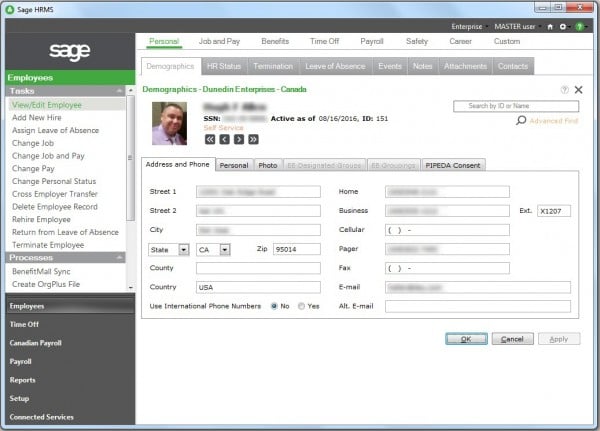Reviewing Your HR and Payroll Reporting Options
Did you know Sage HRMS delivers tons of standard and custom reports? Whether it’s for government compliance, payroll analysis, or strategic evaluation of your workforce, here’s a look at some of the reporting and analytics options in Sage HRMS that you should know about.
Standard Reports
With loads of pre-configured reports on Employees, Time Off, Payroll, Compliance, Training, and system/audit trails, Sage HRMS probably has a pre-formatted report to meet the basic needs of most companies. Simply navigate to the reports section, select a report group (i.e. Employees, Time Off, etc.), highlight the specific report you want, define the report criteria (by date, employee, etc.), and then print, preview on-screen, or export the data.
As mentioned, Sage HRMS comes packed with hundreds of reports across various modules that are sure to provide most of the information you’re looking for right out of the box.
But don’t take our word for it - click below to download the Report Catalog for Sage HRMS 2017:
Custom Reports
When you need a custom report that isn't available “out of the box” or pre-configured, then it’s time to look to the Crystal Reports™ writer that’s included with Sage HRMS. With the right skill set, your options are limitless using this powerful tool that allows you to create presentation-quality reports on just about anything in the Sage HRMS database - and in any format you want.
Be aware that some level of knowledge about Crystal Reports development as well as the Sage HRMS database and fields structure is required (database info available in the Data Dictionary).
Be sure to contact us if you need help customizing a report or want to learn about custom report training options.
Sage HRMS Secure Query
Another reporting option is Sage HRMS Secure Query. This powerful tool allows you to create custom database queries and generate ad-hoc reports. You can select which fields to output, sort records, build record filters, and group or summarize data. You can then output your query as a report, spreadsheet, or database table.
Before you begin working with queries, it’s recommended that you refer to the Set Up Sample Queries section that helps guide you through the process of generating and using queries in a sample environment before running them on your live Sage HRMS database.
Getting Help
Whether you’re running queries, customizing a report, or just need help finding a standard report, be sure to contact us if you have questions or need help.