Sage FAS Premier Depreciation Adding New User Seats and Managing Seat License
We often get asked how do I manage my Sage FAS seat licenses? This blog will review how to register your product, review which computers have access, how to manage seat licenses, and how to deactivate.
On the Sage FAS Server:
- Go to: Start, Programs, Sage Fixed Assets, Tools, select Registration Premier Depreciation & Tracking.
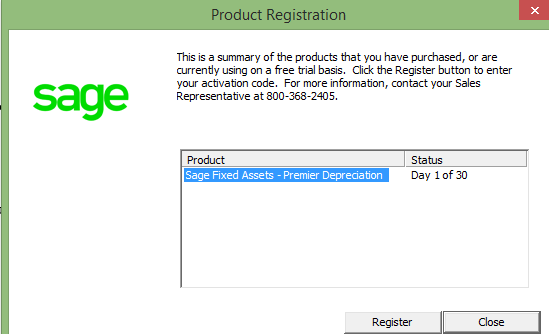
- Click Register. The screen below will display
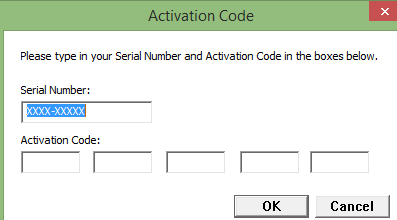
Enter new Serial Number and Activation Codes provided, click OK. On the Product Registration dialog, the new number of seats will be under the Status column, click Close to exit.
After adding the new set of licenses, you can manage the number of licenses and where they are utilized using the Registration screen. Follow the steps below to see who has access to the product and how to manage said access.
How to view which computers\users have access to the product.
In the Sage Fixed Assets Client:
- Go to Help, Registration, highlight the product, and click View Seats
-
- The Licensed Computers list: will be the first computers to connect to the server. There will be no apparent change in the client connection until number of clients which connect exceeds your current Seat license + 1
- The Unlicensed Computers: will be all other computers to connect to the server after the number of clients to connect exceeds your current Seat license + 1
How to manage the seat license
In the Product Registration this is some added functions to activate and deactivate computers:
- Open the Product Registration on the server where the Sage Fixed Assets Server components are installed:
-
- For the Network product, go to: Start, Programs, Sage Fixed Assets, Tools, Database Utility - Network Depreciation & Tracking, click Register
- For the Premier product, go to: Start, Programs, Sage Fixed Assets, Tools, Registration - Premier Depreciation & Tracking
NOTE: If the customer is using a Windows 2012 server there may not be accessibility to start menu. If unable to find the Sage Fixed Assets Program group on the tiles, In Windows Explorer, go to C:\SFAServ\Depreciation - Network\100BSNETREG.EXE for the Depreciation Network Product or C:\SFAServ\Premier Depreciation\500BSNETREG.EXE for the Premier Depreciation. This will bring up the registration screen and allow the Management of users.
- Highlight the desired product, Click Manage Seats and a summary of the Licensed Computers will open.
- To deactivate a computer:Check the computer(s) to be deactivated, and click the Deactivate button and that computer(s) will be removed from the Licensed Computers list
- To activate an Unlicensed Computer:Select Show Unlicensed Computers to view the list of unlicensed computers, check the box for the computer to be activated, and click the Activate button and that computer will be removed from the list of Unlicensed Computers and put onto the list of Licensed Computers
How to allow more deactivations:
- Once the Remaining Deactivations becomes zero, you can reset it through the use of a reset code provided by Sage Fixed Assets – Customer Support. Call Support at 800-331-8514 to get the reset code.
Need Help with Sage FAS?
Contact us if you have more in-depth questions on Sage FAS or to request help with your system.


