While doing using the Sage ERP X3 data import process, it is important that the data columns and line feeds match up exactly with what X3 is expecting. If the end of line indicators and/or field separators do not match the import specification, an error similar to below may be encountered.
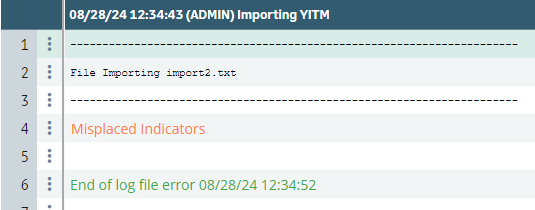
Sage X3 Data Import Screenshot Error Importing Screenshot
It is important that the separators and record separator values match the import definition.
 Sage X3 Data Structure Screenshot Structure Screenshot
Sage X3 Data Structure Screenshot Structure Screenshot
Although the file may visually appear to match the template when opening it, there may be issues with the line feeds or separators. For example, when opening the import file from above in Excel, the file appeared to be formatted correctly. The number and type of data columns matched the import template, and the line-feeds appeared to be set properly.
However, in this particular example, the template was defined to use a semi-colon “;” as the separator, but the import file was using a comma “,”. When the separators don’t match, you will get the misplaced indicators error.
You may also have a case where a file might not have the proper carriage return (ASCII char 13) and line feed (ASCII char 10) characters to indicate a break in each individual line. This might come into play if the import file is created from an outside process, such as a VB script.
If your separators are correct, you might need to use a text editor, such as Notepad or Notepad++, to ensure the generated file has both a line feed and a carriage return and that the import will process successfully.
Another way to determine the issue is to make sure the import template is also marked as an export. Then, export from the X3 table and compare the data in the generated export file to the file trying to be imported to determine where the fields may be mismatched.



