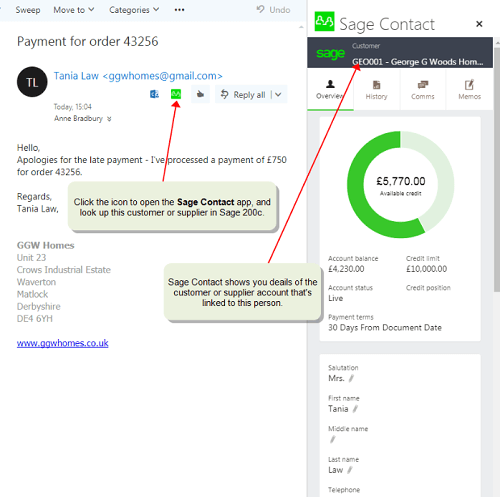
In a release of Sage 100cloud 2018 earlier this year, Sage introduced Sage Contact - an Outlook add-in that allows you to view Sage 100 customer information in Office 365. In this article, we'll take a closer look at the app and integration.
Sage Contact for Office 365
When you integrate Office 365 with Sage 100cloud, you can use the Sage Contact app to view Sage 100 customer information in Outlook, including the following data:
- Recent invoices and payments
- Credit information
- Contacts’ name, address, phone, and email
- Customer memos
What's more, you can also edit contact information and create new customer contact records in Outlook and have the changes update to Sage 100cloud.
See Also: Sage 100 vs. Sage 100cloud
Benefits of Sage Contact
Because it's available through Outlook in Office 365 via laptop, tablet, or mobile device, Sage Contact is a very useful feature for sales staff that may spend time on the road, yet need access to key customer information in order to prepare for meetings.
For example, suppose you're heading out for a customer visit and want to make sure you're up to date on the status of their account. Rather than calling in to the office and have someone in accounting run a report and get back to you, you can simply use Sage Contact to open a recent email to or from the customer and select the Sage Contact icon to display the info on your device.
Sage Contact Components
Sage Contact consists of various tabs and sections that populate key customer information from Sage 100 into Office 365/Outlook. Here's a breakdown of what you'll see:
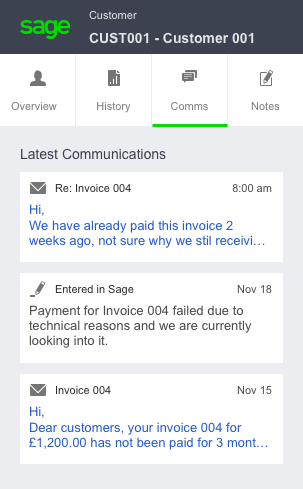
Overview Tab - provides the customer's available credit as well as address and phone number. Contact details can be updated in the app and sent directly to Sage 100cloud.
History Tab - displays how much money is owed by the customer as well as average number of days to pay invoices. You can also click through the last 20 invoices and payments to review details.
Comms Tab - quickly review and reply to recent emails to and from the customer as well as other communications entered directly from Sage 100cloud.
Notes Tab - displays notes created in Sage Contact as well as memos from Sage 100cloud. You can also update notes during or immediately after a meeting for better accuracy.
Getting Started
Contact us if you need help getting started with Sage Contact for Office 365 or if you'd like information about migrating to Sage 100cloud.


