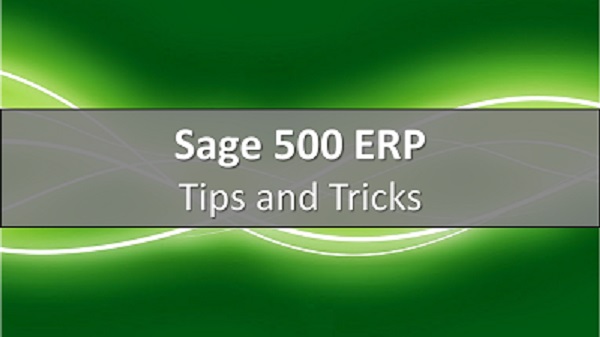Are you using screen customizations in Sage 500 ERP?
Do you have screen customizations in Sage 500 ERP? If so, I strongly suggest that you export the *.bcp files and keep them in a safe place. Customizations are easily deleted, and I recently had a support call where the customization for one user was broken, and they didn’t have a backup. We were fortunate that the admin user still had the screen customization in perfect working condition which enabled us to export it for a backup, and then copy it to the user who lost theirs. If the admin user didn’t have a working copy, then the customization would have needed to be rebuilt.
Please follow these directions below as the admin user, and be sure that the security group has “supervisory” permission on the CZ module tasks.
The admin user will also need to be granted Bulk Load permission if it’s not already granted. To grant permission, log into SQL Server Management Studio as an Administrator, select the “master” database, and execute this statement:
GRANT ADMINISTER BULK OPERATIONS TO [admin]
Backup Exporting Procedure
You have all your customizations, scripts, and bindings working perfectly, now it’s time to export those for a backup.
1. On the Sage 500 desktop, open Customizer > Activities > Export Form Customizations
2. Highlight the customized form and select the checkbox next to the user you would like to back up.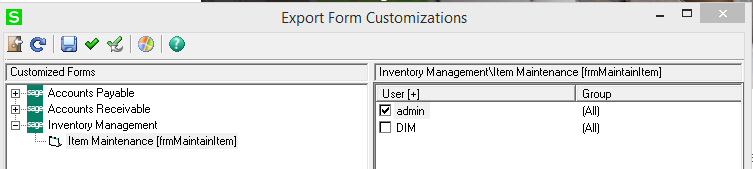 3. Click the Save icon, which will take you out to a default directory generally: C:\Users\<windows user>\AppData\Roaming\Sage Software\Sage MAS 500. I usually save the file with the form name and Customs. The file type will be set to *.bcp (Bulkcopy).
3. Click the Save icon, which will take you out to a default directory generally: C:\Users\<windows user>\AppData\Roaming\Sage Software\Sage MAS 500. I usually save the file with the form name and Customs. The file type will be set to *.bcp (Bulkcopy).
4. You have now successfully created a backup of your customizations.
Please note that when you navigate out to the directory that you saved your backup, you will see 5 new files. Make sure you keep all the files. They include: *.bcp, *.dsf, *.dtl, *.ERR, *.spt.
Importing Your Customizations into Sage 500 ERP
Importing your customizations from the backup file is pretty simple. Just follow these steps.
- On the Sage 500 desktop, open Customizer > Activities > Import Form customizations.
- Click on the import icon which will launch the Windows Open file.
- Browse to the file path where the *.bcp file was saved, highlight the appropriate *.bcp file and click Open.
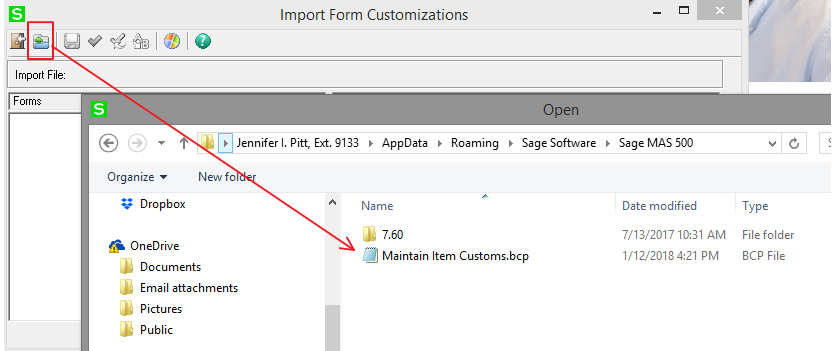 4. You have now successfully imported your backup file.
4. You have now successfully imported your backup file.
Manage form customizations
You can quickly copy a customization to a new user or new company, and then enable them for immediate use.
- On the Sage 500 desktop, open Customizer > Activities > Manage Form Customizations.
- Locate the customized form in the left pane under Forms. You may need to click the + to expand menus.
- Highlight the form and click the box next to the user you wish to manage from.
- Click the copy icon which will open the Apply Form Customization window.
- Select the Level as User (if you are copying to a new user), select the user, click OK. Once you see the user ID appear in the grid, then click Save.
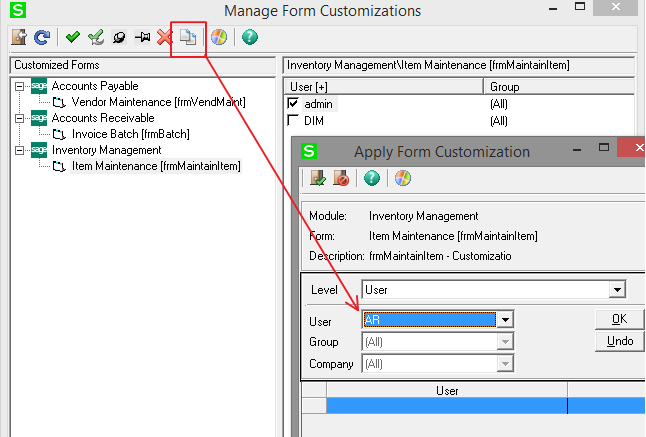
- The user ID will now appear in the list within Manage Form Customizations.
- Lastly, click the checkbox next to the new user and enable the form customization.
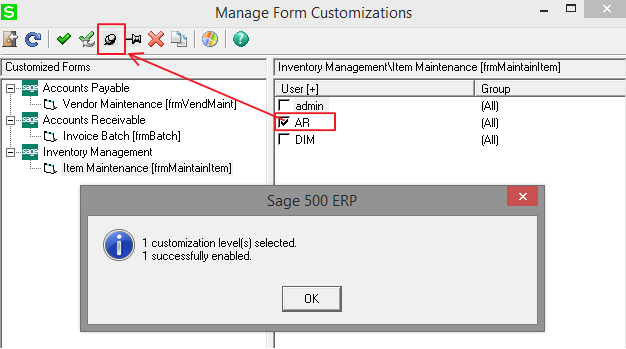
Always export backup copy of your customizations! It only takes a minute to save you the headache of recreating your forms from scratch.