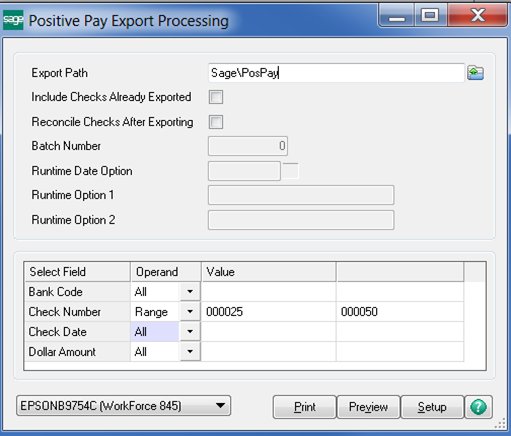Did you know that Sage 100 can generate Positive Pay files? Positive Pay is designed for businesses that want their bank to help monitor against fraudulent check activity. Sage 100 will generate a file that lists all of the checks issued. The file is uploaded to the bank. The bank will validate the account number, check number, and dollar amount of each check submitted for payment against the list of checks submitted electronically by you.

How can I get started?
Before setting up Positive Pay in Sage 100, you must talk to your bank and ask if they will process positive pay for your bank accounts. Ask them for the format of the positive pay file. Sage 100 has a few templates or you can create your own. After the format is created and the bank has approved the format, then you can begin using it in Sage 100.
What needs to be setup in Sage 100?
In Sage 100 you will need to setup the File format based on the bank specifications.
- Go to: Bank Reconciliation module > Main Menu > Positive Pay Export
- Click on New Export Setting
- Follow the Wizard using the bank file specification as your guide.
How do I generate a test file for the bank to approve?
- Go to: Bank Reconciliation module > Main Menu > Positive Pay Export
- Click on Proceed
- Validate the path where the export file will be generated.
- Enter criteria to indicate what checks you want to export, for example checks 000025 through 000050
- Click on Preview to validate the checks that will be sent to the file
- You will prompted if you want to export, answer yes if the preview was correct.
- The file will be created in the Path listed.
- Find the file and send to your bank. Make sure it is approved by them before you begin using this feature for live checks.
[feature_box_creator style="1" width="" top_margin="" bottom_margin="" top_padding="" right_padding="" bottom_padding="" left_padding="" alignment="center" bg_color="" bg_color_end="" border_color="" border_weight="" border_radius="" border_style="" ]
 Need Help With Positive Pay?
Need Help With Positive Pay?
Just leave your name below and a Sage 100 expert from RKL eSolutions will follow up and assist.
[/feature_box_creator][si-contact-form form='6']