While the mouse may be a convenient tool for some, others prefer to navigate through Sage 100 using the keyboard. For those seeking efficiency and speed, here's a comprehensive list of keystrokes to help you perform various functions in Sage 100. Whether you're a seasoned professional or a beginner, this reference information is available in the Sage 100 ERP Getting Started Guide. With these keyboard shortcuts, you can easily streamline your workflow and spend less time clicking around with your mouse.
Sage 100 Icons & Keystrokes
Note: Alt + Underlined letter/number will select that command
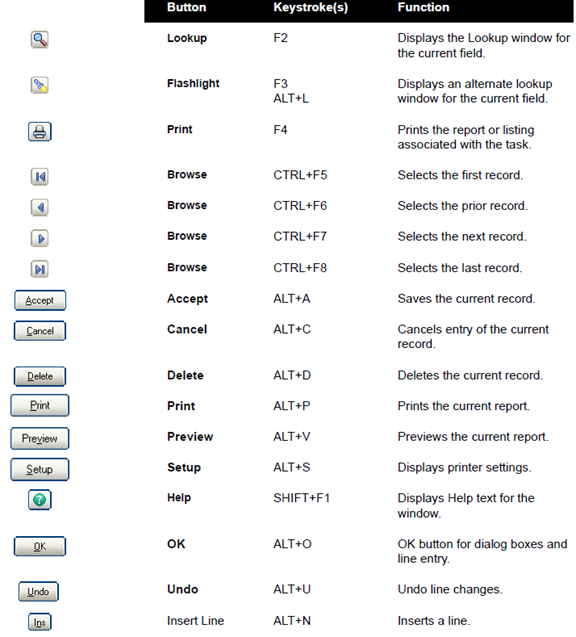 Icon and Keystrokes Guide - Page 1
Icon and Keystrokes Guide - Page 1
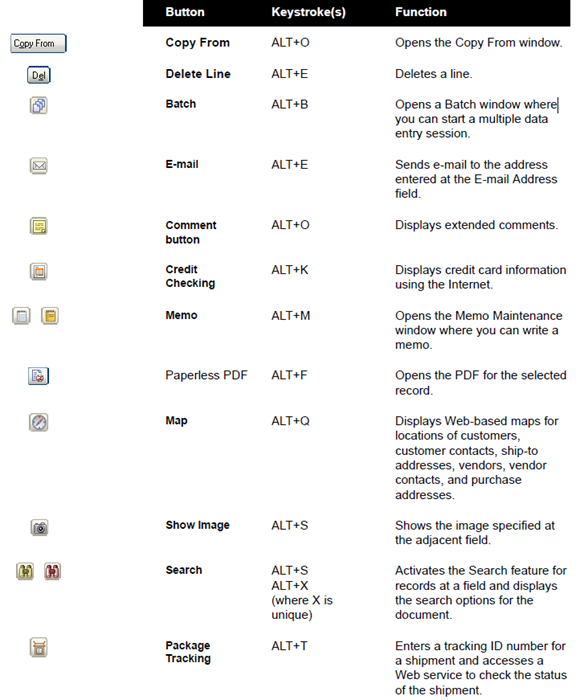 Icon and Keystrokes Guide - Page 2
Icon and Keystrokes Guide - Page 2
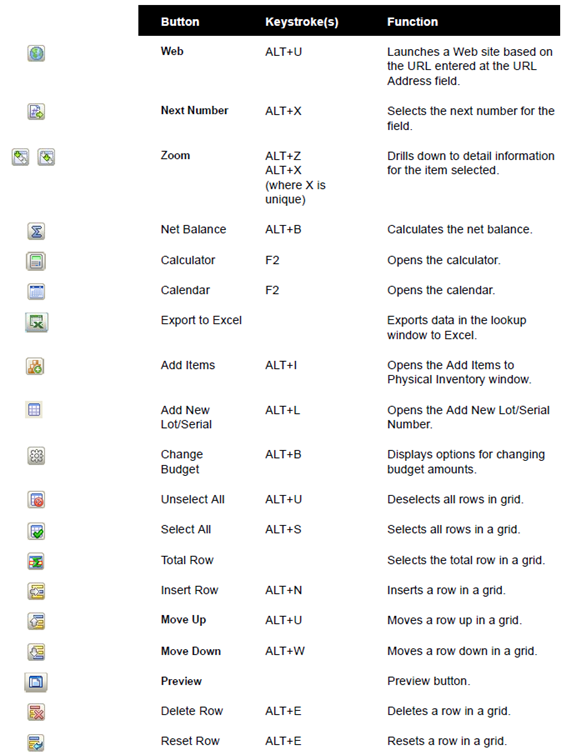 Icon and Keystrokes Guide - Page 3
Icon and Keystrokes Guide - Page 3
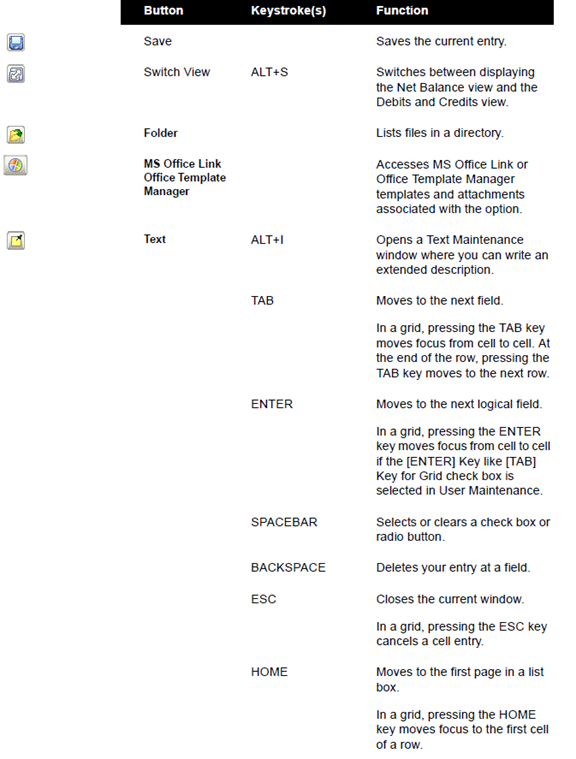 Icon and Keystrokes Guide - Page 4
Icon and Keystrokes Guide - Page 4
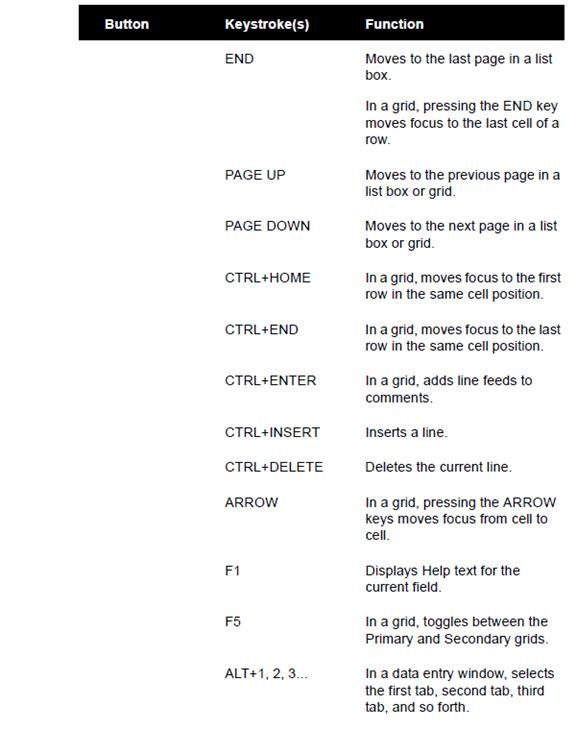 Icon and Keystrokes Guide - Page 5
Icon and Keystrokes Guide - Page 5
Questions about using Sage 100 (MAS 90) more efficiently?
If you have any questions or concerns about using Sage 100 more efficiently, don't hesitate to reach out to us! Our team at RKL eSolutions is always happy to provide support and guidance to help you get the most out of the software.
![]()
Related Articles
Excel Tips for Sage 100 Data Import
Working with User-Defined Fields in Sage 100
![]()
Take it With You
Click to view our Sage 100 Keyboard Shortcuts document on Slideshare and then download the PDF and take it with you.


