
The Sage 500 ERP 2014 (7.60) release included a new task called Reverse Applications. This task allows users to easily correct invoices, memos, or payments that may have been applied incorrectly. This saves time and increases productivity within the accounting department.
Below are the steps on how to enable and use the new Reverse applications task.
Setup permissions for the AR – Reverse Applications Batch for the user’s security group
- Expand System Manager > Maintenance > Maintain Security Groups
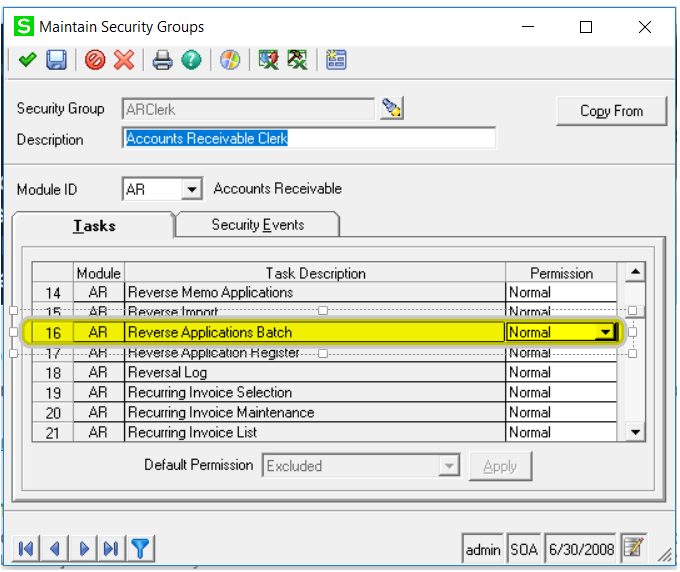
- Add the Reverse Applications Batch task to your tasks
- Right-click the Activities folder. Select Create New Task then Sage 500 ERP task.
- Enter the appropriate Module and Sage 500 Task. This will add the task to your task menu.
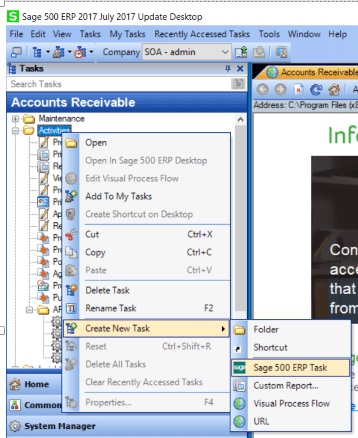
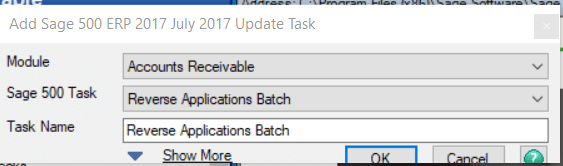
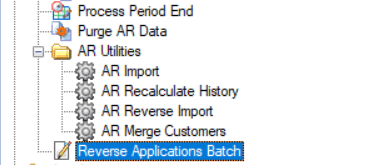
Reverse a Payment Application
- Expand Accounts Receivable > Activities > Reverse Applications Batch
- Create a new Batch.
- Enter a Post Date.
- Click on the ‘Reverse Payment Applications’ button.
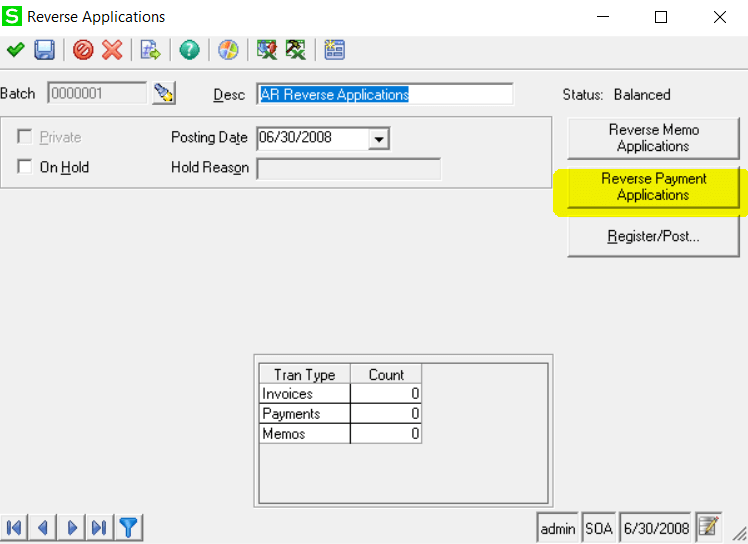
- Select a Customer.
- Select the payment that is being reversed.
- Check the ‘Apply’ box next to the invoice or memo that will be adjusted.
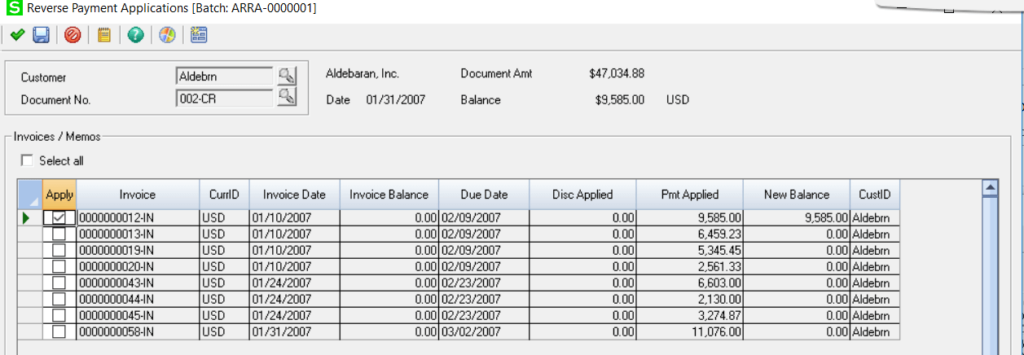
- Click the green checkmark when finished.
- Register/Post the reversal.
Reverse a Memo Application
- Expand Accounts Receivable > Activities > Reverse Applications Batch
- Create a new Batch.
- Enter a Post Date.
- Click on the ‘Reverse Memo Applications’ button.
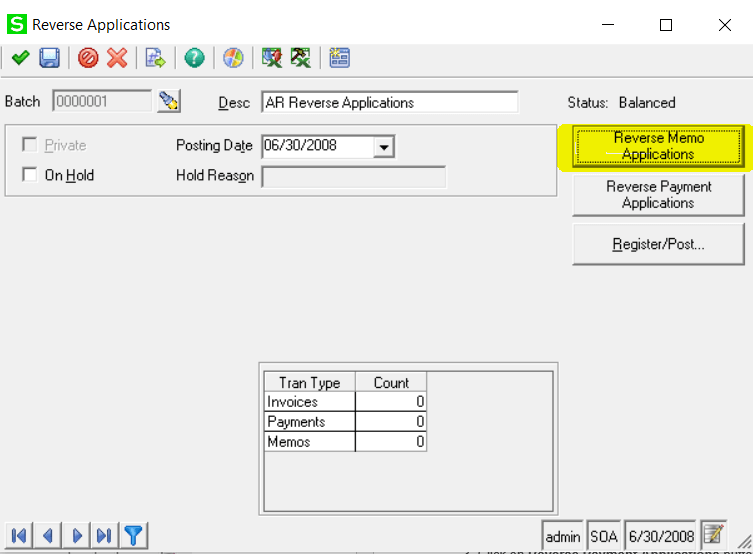
- Select a Customer.
- Select the Document No. that is being reversed.
- Check the ‘Apply’ box next to the invoice or memo that will be adjusted.
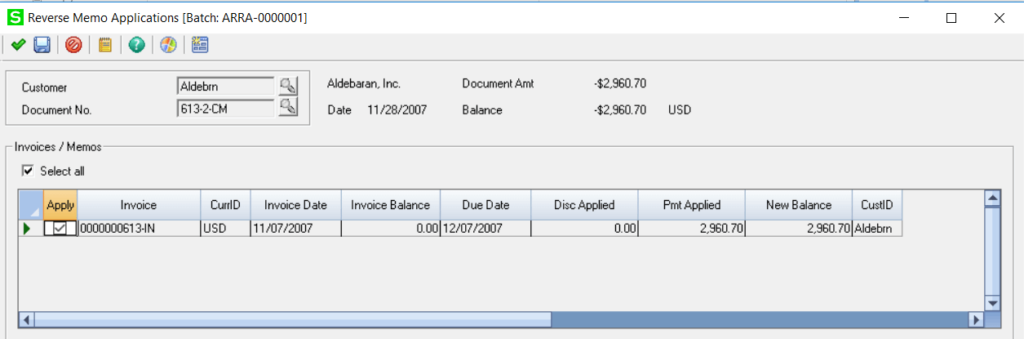
- Click the green checkmark when finished.
- Register/Post the reversal.
Have Questions or Need Help?
 Click below to get in touch with us here at RKL eSolutions if you have questions about Sage 500 ERP or need help with Sage 500 ERP.
Click below to get in touch with us here at RKL eSolutions if you have questions about Sage 500 ERP or need help with Sage 500 ERP.
Ask a Question


