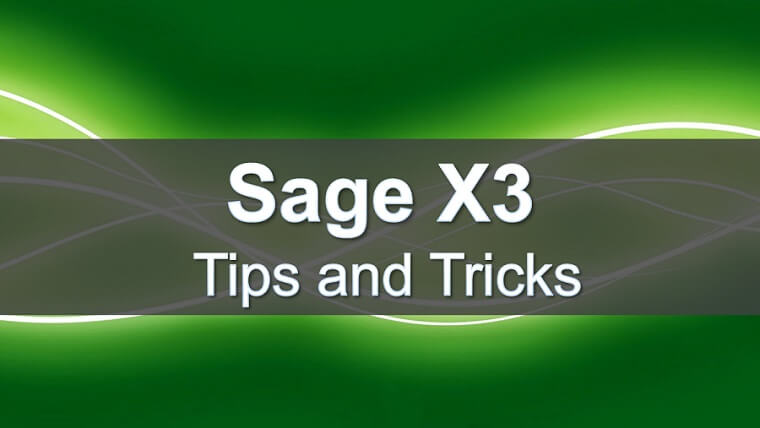Need to Change Due Date on Posted Sales Invoice in Sage X3
There may be times that a user needs to change the due date on a posted sales invoice. The accounting cancellation/reversal functionality is not available for sales invoices. The Open item edit function is available to make changes to the due date as well as other characteristics for open items.
Once an open document is matched it is not available in the Open item edit.
Once an invoice is posted, you can use the Open Items task to edit, view, and manage the open items and their payment stages. Some of the changes that can be made are:
- Pay-by/Pay-to by
- Due Date
- Payment method
- Open item amounts (if split)
- Early Discount / Late charges
- Pay approval status
- Disputes
- Reminder campaign settings
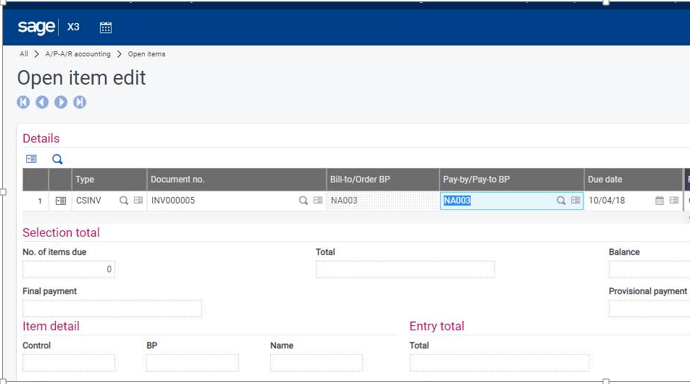
The steps above will allow you to modify the due date as well as some other characteristics of a posted invoice.
- Go to A/P-A/R accounting > Open items > Open item edit.
- Enter CSINV in the ‘Type’ field.
- Select the open item’s document number.
- Edit the Due Date as needed.
- Click ‘Save.
Have Questions or Need Help?
 Click below to get in touch with us here at RKL eSolutions if you have questions about new features or need help with Sage X3.
Click below to get in touch with us here at RKL eSolutions if you have questions about new features or need help with Sage X3.
Ask a Question