Let me start by saying I am quite pleased with the new brand name for what was previously referred to as Sage ERP MAS 500, or Sage MAS 500 or Best Enterprise or Acuity depending on how long you have been around. I would say that we were faired quite well in the rebranding process in maintaining our prior identity.
Sorry, I digress now let me get back to the topic of this blog post. In version Sage 500 ERP 7.40.1, which is the August 2011 PU, I found a nice surprise. A new utility called Folder Compare. After much poking and prodding around the Folder Compare I reached out to my friend Linda Cade for a little clarification on a few things. She quickly provided me with the missing component. I knew she was the right person for the question. If you do not know Linda you can check her blog out at http://sageerpmas500users.wordpress.com/.
So why was I so excited about this Folder Compare utility you might ask. It may seem strange since we have been using WinDiff and Beyond Compare for so many years to do this very thing. However it is quite nice to just have this functionality built right in and available at the client site.
The Sage 500 ERP Folder Compare utility can be found in the following folder "C:Program Files (x86)Sage SoftwareSage MAS 500 ClientManaged Applications". This folder may vary based on where you installed the Sage 500 ERP Client. The Application is Accounting.Application.CS.FolderCompare. There are 2 files with this name: one is the XML application.config file, the other one is the actual application EXE.
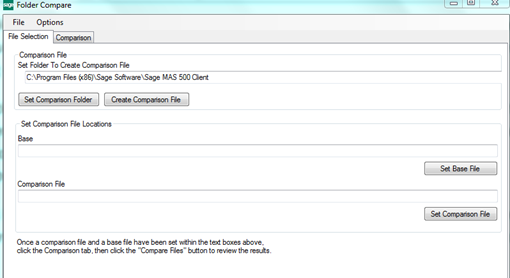
Today I downloaded Sage 500 ERP v7.4.2 the December 2011 PU. Before I installed this PU I ran the Folder Compare utility to Create Comparison File. This process will create an XML file of the current Sage 500 ERP Client folder.
I created a folder structure to preserve these files for future use. You can see my structure below. This is not necessary just personal preference.
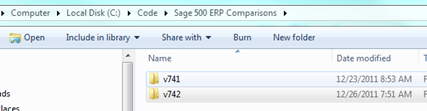
In a network scenario you may wish to create a folder share similar to what you might do with your shared reports as described in the Sage KB article called "How to configure reports to run from a shared location." It is Resolution ID 2562. This will allow you to compare your clients from one central source.
When you open the Folder Compare utility it defaults to the Client folder. You can simply click the Create Comparison File button which will ask you where to save the file and what to call it. I just used the default name it generated and placed it in my v741 folder that I created above.
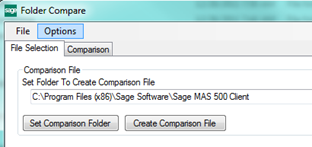
Now that you have created the base file you can exit Folder Compare and install the 7.40.2 product update. Once that is completed you once again run the Folder Compare utility. Now create another comparison file of the Client folder. This file I am not placing in my v742 folder.
Now we select the Base file, in this case is the first one I created in the v741 folder and the Comparison file found in the v742 folder. Once you have your files selected click on the Comparison tab and click on the Compare files button.
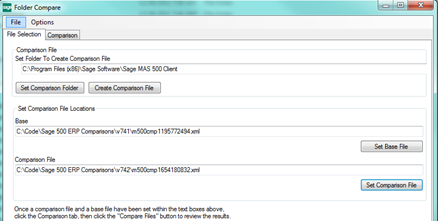
The results of the comparison will return. I have changed my View Settings below to only show the modified items. You can compare this to the accompanying PDF Sage provides with each update if you wish to dig into the components for further understanding.
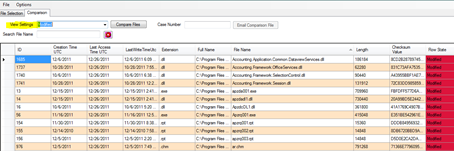
In the Options menu you can also put your name, email address and the sage support email address. This information will be the defaults if you decide email the comparison file to support for any reason. As you can see this will require a Case Number. Beware though it appears to email it in the background so it assumes you have the correct information in the Options settings.
I hope you found this useful. I know Sage has some documentation on this but I have not seen it anywhere in the client folder.



