Many times, after entering a Purchase Receipt in Sage X3 a user may want to modify it, especially the quantity. You first have to make sure that the stock is still in the same location that it was received into. The receipt shows that product FGLCTEST, Lot LO1603NA0110003, has a received quantity of 1 in location QUA01. Check to see if they are still in that location.
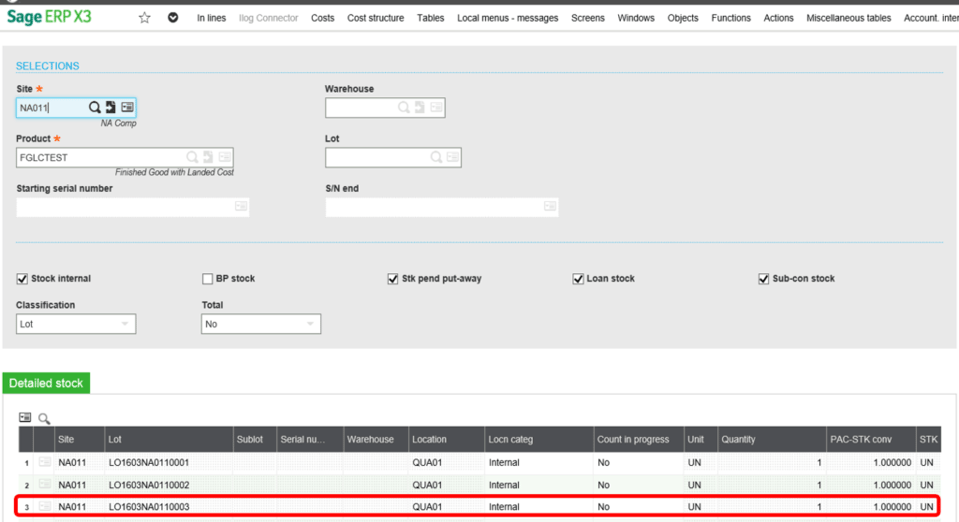
We have verified that it is still in that location.
Once you are sure of that, check to see if the receipt has been invoiced. If it has been invoiced, the invoice will need to be deleted before changing the receipt.
If the invoice has been validated, you would first have to do an Accounting Cancellation on the Invoice.
Here is the Invoice and it has been validated, so we will need to do the Accounting Cancellation. (Blue Highlighted area)
After doing the Account Cancellation, Click on the Delete button and delete the invoice.
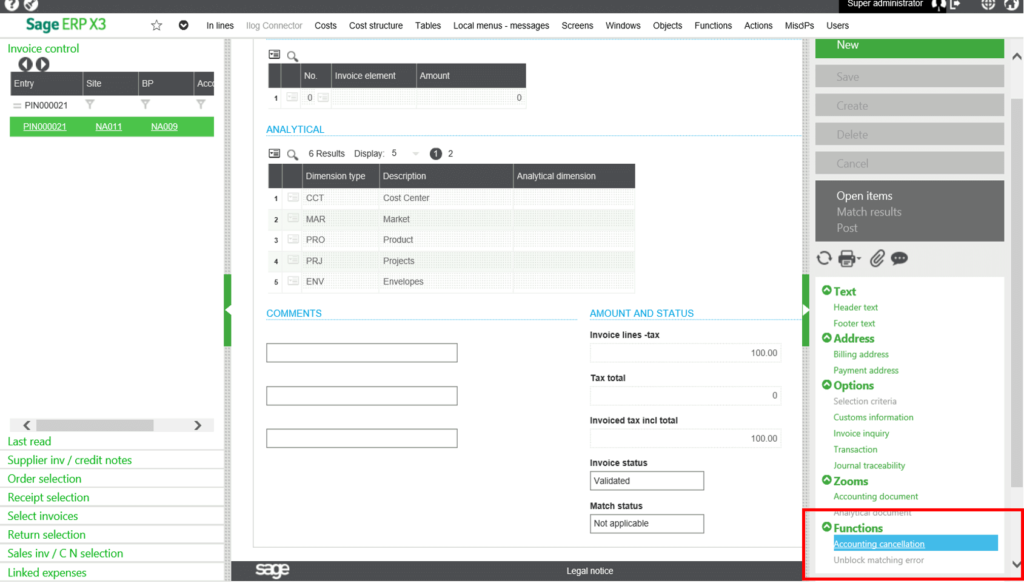
Now that we know there is no invoice and that the Stock is in the same location as the Original Receipt, you should be able to modify the Receipt.
If you try and modify it on the Lines tab, it will not let you, go to the Lines tab and Right click in V6 or earlier, or in V7 or later click on the actions tab.
Choose ‘Receipt Modifs’ – a new screen will pop up and this is where you can change the quantity on a Purchase Receipt.
You will now able to change the quantity from 1 to 2.
Then Save.
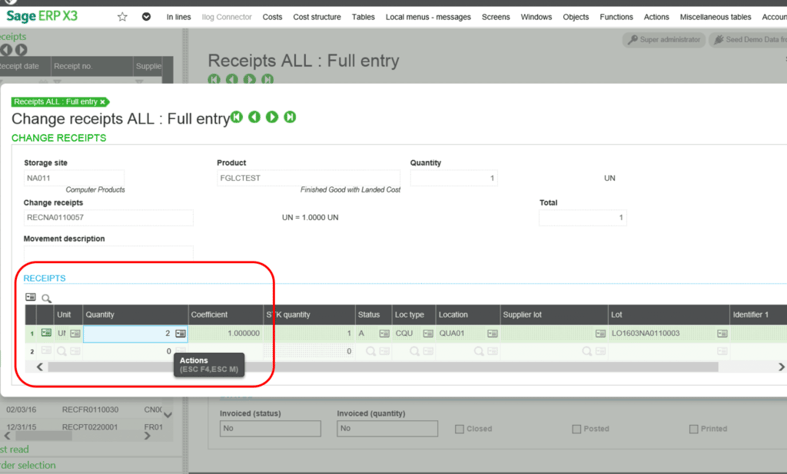
We have walked you through the steps to modify a purhcase receipt in Sage X3. Click below to subscribe to get regular X3 tips.
Subscribe to the Blog Series


