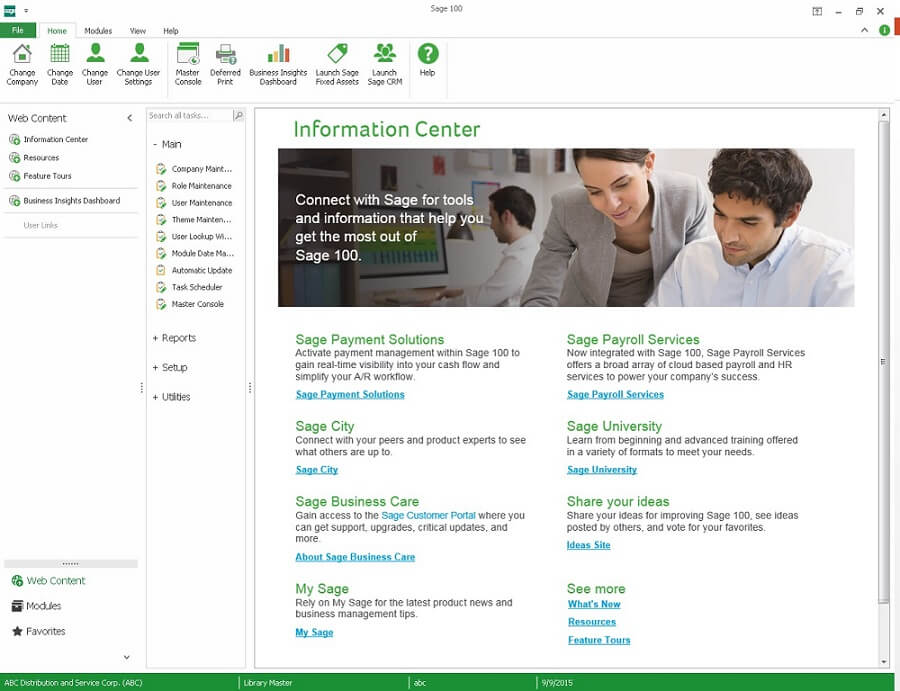
In late 2015 Sage introduced a new release of Sage. Sage 100c is the modernized version of Sage 100 "Classic" with a completely redesigned user interface. In addition, Sage moved from a perpetual licensing model with maintenance and support to a subscription based licensing model.
First Step in Migrating to Sage 100c
Many of our customers have asked about Sage 100c and what it would take to migrate to Sage 100c from their existing Sage 100 installation. The first step in migrating to Sage 100c is to first change your licensing with Sage by signing up for a Sage 100c subscription license. Once this is complete the actual migration to the new user interface is rather simple.
Does Your Version Need Upgrading
If you are on a version of Sage 100 prior to version 2016, you will need to perform an upgrade from that existing version to version 2016 or higher. As with any upgrade planning, you need to ensure that your server is compatible with Sage 100c requirements. You may also want to consider a platform change from Sage 100 standard to Sage 100 Advanced or Sage 100 Premium since Sage 100c licensing is not platform specific. The Sage 100 team would be more than happy to discuss these options with you as part of the upgrade planning.
Unlock the New Features of Sage 100c
If you are already on Sage 100 version 2016 or Sage 100 version 2017 no actual migration has to occur. The new license keys provided by Sage will need to be entered into your existing Sage 100 installation and this will “unlock” the new features of the new interface.
Sage 100c delivers added functionality that you don’t get with the classic version. Depending on the type (aka "bundle") of Sage 100c you migrate to (Essentials, Advanced, or Complete), here are some of the most important features you can unlock with your new license:
Modernization - modernized interface and desktop that’s easier to use and highly customizable.
Advanced Inventory - more advanced features for inventory like Sage Inventory Advisor Basics and Multi-bin management.
Manufacturing - a full-featured advanced job management suite for manufacturers.
Process Automation - streamline core accounting functions with features for AP Automation and electronic invoice (eInvoicing).
See Also: Sage 100 vs 100c - Compare Features and Pricing
Perhaps the most important thing to note is that going forward, Sage 100c will likely receive most of the attention and development effort from Sage in terms of adding new features, connecting with external applications, and continued modernization of the technology and interface.
New User Interface vs Classic
With the new interface unlocked you will then need to assign a desktop version and a theme for each user. Some users may prefer to not use the new user interface in which case you would assign them the “Classic” desktop which is the user interface they are currently using in Sage 100. For those users who wish to use the new user interface, you will assign the “Standard” desktop and also a theme. The system comes with three predefined themes that control aspects of the interface like colors, button, grid shading to name a few. System administrators have the ability to create a custom theme if the pre-defined themes don’t meet their needs.
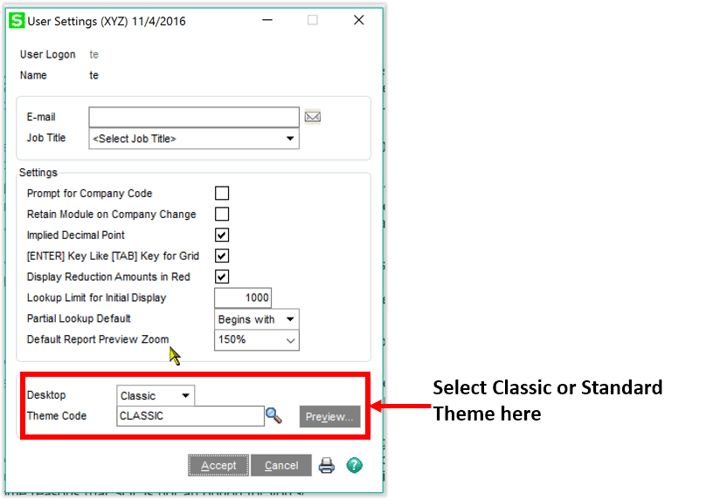
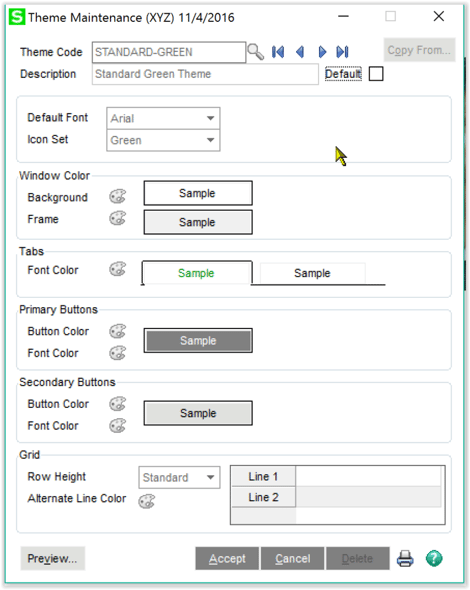
Should You Migrate?
It’s a question that has a different answer for each company and situation. In a nutshell if you’re happy with your current Sage 100 Classic software, there’s no need to change and you’ll continue to receive product support for a long time. But if you want access to more advanced features for reporting, inventory management, manufacturing, process automation, and an overall modern interface, a migration to Sage 100c might be worth considering.
Questions About Sage 100?
Click below to get in touch. One of our Sage 100 consultants will follow up with you shortly.


