Thinking about upgrading to Sage 100 ERP 2013? The new release boasts an impressive array of enhancements that are designed to improve productivity, such as the new Visual Process Flows. These graphical, job-oriented diagrams provide a visual representation of your business processes, simplify system navigation, and help you perform daily tasks quickly. Let's take a closer look at this helpful new feature.
What Are Visual Process Flows?
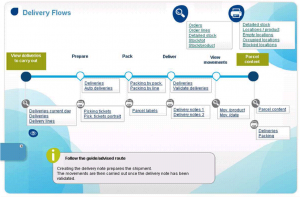 Process Flows provide a visual representation of your workflow process, as well as a launching point for the screens and tasks required to perform each process in Sage 100 ERP. These workflow diagrams can be customized by department or for each individual user.
Process Flows provide a visual representation of your workflow process, as well as a launching point for the screens and tasks required to perform each process in Sage 100 ERP. These workflow diagrams can be customized by department or for each individual user.
The Sage 100 ERP 2013 release includes a number of key pre-built processes as well as an easy to use tool that allows you to design your own custom workflows. Customizing Visual Process Flows makes it easy for new users to learn Sage 100 ERP and helps existing users complete tasks that are performed infrequently, such as year-end processing. They also allow you to model diagrams that reflect your unique business processes.
Improving Your ERP Experience
With some ERP systems, it's easy to lose yourself in the complicated web of menus, wasting valuable time searching for the tasks you need to perform your job function - but not with Sage 100 ERP 2013. The primary goal of the new Visual Process Flows is to allow you to quickly identify job-specific tasks and launch screens without searching through the tree of menu items and icons. Even though you can customize the tree of icons to limit what a user can see based on his or her role, usability studies conducted by Sage revealed that customers were still spending quite a bit of time searching for the correct screen to launch for a given task.
Process Flows also make it easier to visualize how individual tasks relate to the overall business process. So in this case, a picture is worth a thousand hours of productivity.
See It In Action
Visual Process Flows are ... well, a visual thing. So you might want to check out this Visual Process Flows overview video on YouTube to see exactly how it works. Even though the video is using Sage ERP X3 as the demo system, it’s the same Visual Process Flow engine that’s built in to Sage 100 ERP.
Need help figuring it all out? Be sure to contact us with any questions about Visual Process Flows or upgrading to Sage 100 ERP 2013
Get the Whole Scoop
This post is an article that appeared in our Sage 100 ERP Newsletter for March-April 2013. To see all the articles in this newsletter issue, click the thumbnail image below.



