This is the second blog in the series Reasons to Consider Document Automation for your Sage Solution. We covered Static Attachments in the first blog and how you can use Liaison Messenger EDD to improve communications such as 401K Enrollment Forms. In this second blog we will illustrate the variable attachment feature. A variable attachment differs from a static attachment in that we are using actual data on the form to locate documents from disk or stored in SQL, to attach and or merge.
A static attachment is one that is used for every document regardless of the source document. Liaison Messenger’s user-definable (variable) attachment feature allow you to attach files/documents that are related to each source document by using the data found on the source document. Let's look at an example.
We have a customer in Sarnia Ontario, Canada with branch offices in Brantford and London that needed to automate the distribution of Work Orders to outside technicians. After the job was completed, they wanted to send the Invoice to their customer either via email, fax or snail mail Invoices with a copy of the original Work Order.
In a nutshell; they needed to email Work Orders to dispatch service technicians who were generally on the road and/or in remote locations. The requirement was a more little complicated in that they also needed to attach a copy (of that same original Work Order) to the Invoice, once the job was completed.
Adding to the complexity of this manual process, depending on the customer some Invoices needed to be emailed, others faxed, and the rest printed and mailed via the postal service. However, regardless of the method of distribution, the Work Orders MUST accompany the Invoice.
Now, using Liaison Messenger EDD 2 workflow scripts were created. When a service request came in, the order was entered and printed to the Liaison Messenger EDD printer Driver. The remote service technician received the work order via email on his/her tablet. At the same time, Liaison Messenger had saved an exact copy of the Work Order to Disk and stored the order under the Customer Key folder with a file name that used the work order number.
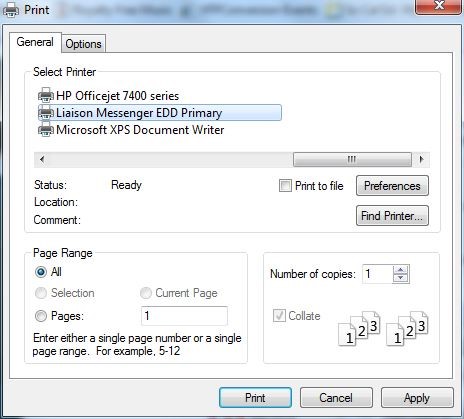
After the on-site job was completed, the technician notified the home office with the work that was done. The Work Order was then converted into an Invoice, the nature of the work performed was recorded and the invoice printed. Again, the in-house personnel who enters and then prints the Invoices simply needs to select Liaison Messenger EDD printer driver and print.
The Messenger EDD Server receives and then intelligently parses the Invoice print stream, reads the Customer Master file of each customer for each invoice, retrieves the preferred method of sending the document as well as the applicable Email address or Fax Number.
It then identifies the associated work order number on the invoice and attaches the work order from the location where Liaison Messenger had saved it, originally.
The Invoice was then sent by Liaison Messenger via email, fax or snail mail (with the original work order) as the variable attachment.
As you can, using Liaison Messenger's EDD user-defined Document Assembly procedure, you are able to generate forms, reports, files and bind them to other documents which may be different in nature yet related by function.
All this was accomplished simply by printing to our printer driver as you have always printed. Except all the manual filing, faxing, mailing attaching, re-mailing, re-faxing, etc has been eliminated. The complexity and distribution takes place on the Messenger EDD server without any user intervention!
What to Learn More about Liaison Messenger EDD?
 Click below to get in touch with us here at RKL eSolutions if you have questions about document automation for Sage ERP.
Click below to get in touch with us here at RKL eSolutions if you have questions about document automation for Sage ERP.
Ask a Question



