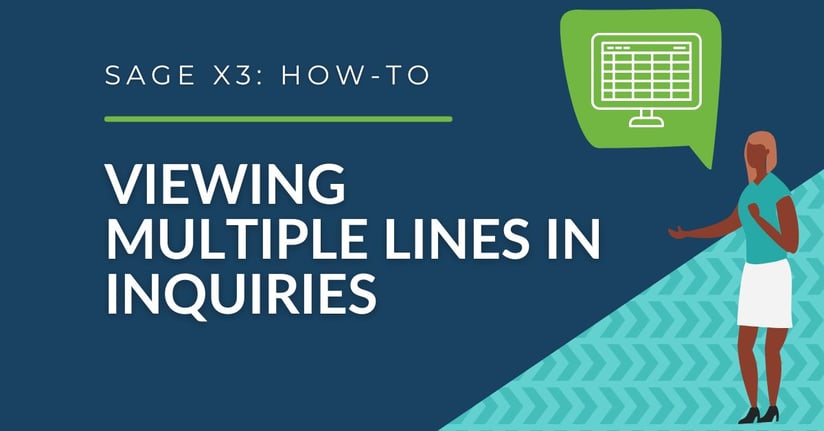When running inquiries in Sage X3, they are generally defaulted to load 10 to 50 lines. Using the steps below, you can modify the screen to increase the amount of lines displayed for each inquiry you run.
Setting Up the Line Inquiry
-
- Hover your mouse over the function to obtain the function ID
- In this example the Account Balances Inquiry function ID is “CONSBAL”
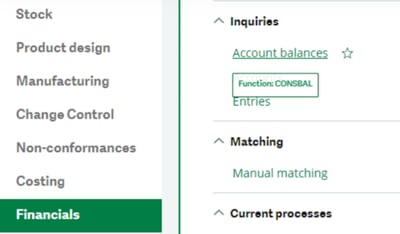
- In this example the Account Balances Inquiry function ID is “CONSBAL”
- Go to Setup > General Parameters > Inquiry Screens
- The last 3 characters of the function ID should be the Inquiry Code
- Example: CONSBAL = BAL
- Expand the Inquiry in the left list
- You may have different screens setup for the specific inquiry. In this example, I'll use the STD screen.
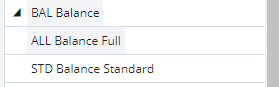
- You may have different screens setup for the specific inquiry. In this example, I'll use the STD screen.
- Increase the 'Number of Lines' value. (We recommend a maximum amount of 5,000 lines. You may notice some performance issues if you chose to have your line inquiry any larger.)
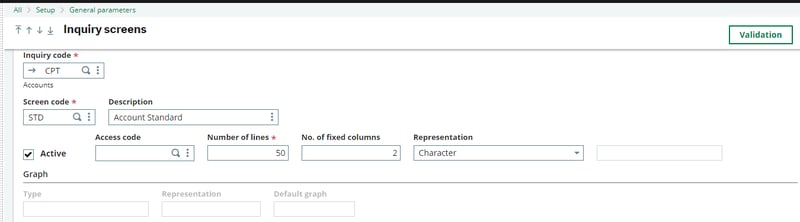
- Click on 'Validation'
- Click on the 'Criteria' button in the upper right hand corner of the screen
- Enter "STD" in the screen code field
- Hover your mouse over the function to obtain the function ID
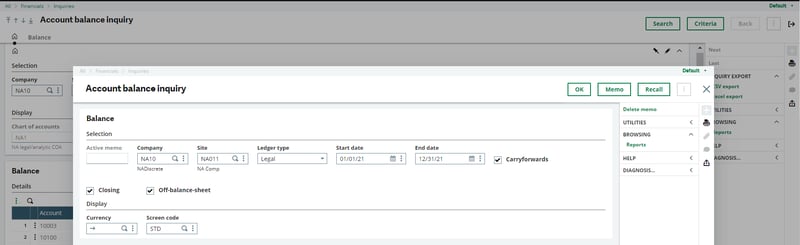
questions?
Have any questions? Don't hesitate to reach out, it's what we're here for!