Imagine a scenario where you have an important attachment uploaded on a Smartsheet sheet or row, and someone has made edits to it. Now, you want to update the latest version of that file, but you don't want to create multiple copies of the same document as it will only add to the confusion of sheet members. You understand the importance of maintaining a clean and clear sheet, which is why you need to know the right way to handle this situation.
Here's how you can maintain various versions of the document:
- Click on the row where the attachment was uploaded.
- Click the Attachments icon in the right panel to display.
- From the Attachments panel on the left, hover the mouse over the document to display the Menu icon (three dots).
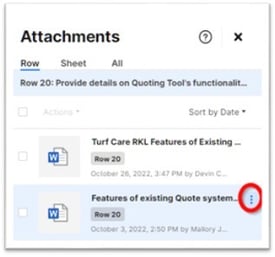
- For files that were uploaded from a computer or mobile device you will see menu items for Download File and Upload New Version.
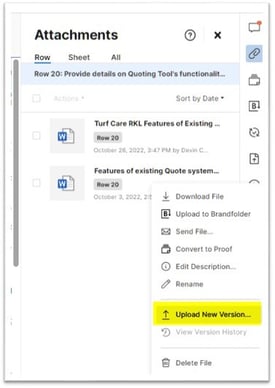
- Click on Upload New Version to browse and select the updated file. The updated document doesn’t have to have the same file name as the original.
- Once you’ve selected the updated file and clicked OK, you’ll now see a version number below the Attachment’s file name.





