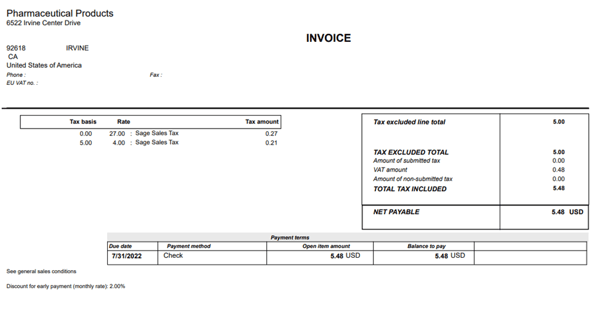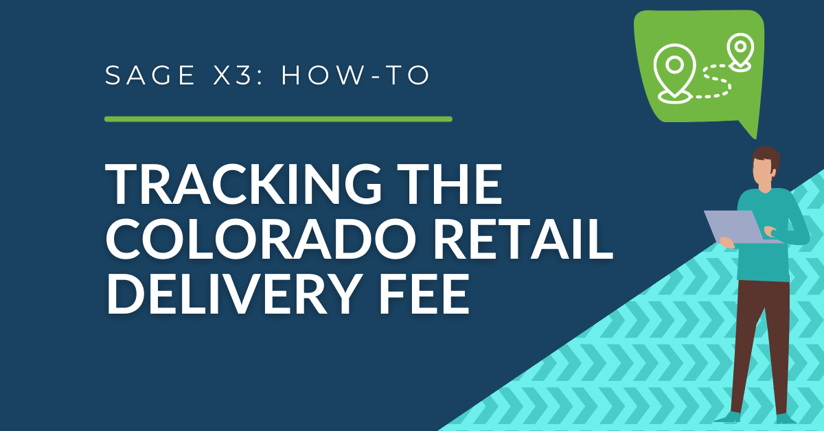JULY 2024 UPDATE:
Effective July 1, 2024, the Colorado Retail Delivery Fee (Colorado RDF) will increase from $0.28 to $0.29.
For more information, read this blog from Avalara: "Colorado may simplify retail delivery fee requirements"
JULY 2023 UPDATE:
Effective July 1, 2023, the Colorado Retail Delivery Fee (Colorado RDF) will increase from $0.27 to $0.28.
For more information, read this blog from Avalara: "Colorado may simplify retail delivery fee requirements"
Beginning July 1st, 2022 Colorado will impose a $0.27 retail delivery fee on all deliveries by motor vehicle to a location in Colorado. The fee is per order and applies if there is any taxable item in the order. Wholesale or other exempt sales are not subject to this fee.
The fee is displayed on the sales invoice. It is charged to the customer by the retailer and that retailer is liable to collect the fee and remit the total of all fees due on a new return, DR 1786.
More information can be accessed at the Colorado Department of Revenue website: https://tax.colorado.gov/retail-delivery-fee
The following steps will walk through how to setup this fee in Sage X3 if you are using X3 to calculate taxes or Avalara AvaTax.
Non-Avalara environments
You will need to setup a new sales invoice element for tracking the retail delivery fee.
- Go to Setup > Sales > Invoicing elements
- Create a new invoice element
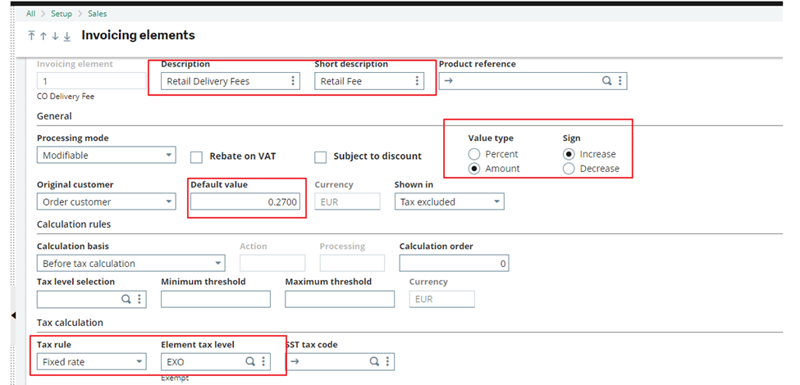
- Create a new accounting code to post to the desired tax account
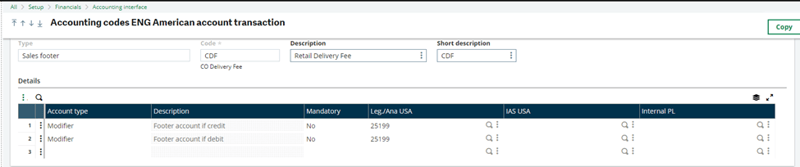
- Assign the accounting code to the sales invoice element
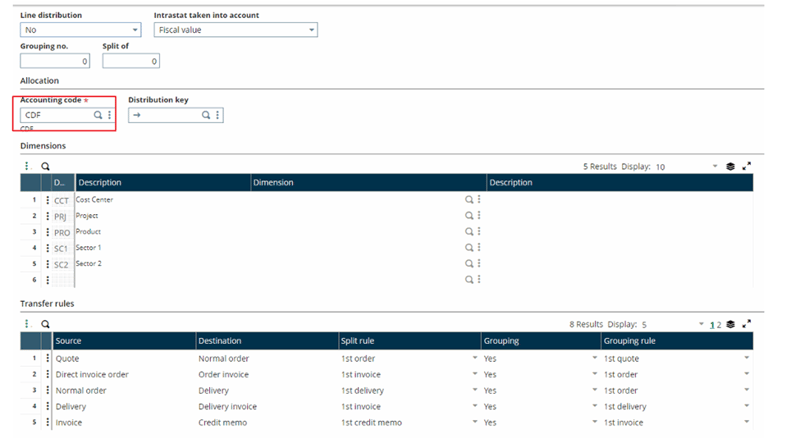
- Click on the ‘Element position’
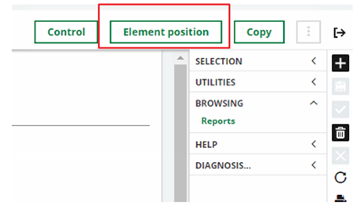
- Make sure the invoice element displays on the Order and Invoice
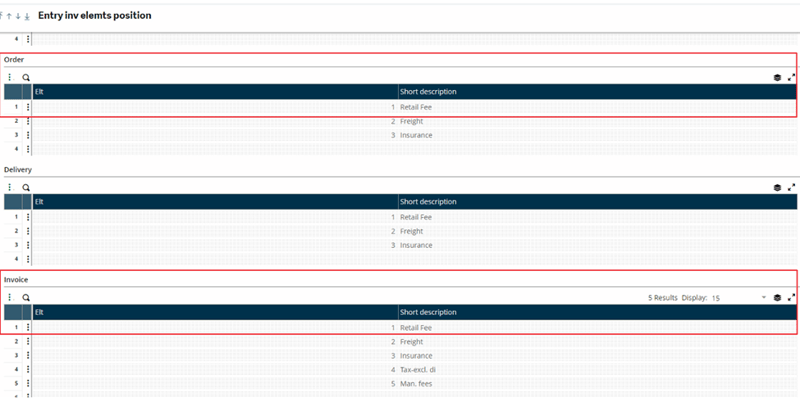
- Click ‘Control’ when finished
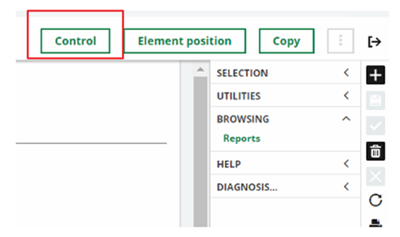
You can setup the customer with a default invoice element amount. (This only applied to the order customer and not the ship to)
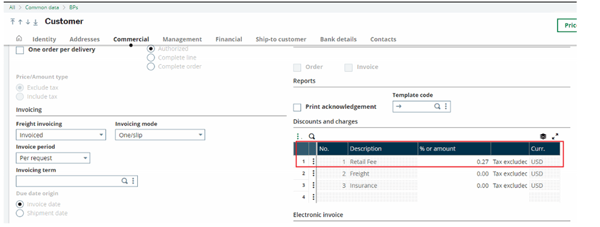
When creating the sales order you will be able to enter the fee on the header of the order in the Invoicing elements section.
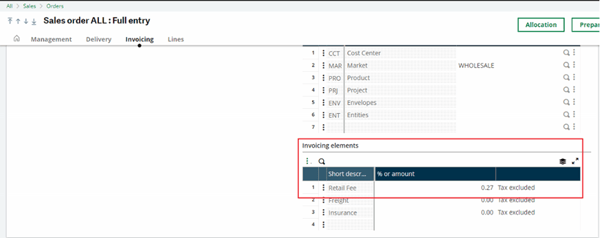
This will also display on the sales invoice
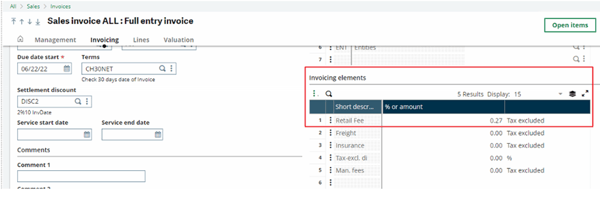
When posting the sales invoice the tax account from the invoice element accounting code will be used
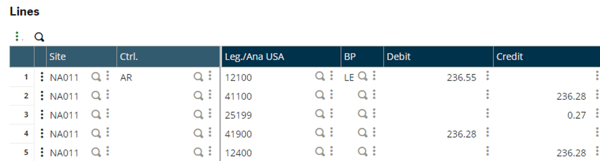
Print the sales invoice
Note: You will need to have the sales order form and the sales invoice form modified so the long description of the element displays and it should read “Retail delivery fees”
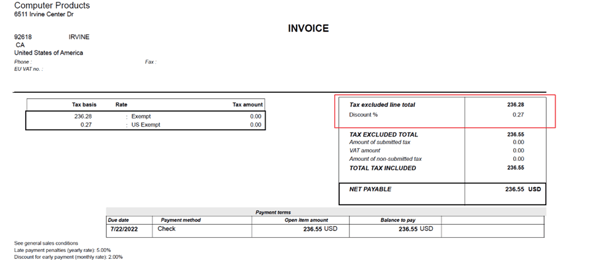
Avalara environments
For Avalara, it is necessary to use a non-inventory item (Stock Management – Not Managed) that is setup with the Avalara specified SST tax code. The item should be added to an order with a zero price. Avalara will generate the tax fee accordingly.
You will need to setup a new sales invoice element for tracking the retail delivery fee
- Go to Development > Miscellaneous Tables > Data > 203 – SST tax code
- Add OF400000 to the table
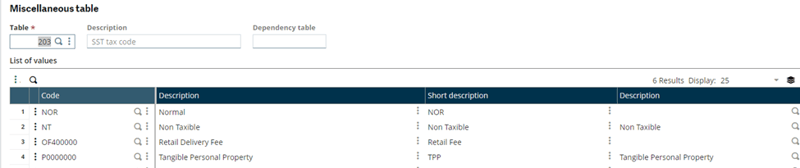
- Add the tax code to the SST tax code field to your Non-inventory Retail Delivery Fee Item
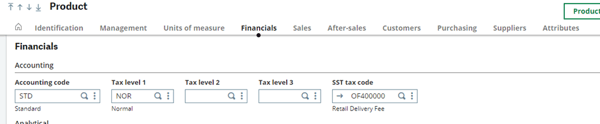
Sales Order/Invoicing
For any Colorado Customer, you will have to add your Non-inventory item to the order with a zero price.

Process, ship and invoice your order as normal. As a non-inventory item, the delivery fee will appear only on the first shipment and invoice (if there happens to be multiple).
The Sage sales tax details will show the special tax in the inquiry found on the Valuation tab of the invoice function (GESSIH)
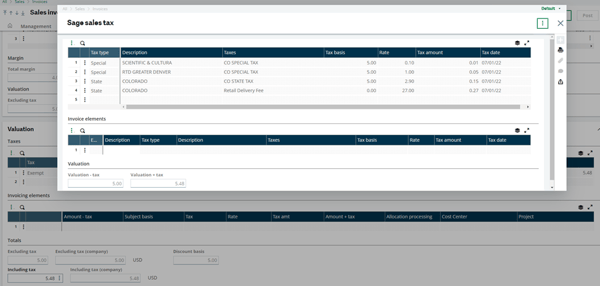
When posting the invoice, the new delivery fee will be posted to the Sales Tax Payable account with all of the Avatax tax lines. Reports provided on Avalara’s dashboard should be used for any sales tax breakouts and returns filings.
Print the sales invoice
Note: You will need to have the sales order form and the sales invoice form modified so Sage Sales Tax section of the invoice form displays “Retail delivery fees”