It's important to keep users informed of any specific rules or notes that may apply to the customer when placing an order. This is where Sage X3 comes in handy, as it allows you to set up customer-specific informational messages that will display during data entry. By doing this, you can ensure that users are aware of any important details that they need to know before proceeding with the order. This not only increases efficiency but also helps to prevent errors and delays in the order processing.
Sage X3 allows you to setup customer specific informational messages that will display during data entry by following these setup instructions:
- Go to Common Data > BPs > Customers
- Scroll to the ‘Management’ section
- In the ‘Notes’ section click on the Customer notes icon
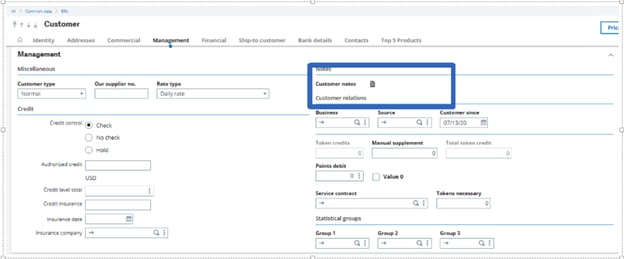
Use the Notes function to:
- Create a Note Code to identify this note
- Select or create a new Note Category. The Category determines in which function the note will be available for inquiry or displayed.
- You can create a note with an Effective start and end date
- Check the ‘Auto display’ check box if you would like the note to be displayed automatically during data entry.
- Select the ‘Priority’ check box to assign the note as a priority.
When several notes are set as priority notes, the first notes displayed are the valid priority ones, followed by the other valid notes which are not set as a priority.
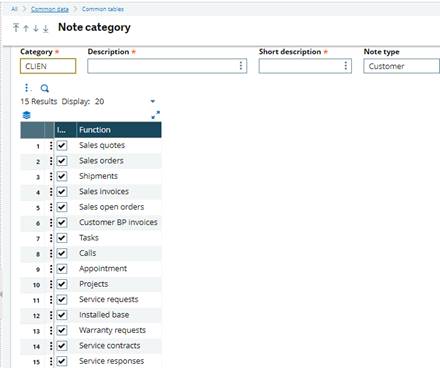
Process:
During data entry a message will popup once the customer is entered on the order





