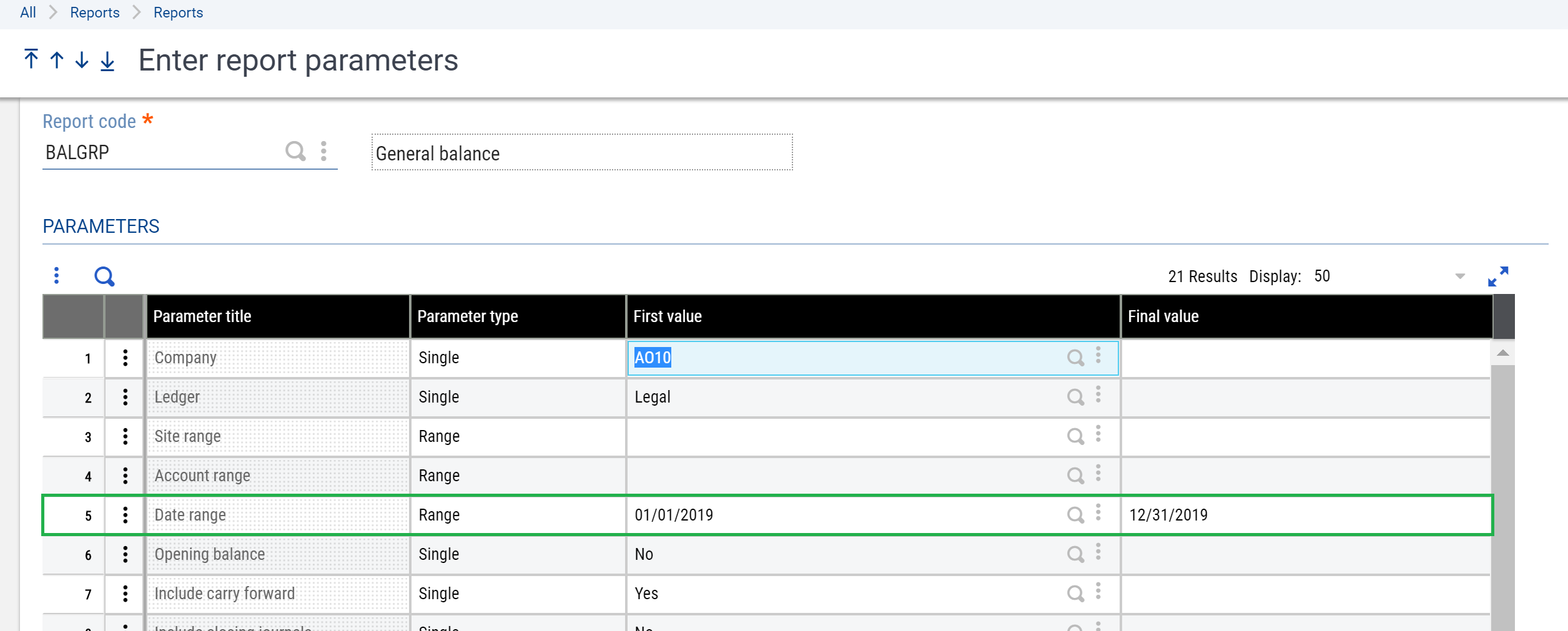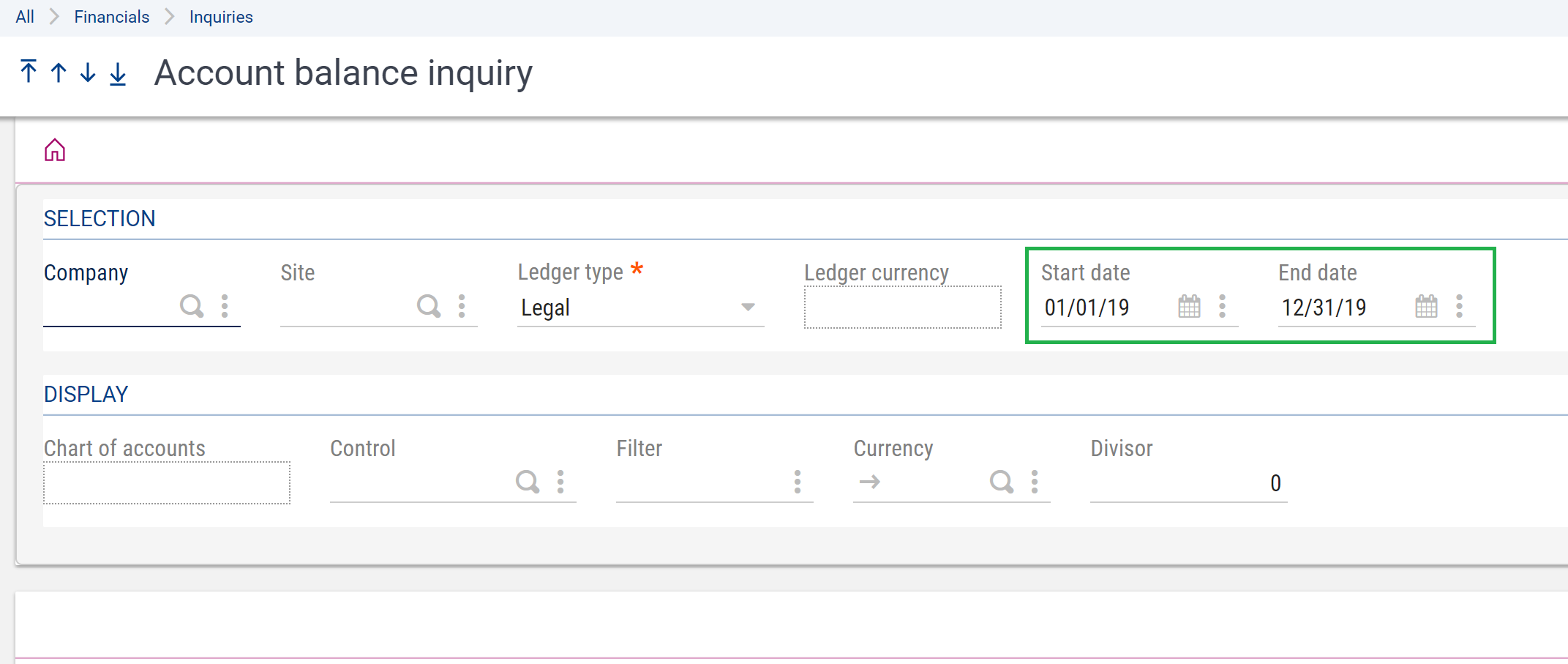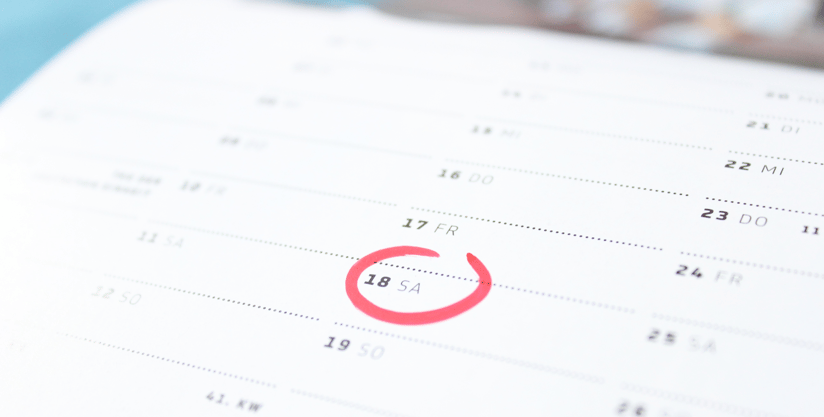When running reports or inquiries in Sage X3 the user may have to enter a start and end date each time they access this report. This can become especially frustrating when trying to compile data across multiple reports or when sharing information with various departments within the organization. By setting up a default date range users can save time and minimize data entry mistakes when running reports and inquiries.
These steps will walk through how to setup default date ranges in Sage X3 at the user and folder level.
Setup at the User Level:
- Go to Setup > Users > Users
- Select the User Code
- Click on the ‘Parameters’ anchor or tab
- From the ‘Parameters’ section locate the Chapter = Supervisor and Group = DEF (Default Values)
- Click the dots or action box and select ‘Detail’
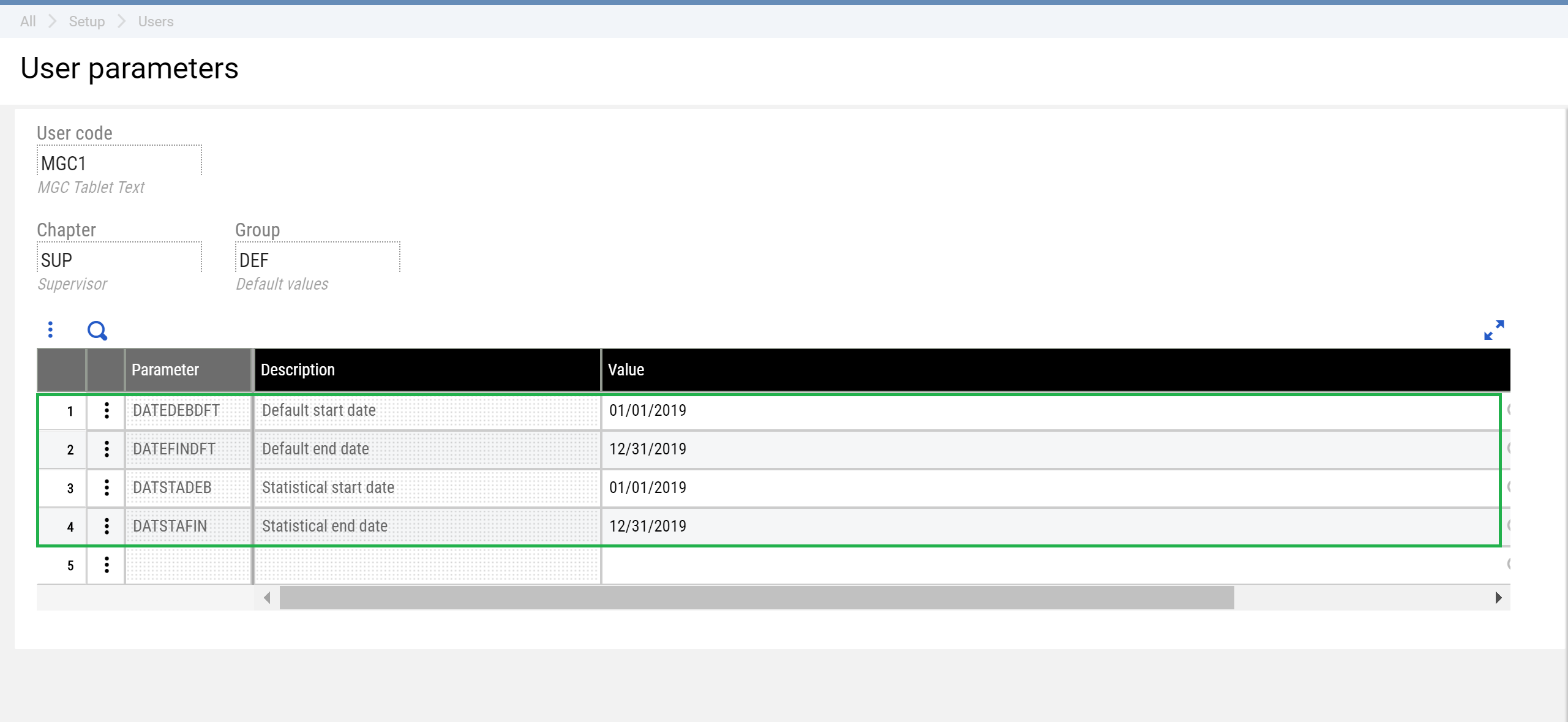
- Update the following parameters to the desired start and end dates:
- DATEDEBDFT (Default Start Date)
- DATEFINDFT (Default End Date)
- DATSTADEB (Statistical start date)
- DATSTAFIN (Statistical end date)
- Click ‘Ok’ when finished and save.
Setup at the Folder Level:
- Go to Setup > General Parameters > Parameter Values
- Expand the SUP Chapter and select the appropriate folder
- Click on the dots or action box for the DEF Group and select ‘Detail’
- Enter the default start and end dates
- Click ‘OK’ and save
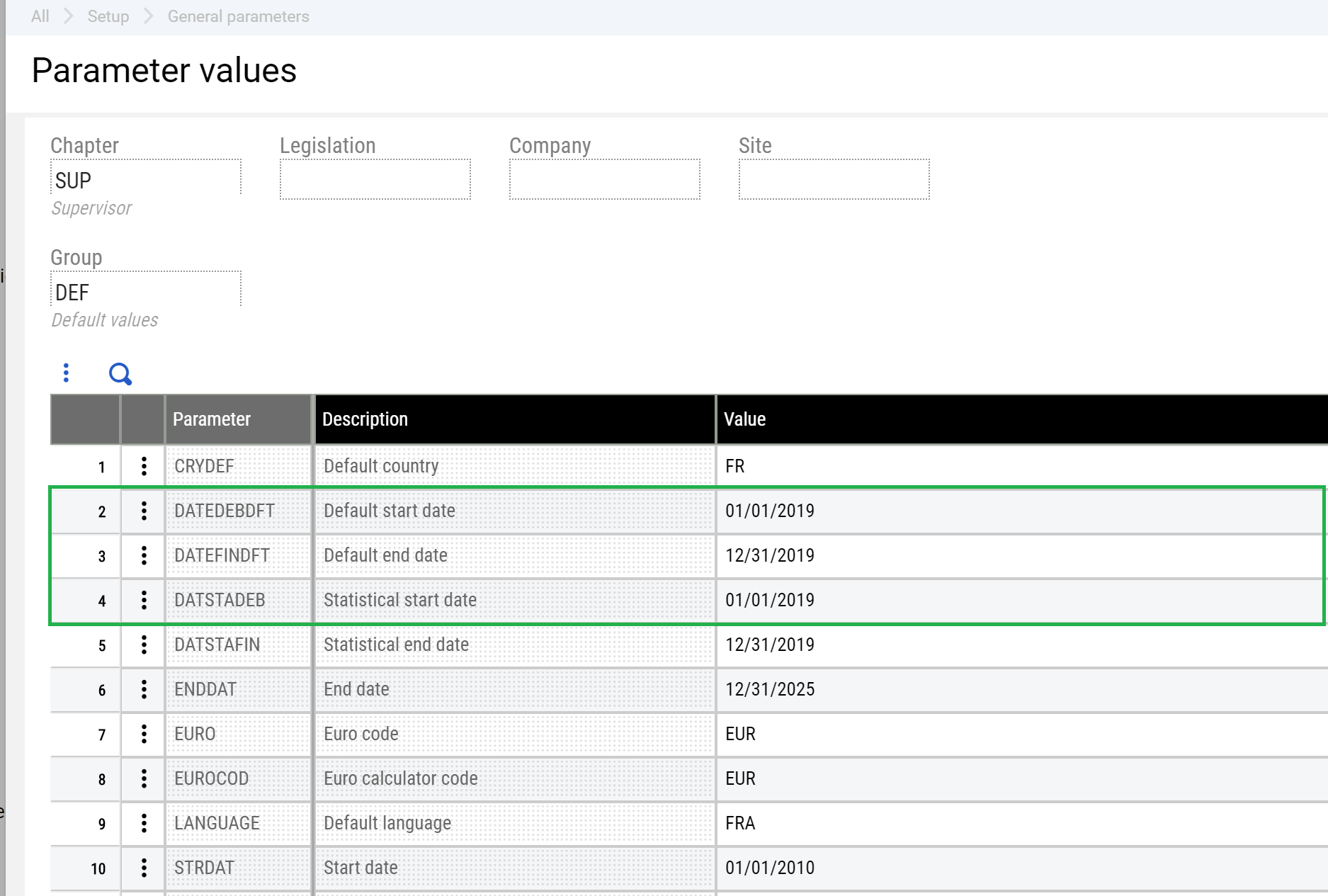
When running a report the default date range will now automatically populate