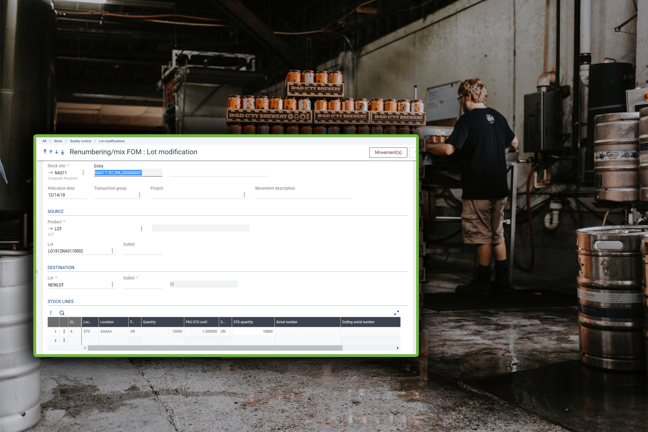Warehouses and distribution centers are hubs of activity with a constant flow of goods in and out of the facility to any number of destinations around the world. No matter how organized your company may be, there is always the possibility of small mistakes being made. One of the most common intake errors is when a lot-tracked product is received into stock but assigned an incorrect lot number. In this instance user will likely need to update the available stock in one lot with a new or another existing lot number. Fortunately Sage X3 makes it quick and simple to update your lot information.
These steps will assist the user with renumbering the lot in this scenario.
- Expand Stock > Quality Control > Lot Modifications > Renumbering/mix.
- Create a new record.
- Enter the ‘Stock site’ and select the ‘Product’.
- In the Source section select the existing lot assignment for the product.
- Click on the ‘Stock Selection’ left list.
- In the Destination select or create a new lot id for the product.
- Select the source lot from the left list.
- Click Create.
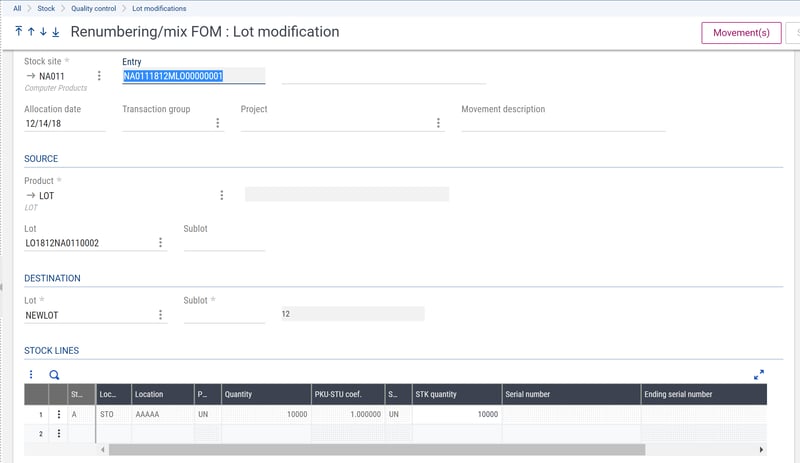
If you are unable to see the lot from the stock selection the authorized statuses for the lot change transaction may need to be modified.
- Expand Setup > Stock > Entry transactions > Lot Modification.
- Select the transaction.
- Update the ‘Authorized statuses’ and ‘Authorized substatuses’ to allow other statuses than “A”.
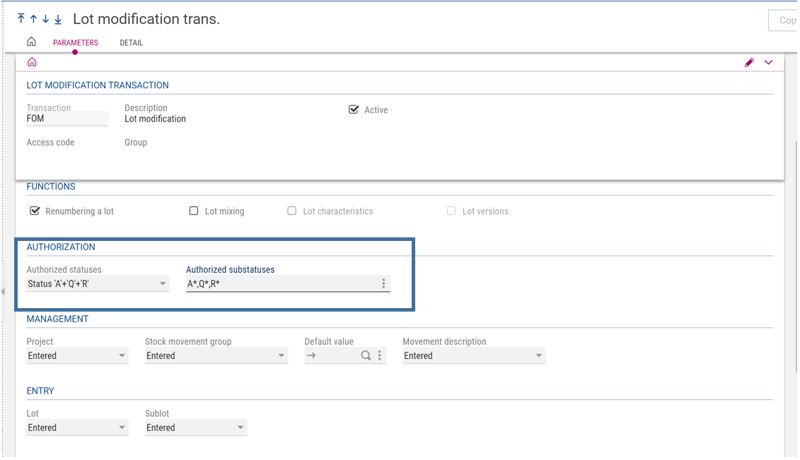
- Save and validate the changes.
Great, you're done! Want more information on how to track and edit lots in Sage EM? Check out these posts:
Track Lots Across the Product Lifecycle
How to Modify Lot's Expiration Date