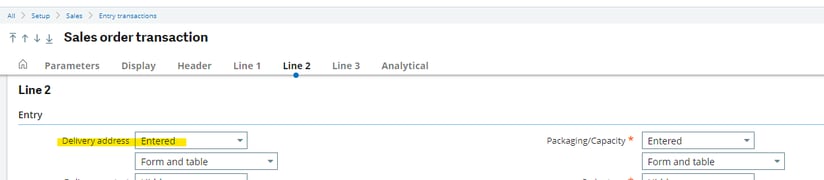Whether you have one product going to multiple locations or several products to one or two, we get the question "can I have multiple ship-to addresses on a single sales order" all of the time. Well, we have the answer for you:
You can ABSOLUTELY have multiple ship-to addresses on a single sales order!
There are a couple of setup items that you need to check in your Sage X3 setup before doing so:
- Your Sales Order Transaction screen needs to be set up with the Delivery Address as 'Entered'.
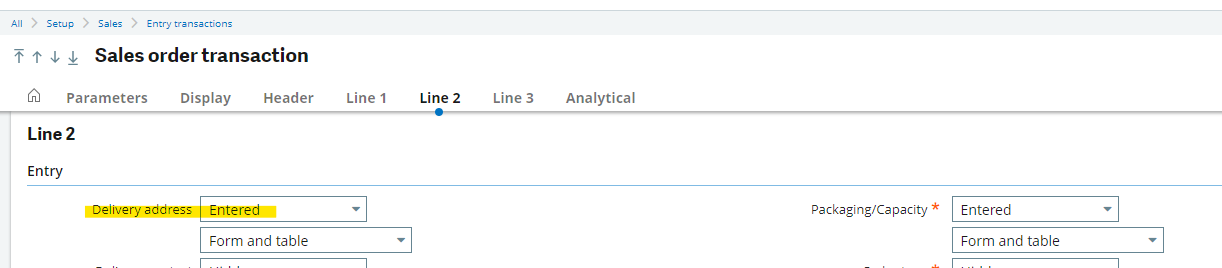
- The customer should have multiple delivery addresses defined. This can either be done prior to entering the order, or during order entry.
Here's how it works:
In your Sales Order entry screen, each line has an Address field: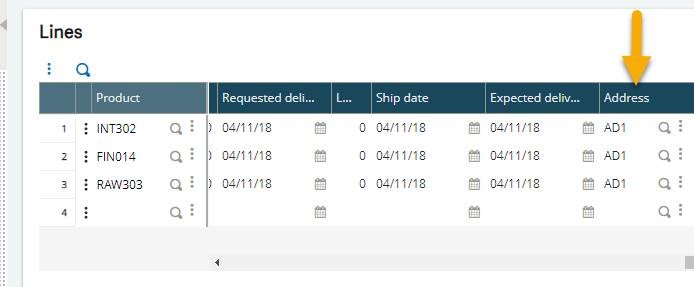
If you have not set up multiple delivery addresses for the customer, you can use the Jump To function to do it now:
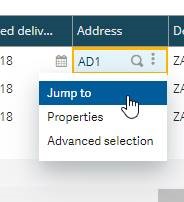
You will be taken to the Ship-To Customer screen where you can enter the new address.
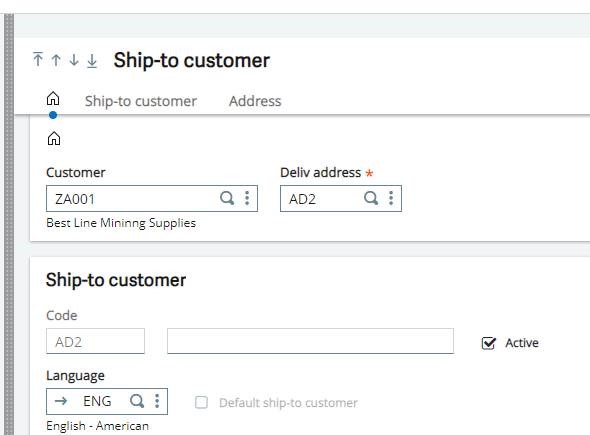
When you're done, you can hit the Back arrow to return to your Sales Order.
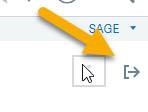
Once multiple addresses have been defined, you only need to choose the correct address from the line:
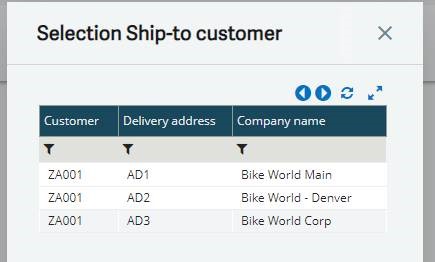
And that's it!
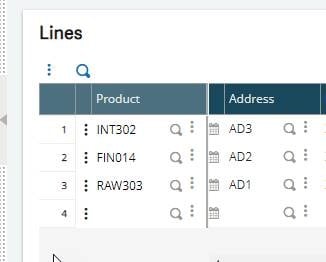
If you are importing sales orders with different ship-to addresses at the line level, you will need to add those address to the customer import before the sales order import.
QUESTIONS?
Don't hesitate to reach out and ask us any questions you may have, it's what we're here for!