Have you ever found yourself in a situation where you have meticulously created a Delivery for a Sales Order, and then after validating it, realized that there was an error? It can be quite frustrating to want to delete the Delivery, only to find that the Delete button is grayed out. Well, fear not, because there is a solution to this problem!
You can see in the screen below that Validated Button is no longer highlighted which means the Delivery has been Validated (Posted). You can also see that the Delete button is grayed out.
So how can you delete the Delivery?
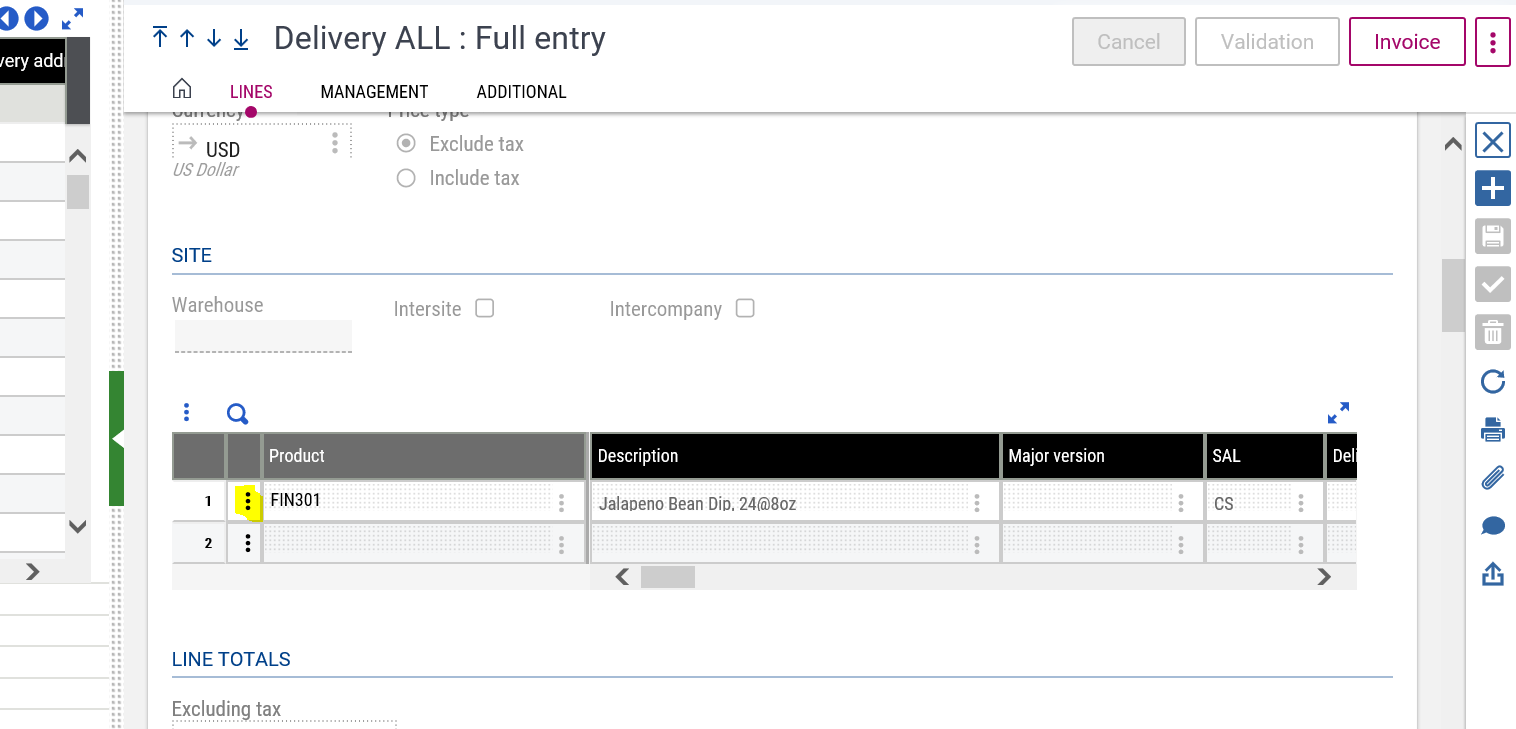
1. Go to the Lines tab and click on the Action button at the beginning of the Line.
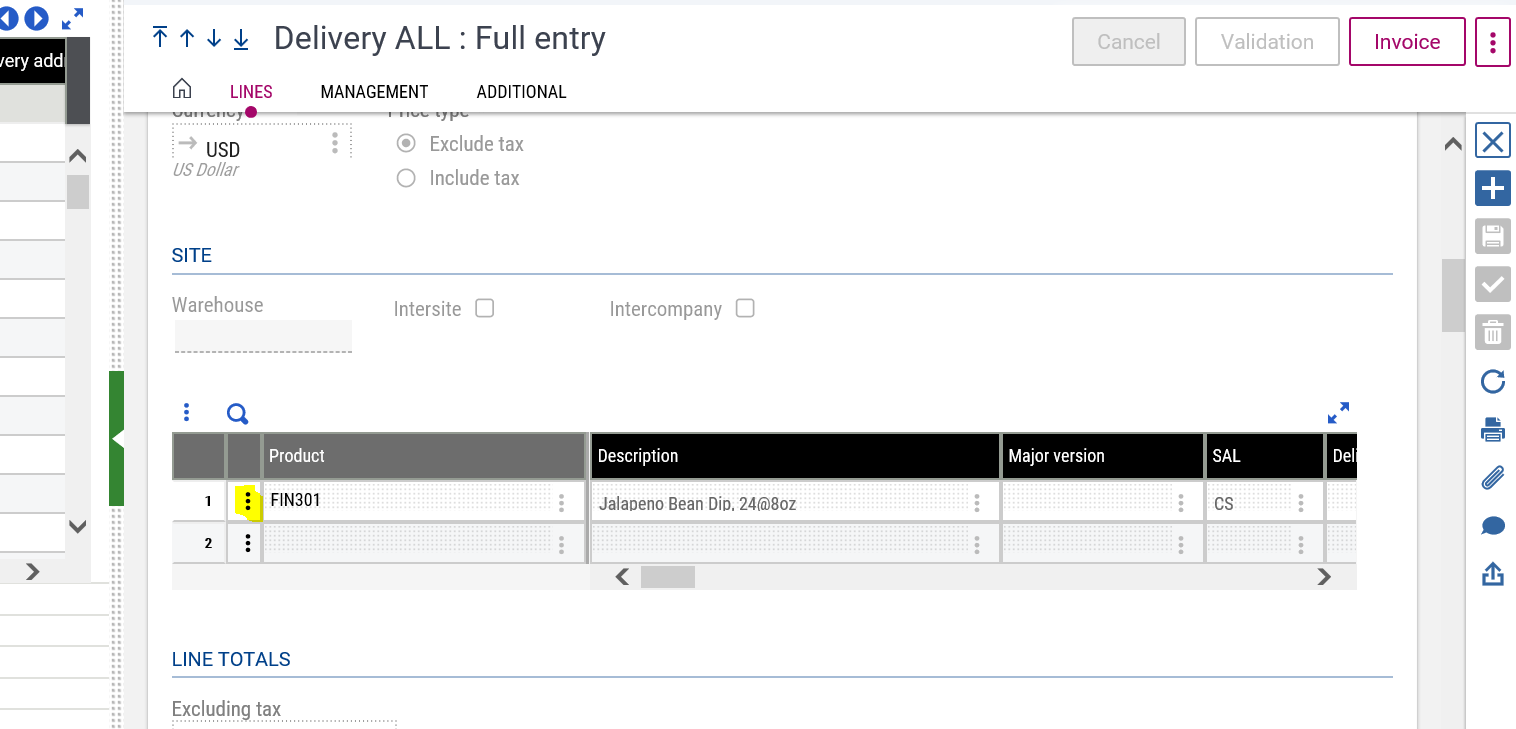
2. Click on Modification of Issues.
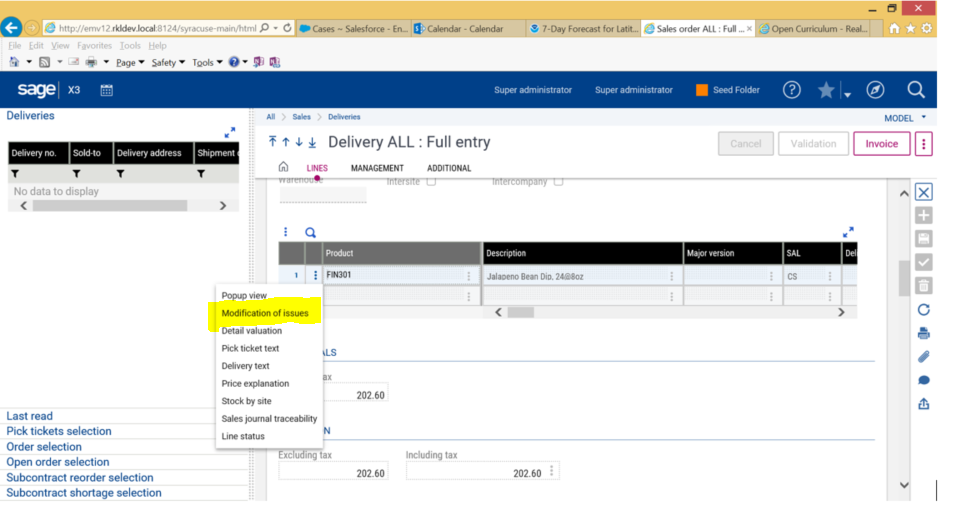
3. This screen will now pop up – change the To Ship field to 0.
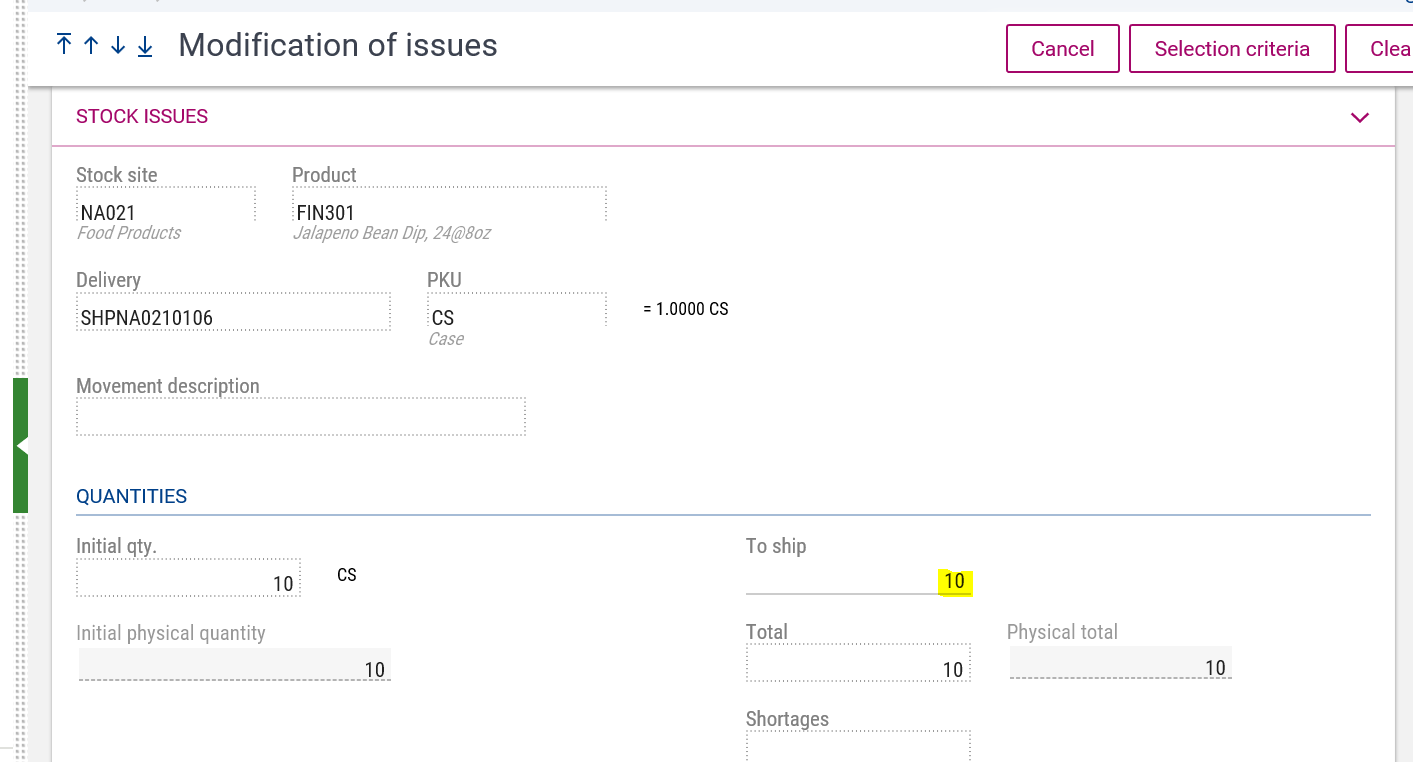
4. Click Ok when you get this warning. Now Save.
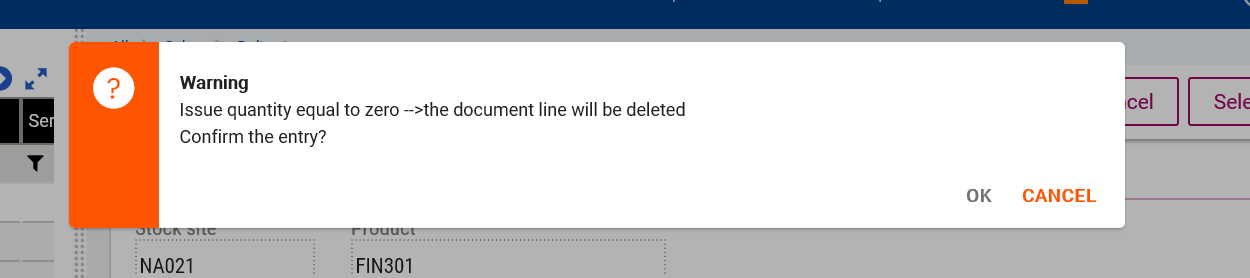
You will return to the original Delivery screen, since this is the only line the Delivery is now deleted. If you have several lines you will need to repeat this for each line.
If there was a Pick Ticket – this process will also cancel the Pick Ticket.
Now you know how to delete a Validated Delivery.



