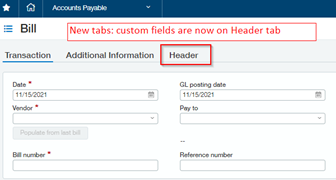Recently we've been receiving questions from clients like:
“What happened to my custom fields?”
“What is the new “Header” tab when entering transactions in Sage Intacct?”
"Did the new Intacct release break my custom AP and AR fields?"
Fortunately, the answer is "No, your custom fields are not broken." They have been moved under the new "Header" tab. If you want them back on the main screen, follow the steps below.
In Release 4 that was installed on Friday, Intacct added a tab to the AP and AR headers for companies that are Accrual Only books to allow you to see your GL postings. In order to do this, they have renamed the tabs. If you have any custom fields, you may notice that they have been moved to a new tab labeled “Header”
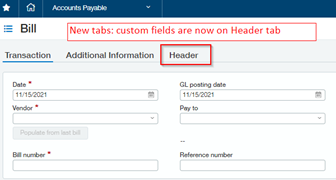
Here is how you can move them back to the main tab:
- Go to Platform Services > Custom Fields > Filter to Object "AP Bill" Edit each custom field & change the tab that field appears (Note: If Custom Fields are in AR module, then Object will be “Invoice”)
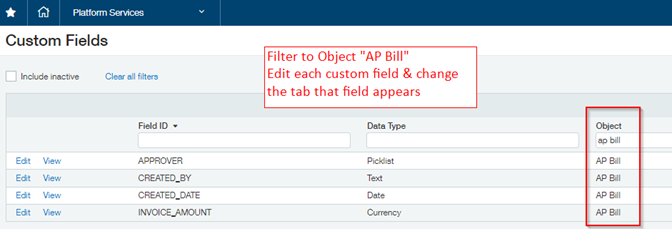
- Go to Step 4 and select "NONE" (if there is no "none" option available.. select the blank area above 1st option)
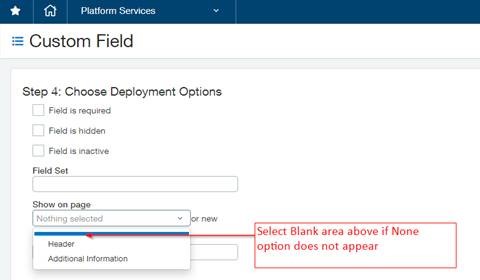
- Repeat for each custom field.