Assign Ship Date to Sales Orders Based on Lead Time
We recently had a client who needed the ability to assign the Ship Date on Sales Orders for various customers based on an agreed upon lead time for the customer. The ship date needed to be calculated by taking the order date entered or imported and adding the appropriate number of business days based on the contract with the customer. In addition, the ship date needed to factor in business days vs. calendar days. The final solution to this business need was to extend the capabilities of the Sage 100 system by using the custom office module to create a user-defined table, user defined fields and a user-defined script to meet this need.
A new system user defined table was created to store the business closing dates which were the companies holiday dates and plant closing dates.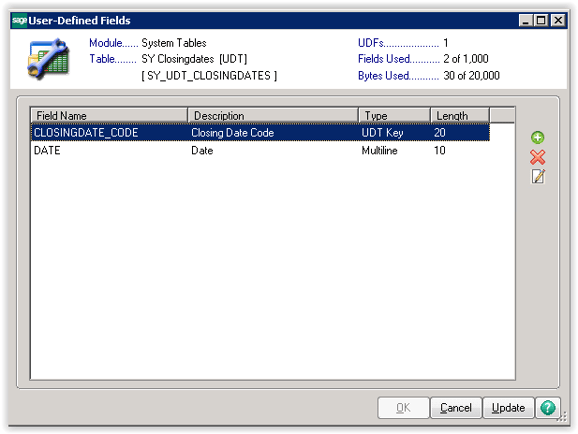
The customer then populates the dates in the table to be used in this enhancement.
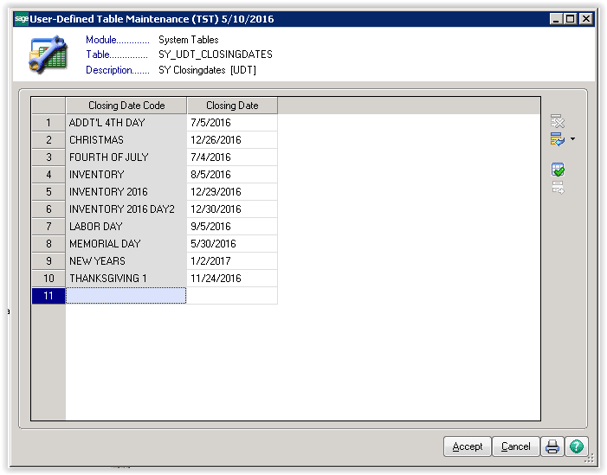
A user defined field was added to the customer Masterfile and to the Customer Maintenance screen to store the contractual lead time that the company needs to fulfill the order and is used to calculate the SHIP DATE on the sales order.
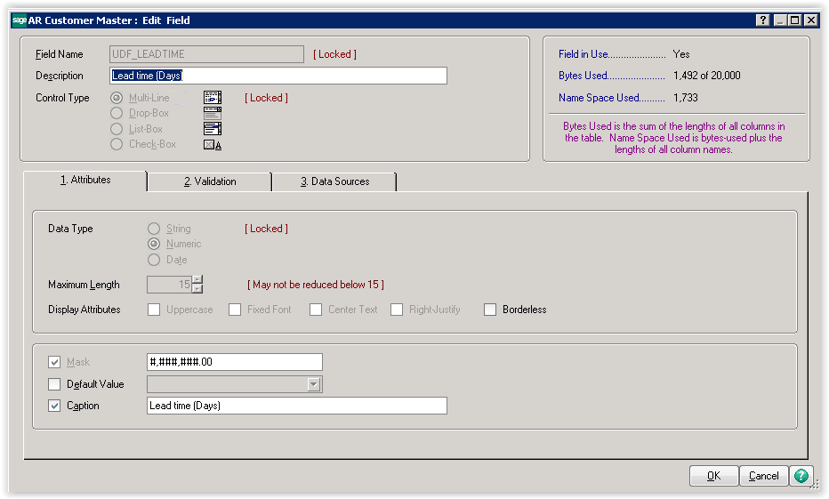
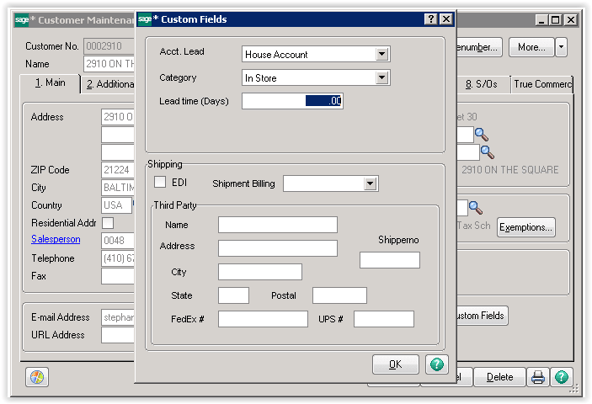
The final piece to make the calculation occur automatically was to create a user-defined script using VB scripting that performs the calculation once the value is placed in the customer number field.
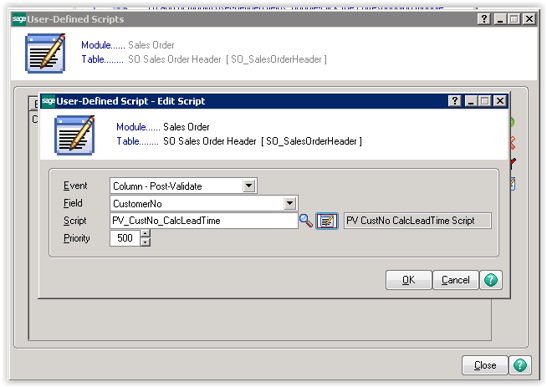
Screen Images of user Interaction
Customer has a 3 day lead time. Order date is Wednesday 5/18/2016 so ship date would be 3 days later which is a Saturday so 2 days are added so the ship date is set to Monday 5/23/16.
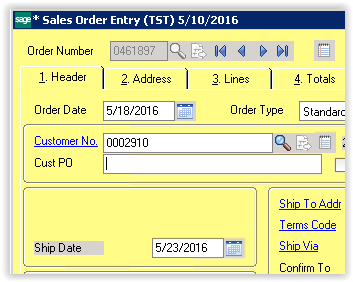
Order date is Wednesday 5/25/16 so ship date would be three days later which is a Saturday. Two days are then added which puts the ship date to Monday May 30, 2016 but this is a closing date for the Memorial Day so the ship date is incremented one more day to Tuesday 5/31/16.
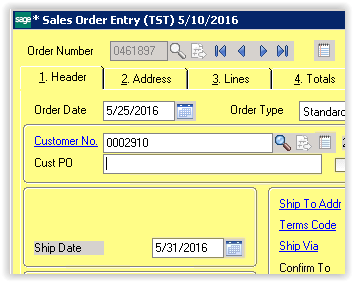
In closing, the use of the Custom Office module to enhance your Sage 100 installation is a valuable business tool. User-defined fields, tables and scripts can allow your business to extend Sage 100 to meet many unique business needs and improve efficiency. Another major advantage of using custom office to do these enhancements is the ability to upgrade these enhancements as part of a standard upgrade to Sage 100. A simple utility is run in the newer version of the software without having to re-add the tables, fields or rewrite the custom script.
[feature_box_creator style="1" width="800" top_margin="" bottom_margin="" top_padding="" right_padding="" bottom_padding="" left_padding="" alignment="left" bg_color="" bg_color_end="" border_color="" border_weight="" border_radius="" border_style="" ]
Get the Upgrade Guides!
In this blog, we’ve shown you the advantages of taking advantage of your Custom Office. To get the whole scoop on new features and enhancements added in Sage 100 2016 just leave your name below and we'll send you a copy of the detailed Installation and Upgrade Guides for the new version 2016..[/feature_box_creator][si-contact-form form='8']



