We recently received a question from a customer wondering how to enter a business partner as both a supplier and customer. The Role boxes are grayed out on the business partner screen so they cannot be checked manually. This is because those role check boxes are informational and they require additional setup that will cause them to automatically be checked.
You will first need to enter the business partner as both a customer and separately as a supplier.
Once you create the business partner, you can use the same BP Number to link the customer and supplier. Once the customer and supplier exist, the appropriate role check boxes will reflect that the BP is both a customer and a supplier.
For example, log into X3 to the NATRAINV6 folder and go to Common Data BPsBPs and pull up the business partner C2201. You will see that this BP currently only has the customer role checked.
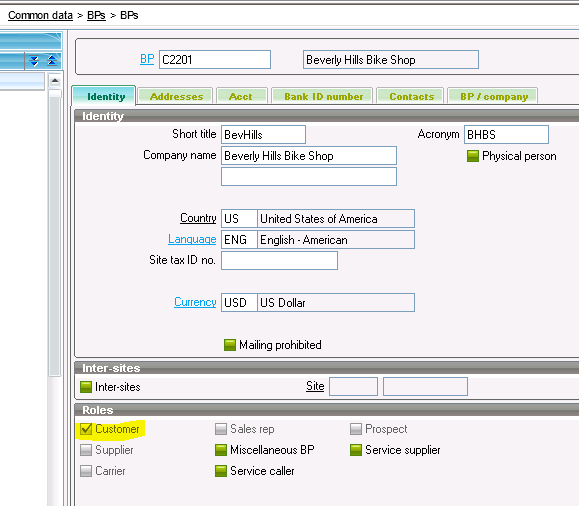
Next, click the Suppliers button at the bottom of the screen to open the suppliers function. Click the new icon to create a new supplier. Enter the required information for the new supplier using C2201 (the BP) as the supplier number. Click the Create button to create the new supplier. Now go back to the business partner screen and notice that the Supplier button is also checked:
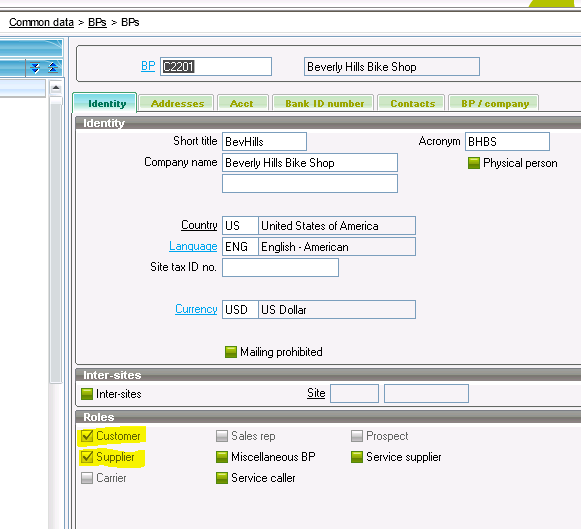
Enhance. Extend. Evolve.
It’s What We Do
Enhance your current system. We’ll assist you in selecting, implementing, and supporting your accounting and management information solution with the latest in IT hardware and software.
Extend your IT footprint. We provide a range of IT solutions including ERP and accounting software, systems and network integration, Internet/Intranet applications, custom application development, e-commerce, and Business Intelligence reporting.
Evolve as technology progresses. We research and test new technologies so that you stay current with the latest solutions.


