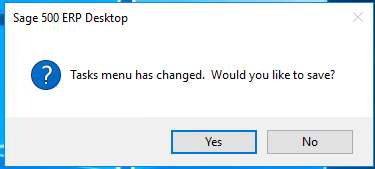You created a custom Business Insights View (BIE) but now you need to grant access to users so they can start using it from their menu. In order to add the view to the menu, you must add it in the Task Editor (System Manager > Tools > Task Editor).
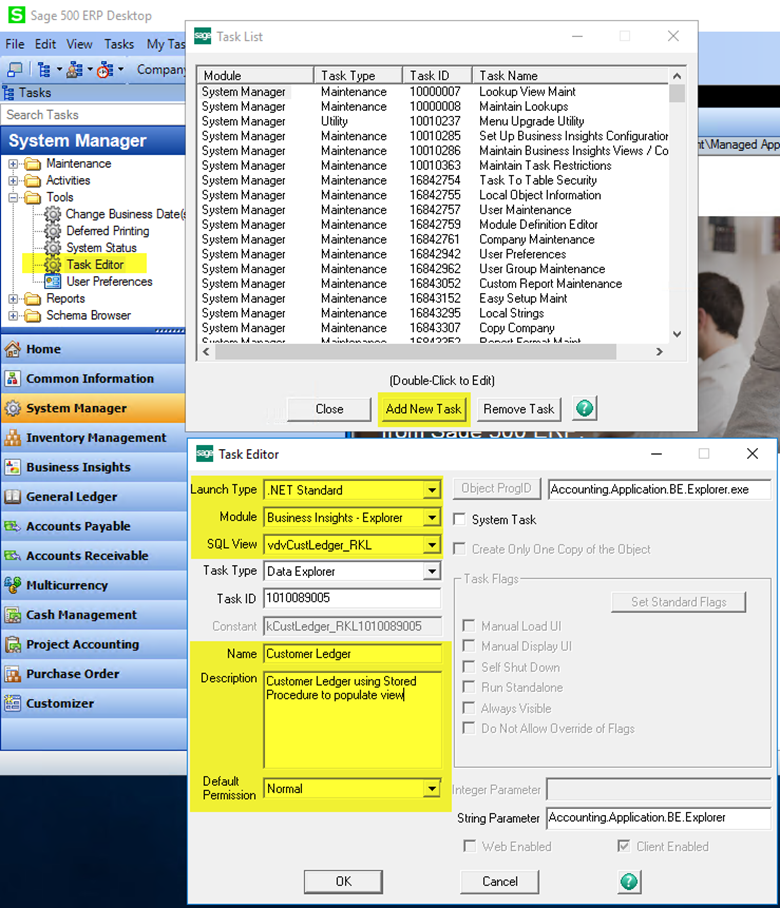
When creating a custom Business Insights View (BIE), it's important to ensure that it has the .NET Standard Launch Type and is set in the appropriate Business Insights module. If you've created an Explorer view, opt for the Business Insights Explorer; for an Analyzer view, choose Business Insights Analyzer. Once you've selected your view name (e.g., vdv...) in the SQL view field, give it a user-friendly name in the Name field. Additionally, you can add a description and normal permission, but be sure to keep all other defaults as they are before clicking OK. This will ensure that your BIE is properly configured and ready for use by the intended users.
To add your custom Business Insights View (BIE) to the menu, you need to place it in the appropriate module and folder. For instance, if you want to place it in the Accounts Receivable module within the Explorer folder, simply right-click on the folder and select "Create New Task." This will launch a new form where you can select "Sage 500 ERP Task." Finally, find the task you previously saved in the Business Insights Explorer module and select it. Once you have added it to the menu, don't forget to save the changes by clicking "Yes" when prompted.
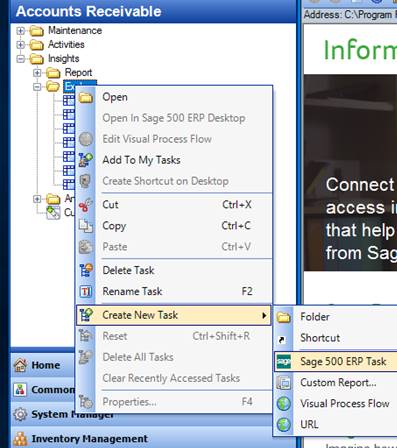
This will launch a new form, and you can then find your task within the module you previously saved it in (Business Insights – Explorer).
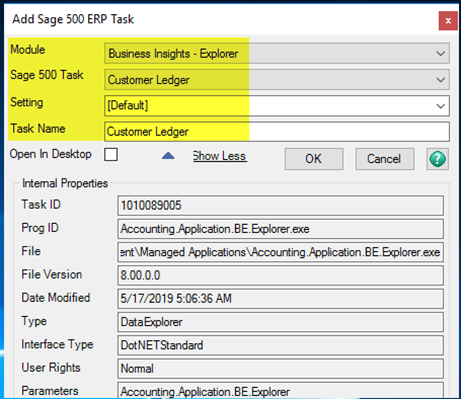
When you exit Sage after adding it to the menu, don’t forget to save the change to the menu! Click Yes to this message.