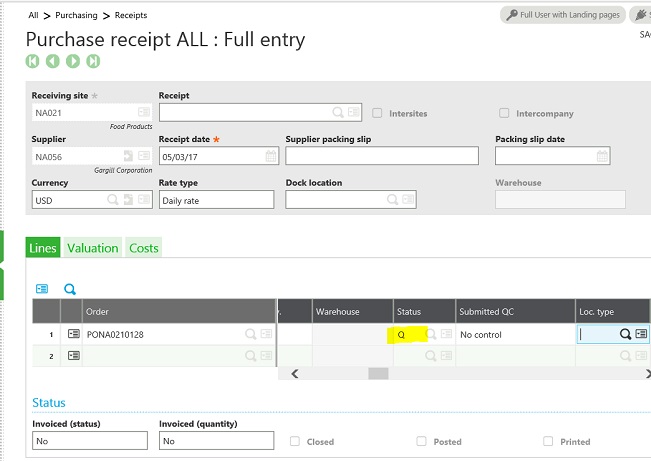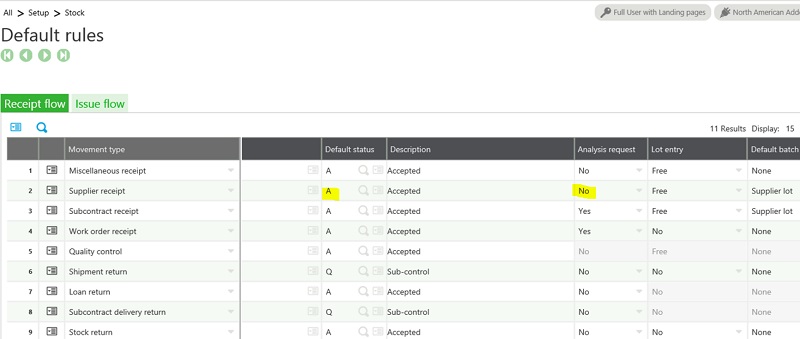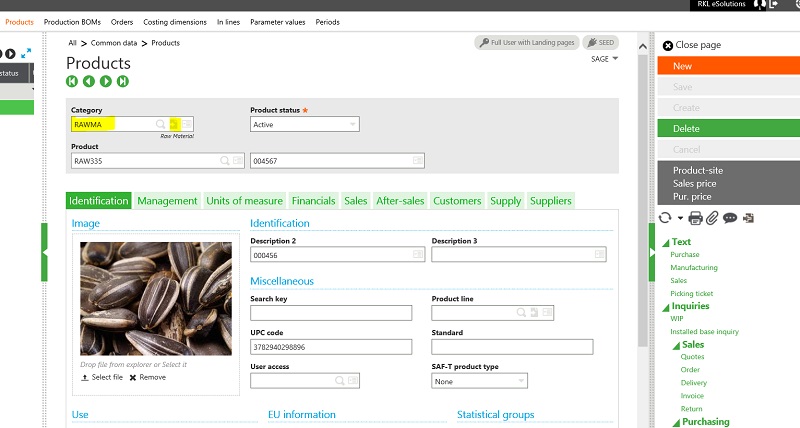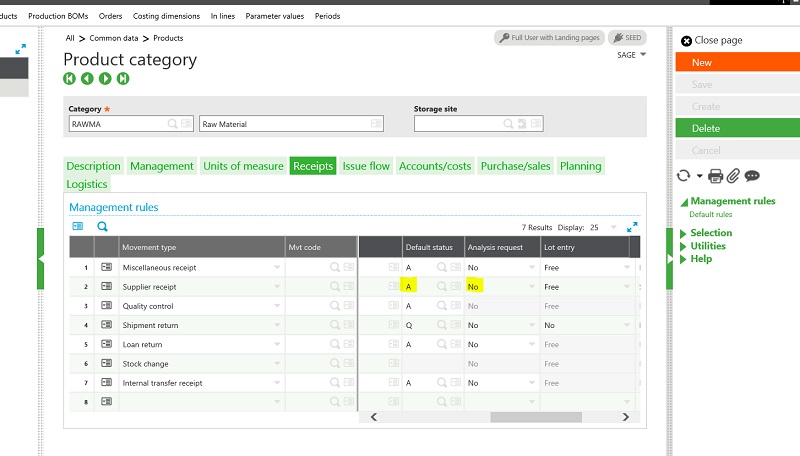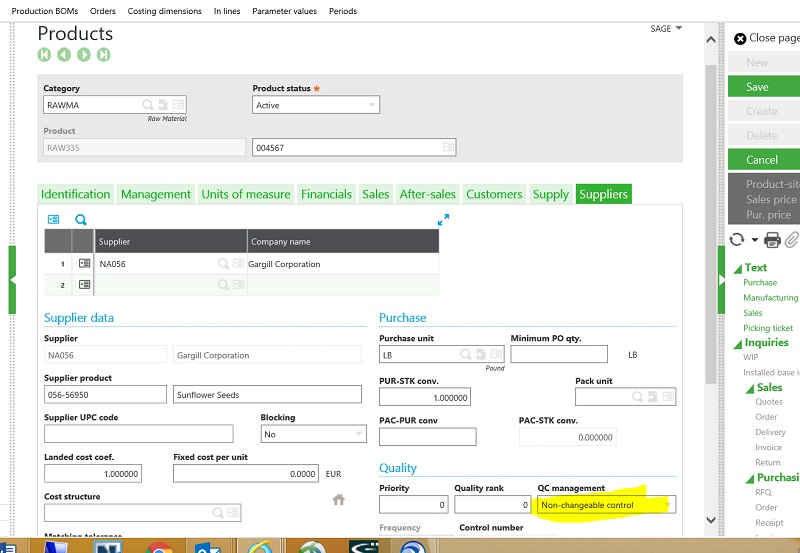When You Really Want Them to Default to 'A' Status
Are you having issues with your Sage X3 Stock Mangement rules defaulting to 'Q' Status when creating your Purchase Receipts? They keep defaulting to ‘Q’ status regardless of the way the Stock Management Rules and the Receipt Rules on the Product category are set and you want them to default to ‘A’ status.
In this article, I outline how to adjust that setting in Sage X3.
Here is an example of Product RAW335 defaulting to ‘Q’ status on a Purchase Receipt.
If you go to Setup > Stock > Stock Management Rules - you can see that that Default Status for a Supplier Receipt is Set to ‘A’
Now check the receipt rules on the Product Category
Go to Common Data > Products > Products and bring up the product in question:
Click on the right arrow to jump to the Product Category
On the Product Category go to the Receipts tab and you will see that Supplier Receipts are set to default to ‘A’ status.
So why is your Product defaulting to ‘Q’ status on Purchase Receipts? The reason is that on the Product Record (Common Data > Products > Products), on the Supplier tab, the QC Management field is set to ‘Non-changeable’ control as shown below. This means that all Supplier Receipts for this product must be defaulted to ‘Q’ status.
You will want to change this so that they will default to ‘A’ on Purchase Receipts:
Change this setting to ‘No Control’ or if you occasionally have exceptions you can change it to ‘Changeable’ and then Save.
Your Purchase Receipts for this product will now default to ‘A’ status
Read More Sage X3 Tips & Tricks Blogs:
Add Selection Conditions to Formulas When Running Inquiries in X3