This topic is not that flashy but has been very useful, easy to configure and highly requested. It is basically configuring a field to be mandatory in a Sage ERP X3 function. I have 2 examples just to show different scenarios that this might be used.
SCENARIO 1: Shipping Site needs to be entered on ship-to Customer tab on the customer record when they are created
This is to make sure that when a Customer record is created that a default Shipping Site is added to the Ship-To Customer so it is set when creating an Order for the Customer. You configure this in the Development -> Processes -> Screens -> Screens function of Sage ERP X3.
Select the BPC4 screen and click on the Fields tab. You want to change the Mandat column to Yes for the Field, Shipping Site. This will make it Mandatory. You right-click in the Mandat column for the Shipping Site row on the BPC4 Screen, a new form will pop-up. You select the field and change the value to Yes. Click Ok to return. Save your changes. Then you need to perform Validation on the screen to publish the change.
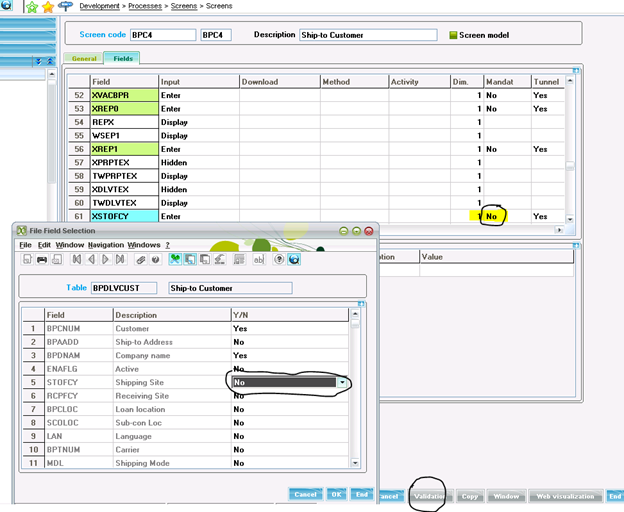
SCENARIO 2: Making sure that Products get created with Normal Tax
This is to make certain that when you create a new Product that you have to apply it a Tax class. You want to make sure this is assigned that way when you add this item to a Sales Order it has a Default Tax class. You configure this in the Development -> Processes -> Screens -> Screens function of Sage ERP X3.
Select the ITM5 screen and click on the Fields tab. You want to change the Mandat column to Yes for the Tax Level. This will make it Mandatory. You right-click in the Mandat column for the Tax Level row on the ITM5 Screen, a new form will pop-up. You select the field and change the value to Yes. Click Ok to return. Save your changes. Then you need to perform Validation on the screen to publish the change.
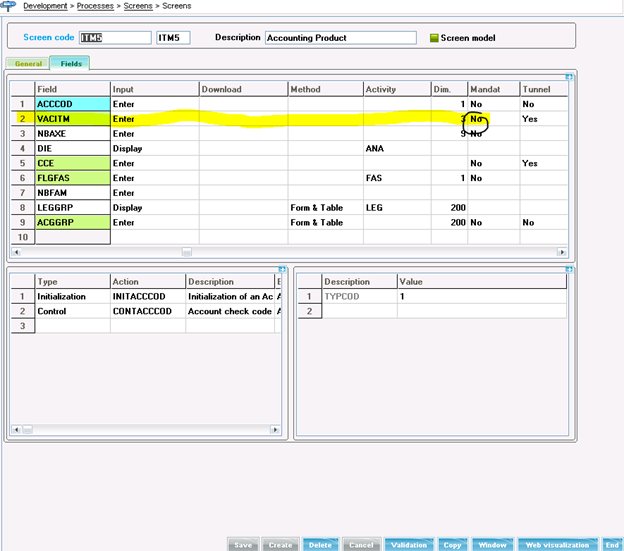
Again this was nothing earth but I know it is not the most intuitive thing to uncover until you know what you are looking for. I give you a word of caution, make sure that you keep track of what you are doing in case you need to undo anything or redo anything at a future time. Please change things with caution, you could find yourself making changes that you did not expect and could cause frustration trying to track it down.
As for how can you make changes to the system, comment those changes and track them down later, we will cover that in the next blog. Stay tuned…


