Written by LeeAnn Segan | Aug 15, 2017 8:24:43 AM
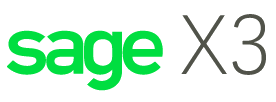
Sage X3 Characteristics Change Function
There may be certain situations in your manufacturing process where the characteristics of a lot (ex. Expiration date) must be changed. The Characteristics Change function can be used to make edits but if the lot exists in multiple sites the user may encounter the error "Stock for this lot is also present on the site: XXX" when trying to save the changes.
To modify the characteristics of a lot that exists in multiple sites you can utilize the Mass Change Function (FUNSMXUPD).
- Go to Stock > Quality Control > Lot modifications > Lot Mass change.
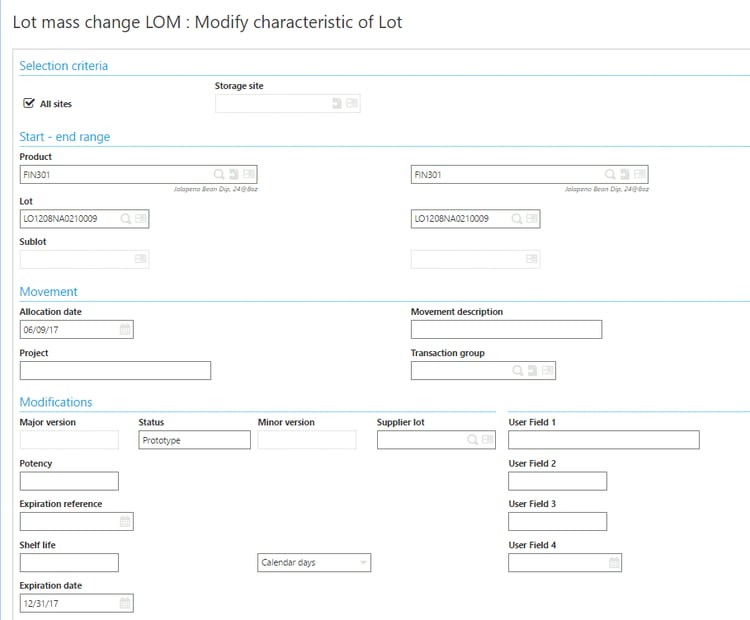
- Select the All Sites check box when the lot number to be modified is shared across multiple sites.
- Enter the Product and the Lot number.
- Make the required changes to the selected lot.
- Click OK.
- Review the entry on the next Lot Mass Change screen and click Save.

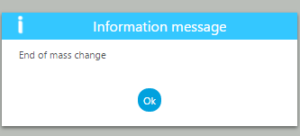
- Select ‘Yes’ to the Entry Validation prompt.
Now you can extend a lot expiration date across mulitple sites at once within Sage X3.
Read More Sage EM/X3 Blogs
Setting up Location Types in Sage X3
How to Setup a Default Bank Account in Sage X3