In versions of Sage X3 prior to Update 9, a web services test console was available through a web browser. Beginning with PU9, this functionality is no longer available. Classic SOAP Web Service testing can now be done within the X3 website. The lack of the test console has caused some confusion for many who are upgrading to PU9. Below are the steps for testing Classic SOAP Web Services from within X3.
Publishing the Web Services
The classic SOAP web services are created and published in the same way as prior versions, by publishing the object or subprogram as a web service.
Initial Setup
A few steps must be taken to enable the SOAP Web Services. These options can all be found within the Administration section of X3.
Hosts Web Service Setup
From the Administration section, go to the Servers \ Hosts.
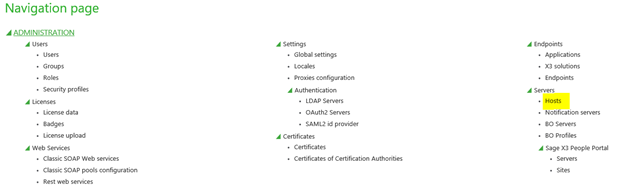
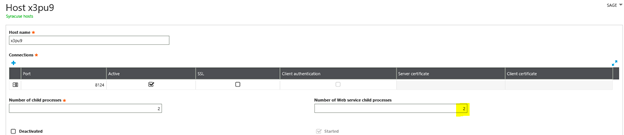
Confirm that the Number of Web Service Child Processes has a value.
Set up the Web Service Pool
From the Administration section, go to Web Services \ Classic SOAP pools configuration.
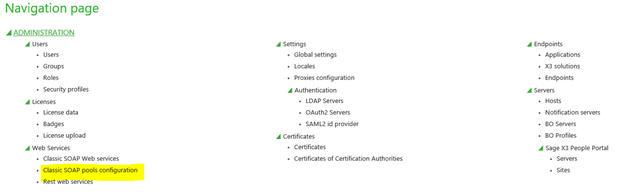
Set up the Pool for the folder (endpoint) being used.
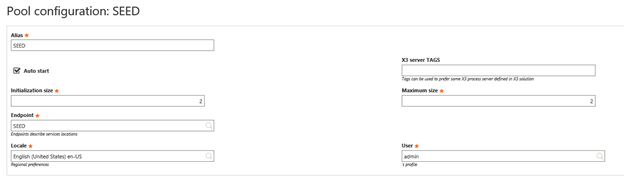
After the Web Service Pool is set up, click Start/Update.
Make sure the Start was successful.
Testing the Web Services
From the Administration section, go to Web Services \ Classic SOAP Web services.
Click the on CAdxWebServiceXmlCC.
Click the down arrow on the left.
A list of operations is displayed. These correspond to the operations from the web-based SOAP tester.
Web Service Description
The getDescription operation returns the web service description. Click the getDescription option, and enter the Language, Pool alias and Public name.
Click Invoke.
The web service description is displayed.
Query Operation
The query operation is the same as the list operation. Click the query option, and enter the Language code, Pool alias and Public name. Change the list size from 0 to the desired results size.
Click Invoke.
The results will appear in the Response tab.
Summary
The instructions above demonstrate how to test X3 SOAP web services using the X3 interface. A few examples were also included, but all of the operations are available for testing in a similar environment as the previous browser-based web services tester. If you want to learn more our pose a question to the Sage X3 Community go to https://sagecity.na.sage.com/.