Written by Cliff Horst | Mar 5, 2014 8:44:31 PM
Can Sage ERP X3 restrict a group of reports to a user? We have had many Sage ERP X3 client ask us this is possible and how do we restrict a set of reports to a user. Furthermore, they want to restrict the users to specific sites within Sage ERP X3 so they can only access certain data. Sage ERP X3 can accommodate these requests without any change to the underlying crystal reports. It is a fairly involved process, but works very well once you go through the steps to implement a new report group and functional profile.
Here are the steps:
-
Create a new Access Code called RPT
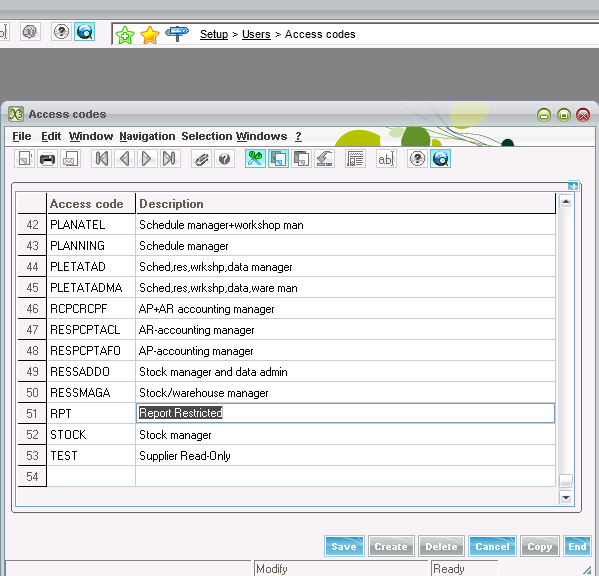
-
Create a new Report Group by adding a record to the Report Group Local Menu
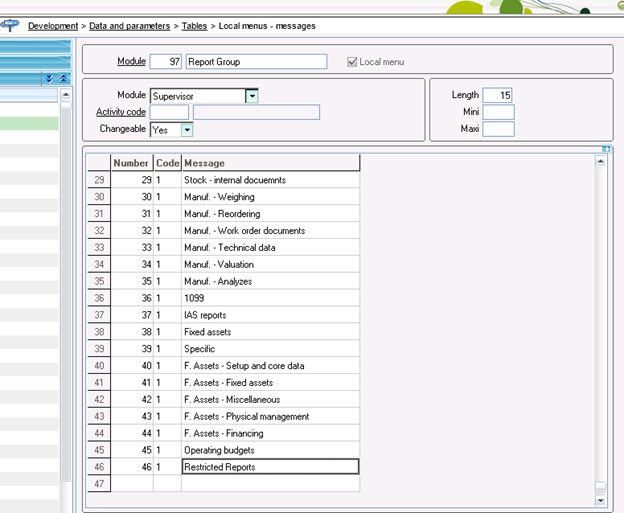
-
Click OK at the prompt to Update the Menu and log out of X3 once the menu update completes
-
Log back into X3 and create a new Function called RPT## (where ## is the next number available in all the existing RPT## functions)
- Give the function a Menu Title for displaying on a new menu and give is a new sequence number as well
- Give the function a Menu Title for displaying on a new menu and give is a new sequence number as well
- On the Action tab, enter the number for your new local menu line in the Module field
-
Create a new crystal report in X3 called ZAFONCTION, which is a copy of the AFONCTION report
- Change the Group on the Report from Supervisor to Specific
- Check the box for Authorization Site and Enter RPT37 as the function
- Enter RPT in the Access Code field
- Change the Group on the Report from Supervisor to Specific
-
Once the report is created, create a new Function Profile in X3 called RPT for the Restricted Report
- Add the RPT access code on the new Function Profile
- Add the RPT access code on the new Function Profile
- On the reports tab, set all the Report Groups to No Access except the new Restricted Reports to Yes
- Click the Authorizations button at the bottom and enter a new Functional Authorization for the RPT37 function
- Specify the function is site specific and set the site accordingly
-
Next, create a new menu profile that contains the restricted reports
- Add in the Reports Menu and a process for Function RPT37
- Add in the Reports Menu and a process for Function RPT37
-
Once the Function Profile and Menu Profile are created, create a new user in X3 called RPT
- Create a new menu profile if you only want the user to access to certain tasks
- Create a new menu profile if you only want the user to access to certain tasks
-
Once you log into X3 as the Rpt user, the system will launch the report selection window because that is the user can access.
- 3 reports were added to the restricted reports group to show what it would look like with multiple reports
-
In step 6, we specified that the function was assigned a site grouping and set to site D22
- When we pull up a report with a site parameter, the selection only allows us to choose D22
- If we manually key in other sites for the parameter, the system will give us a warning that we don't have access to the other sites and will restrict the results accordingly