Sage CRM makes it easy for you to do an external lookup for customer data. So if you ever find yourself remembering only a part of a customer's name, email, or phone number, you can easily conduct an external search to narrow down what you're looking for.
This tip also comes in handy if you're too busy to switch Sage CRM screens back and forth or if you don't have your system open and just need a phone number or email address.
Here are the steps to do a quick external Sage CRM lookup.
- In SageCRM go to Find/Person/Find. This will create a list of all your contacts with whatever information you have populated for that search
- Choose Export to File on the right
- Choose Text
- Choose Save. This will generate an ascii list of all your contacts with the information from the search page
- Select All, copy and paste into notepad and save with a filename, in my case c:\scripts\names.txt
- Create a batch file, in my case names.bat
- Set /p Name=
- Find /I “%Name% c:\scripts\names.txt
- Pause
That should do it! When you run the process, it will prompt you for a search term. You can put in any name, piece of a name, part of a phone number or address, or any bit of information you can recall. You may want to increase the size of your CMD window - I changed mine from 80 to 150.
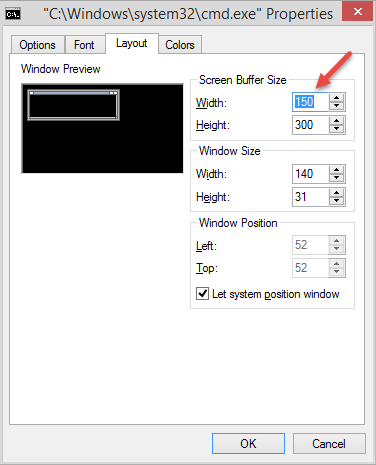
Rather than save the batch file to my desktop, I call it up with Autohotkey so that with a keystroke I can get instant access to any of my customers contact information in under 3 seconds.