Written by LeeAnn Segan | May 18, 2022 1:45:00 PM
As a user in Sage X3, you may have to run specific reports as part of your daily routine. Setting up a report as a single item for a particular module can help improve work flow and minimize any confusion you may have on which report to run.
In the example below, I will be adding the Trial Balance Report as a menu item and later add it to my Financials sub-module.
Creating a New Menu Item
- Go to Administration > Authoring > Menu Items
- Click New Menu Item from the list on the right
- Enter a Code, Title, and Description
- Select Function (classic) for the Link Type
- In the 'Function' field, enter AIMP~<Report Code> (ex. AIMP~BALGRP)
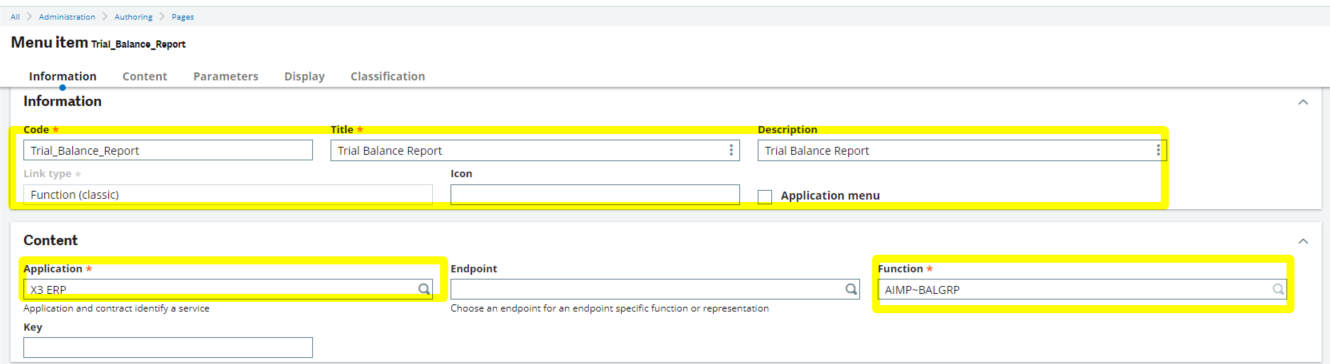
- Click Save
- Test the settings by clicking on the title of your report in the list on the right
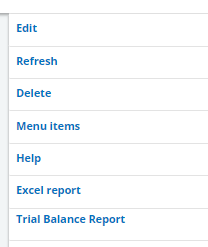
Adding Your New Menu Item to the Desired Module
- Go to Administration > Authoring > Pages > Menu Submodules
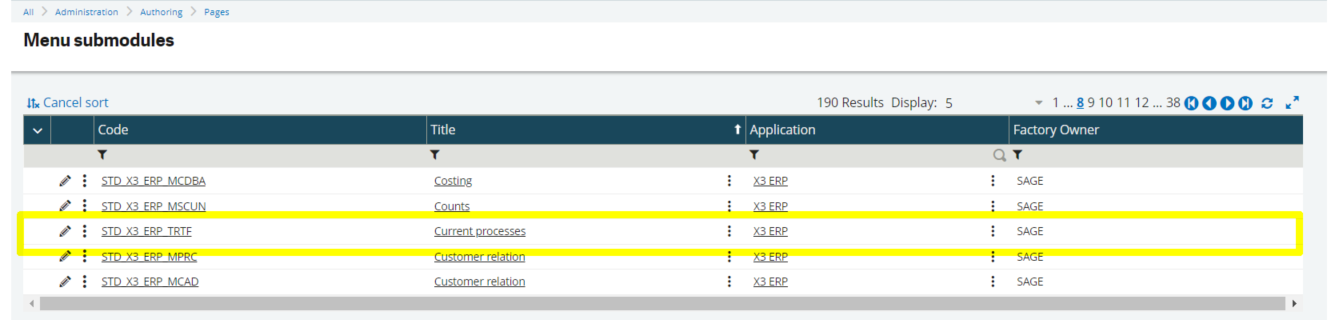
- Click the 'Pencil' to edit the module
- Click the 'Add Button'

- Select the Menu item created in the previous step
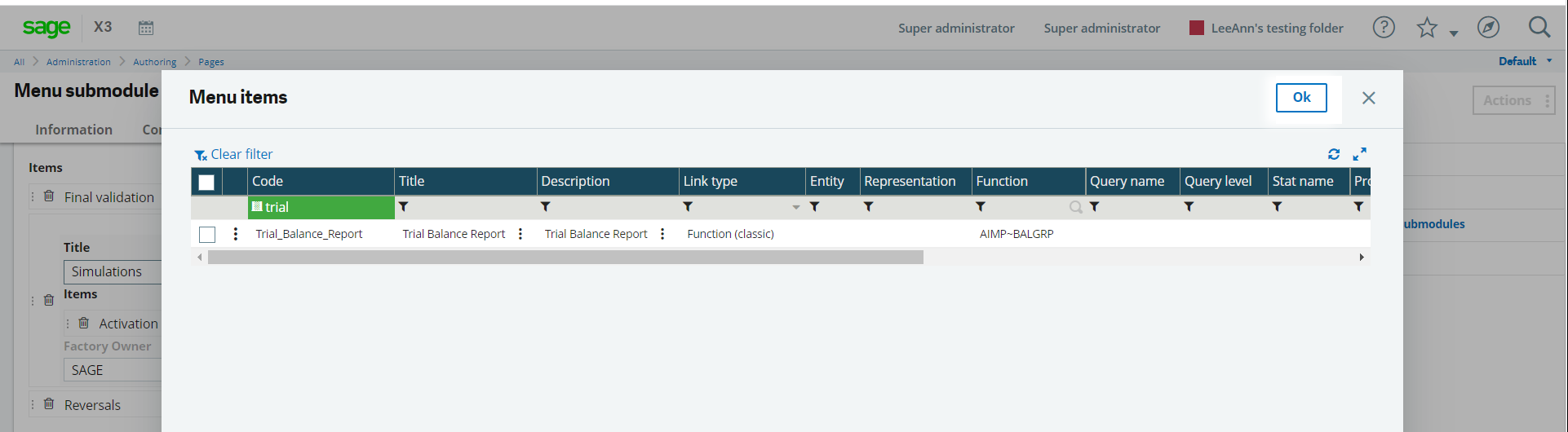
- Save when finished
- Log out of Sage X3 and log back in to see your changes
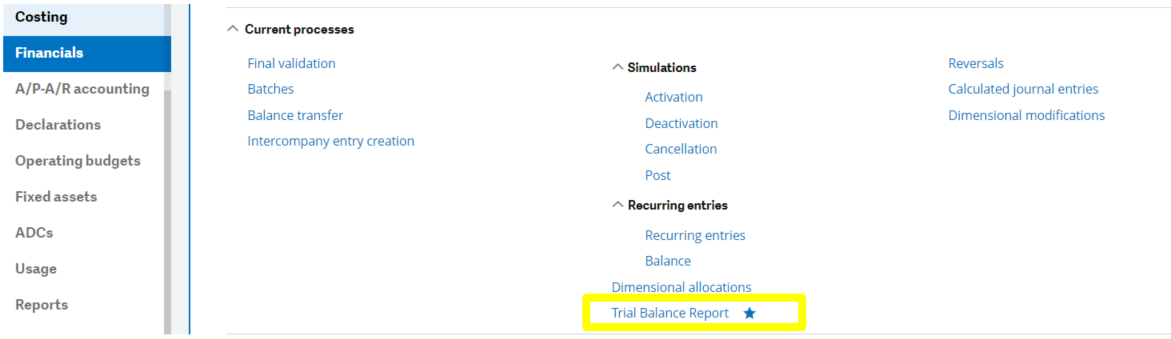
- Click on the Star next to your report to bookmark the item and add it to your Favorites
- Click on the item to open your report
- You're all set! Your report is now added to your module and bookmarked as a favorite item!
Questions?
Don't hesitate to reach out and ask us any questions you may have, it's what we're here for!